Promise Technology VESS A3340S handleiding
Handleiding
Je bekijkt pagina 150 van 243
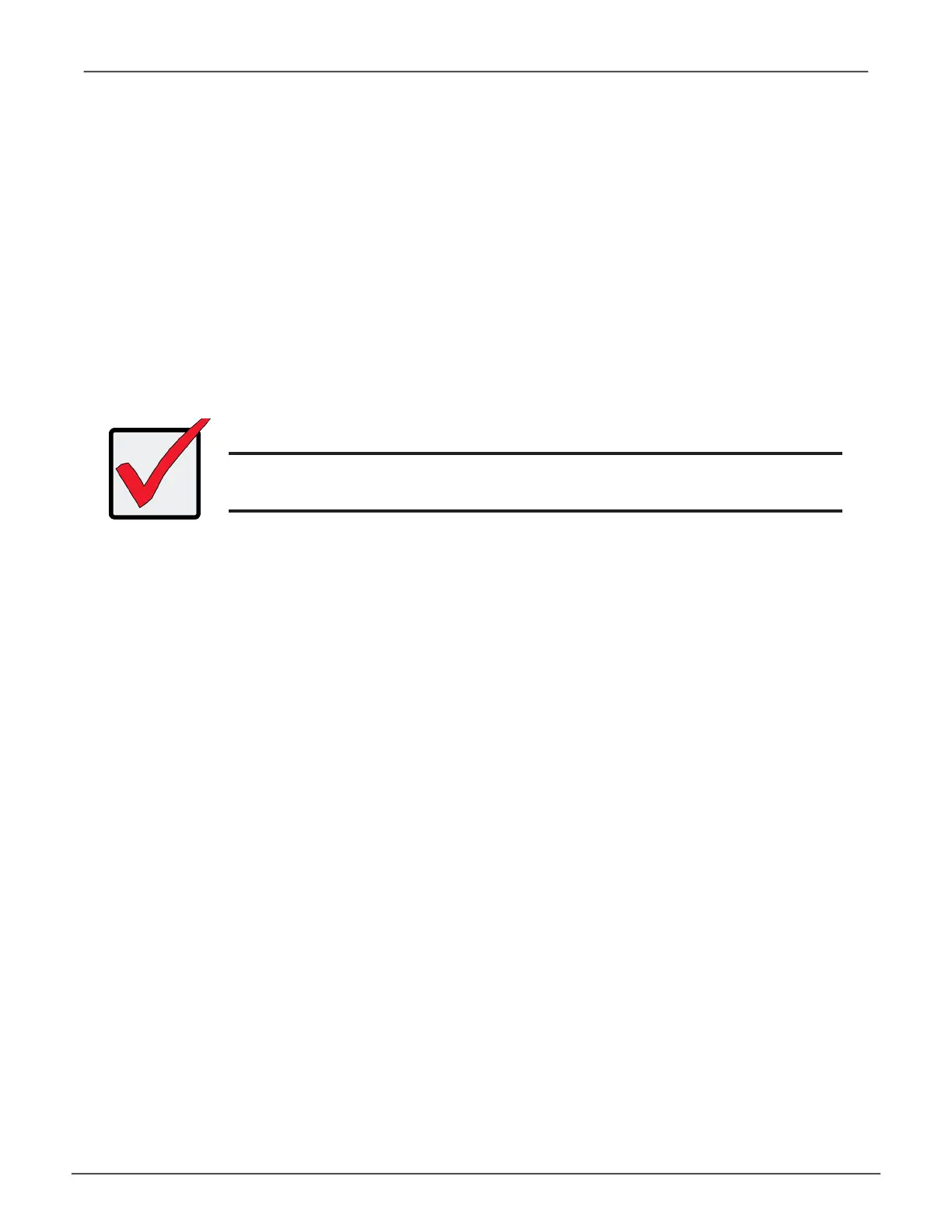
139
Managing with CLIVess A3340s / Vess A3340d / Vess A3340 PoE
ManagIng wItH tHe cLI
• OpeningtheCLIonWindows(below)
• TableofSupportedCommands
• NotesandConventions
• ListofSupportedCommands
The Command Line Interface (CLI) provides rapid setup of disk arrays and logical drives. You can also manage
your system using the CLI. However, ongoing management is much easier with the CLU or WebPAM PROe.
Opening the CLI on Windows
To open the CLI, click the CLI icon on the desktop or:
1. Go to Start > Run and click the Browse button.
2. Navigate to the C:\PromiseApp\clitest folder.
3. Click clitest.exe le then click the Open button.
4. Click the OK button in the Run dialog box.
The CLI window opens.
Use the default user name,
administrator, and default password, password, to login.
Important
DO NOT move any les from or copy any les to the PromiseApp folder
on the C Drive [C:\PromiseApp] in the Windows OS.
Bekijk gratis de handleiding van Promise Technology VESS A3340S, stel vragen en lees de antwoorden op veelvoorkomende problemen, of gebruik onze assistent om sneller informatie in de handleiding te vinden of uitleg te krijgen over specifieke functies.
Productinformatie
| Merk | Promise Technology |
| Model | VESS A3340S |
| Categorie | Bewakingscamera |
| Taal | Nederlands |
| Grootte | 26518 MB |
Caratteristiche Prodotto
| Gewicht | 12900 g |
| Breedte | 410 mm |
| Diepte | 446 mm |
| Hoogte | 88.2 mm |
| Frequentie van processor | 3.6 GHz |

