PreSonus SL Room Control handleiding
Handleiding
Je bekijkt pagina 16 van 28
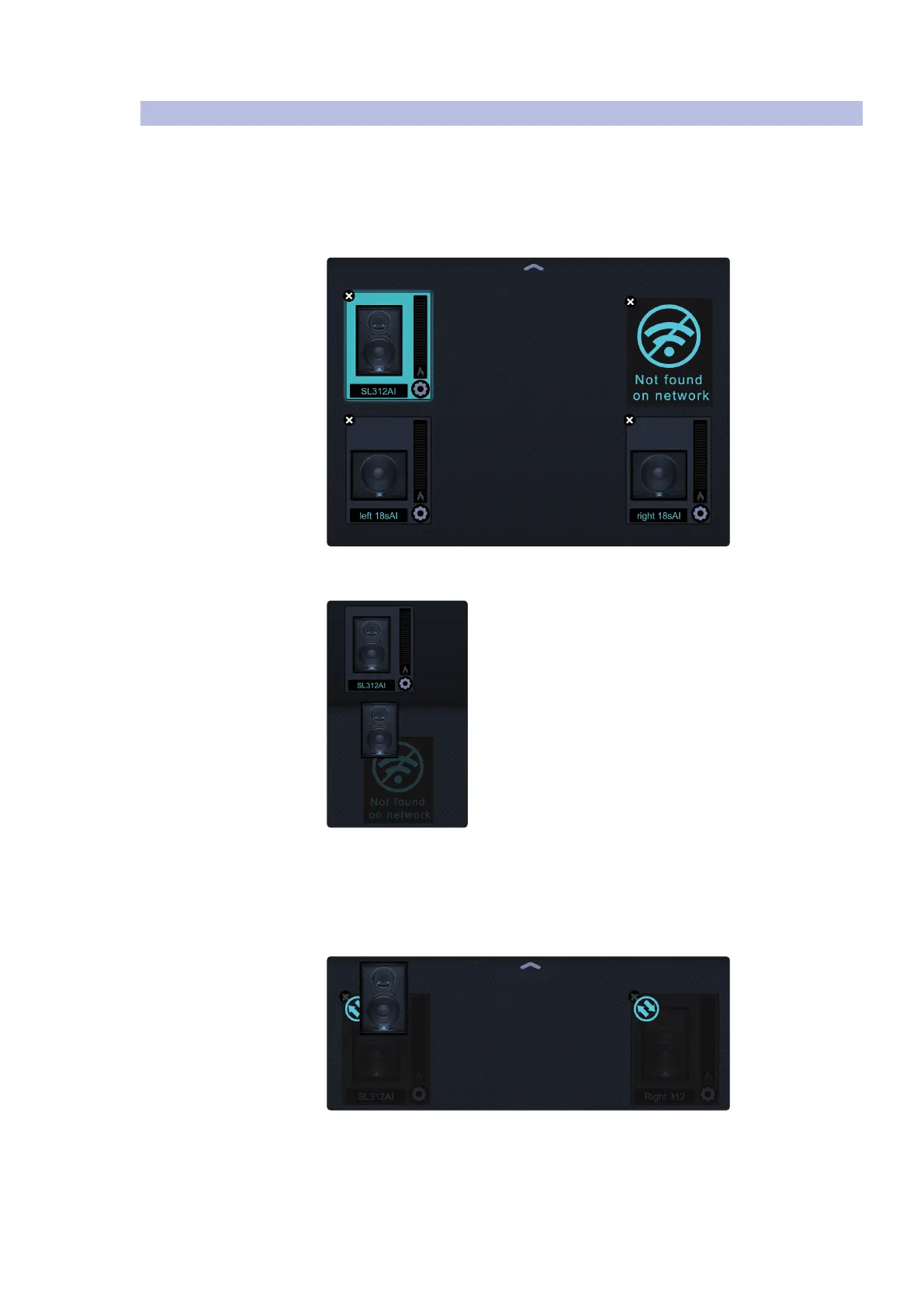
4 Speaker Groups
4.3 Speaker Mapping
SL Room Control
User Guide
14
4.3 Speaker Mapping
A map is created after any loudspeaker is added to a speaker group. Each
loudspeaker’s settings are stored in its position in the speaker group map.
Any changes to a loudspeaker’s settings are also stored in this map.
If a loudspeaker is not detected on the network, its mapped
position is still saved with the group. In this way, you can use a
different loudspeaker to fill this position in the map.
Simply open the Speaker Net browser and drag it the map position you want it to
use. All the stored settings will be loaded into the new loudspeaker automatically.
Speaker mapping can also be useful when loudspeakers are accidentally placed
in a different position in the room than their stored location in the speaker group.
For example, if you’ve set up your FOH system so that the 312AI that was on the
left when you created the speaker group is now on the right, SL Room Control
can easily resolve this: Simply drag the left-side 312AI’s icon over the right-side
312AI’s icon. This will exchange the settings between the two loudspeakers.
Bekijk gratis de handleiding van PreSonus SL Room Control, stel vragen en lees de antwoorden op veelvoorkomende problemen, of gebruik onze assistent om sneller informatie in de handleiding te vinden of uitleg te krijgen over specifieke functies.
Productinformatie
| Merk | PreSonus |
| Model | SL Room Control |
| Categorie | Niet gecategoriseerd |
| Taal | Nederlands |
| Grootte | 6412 MB |





