PreSonus Quantum ES 4 handleiding
Handleiding
Je bekijkt pagina 90 van 97
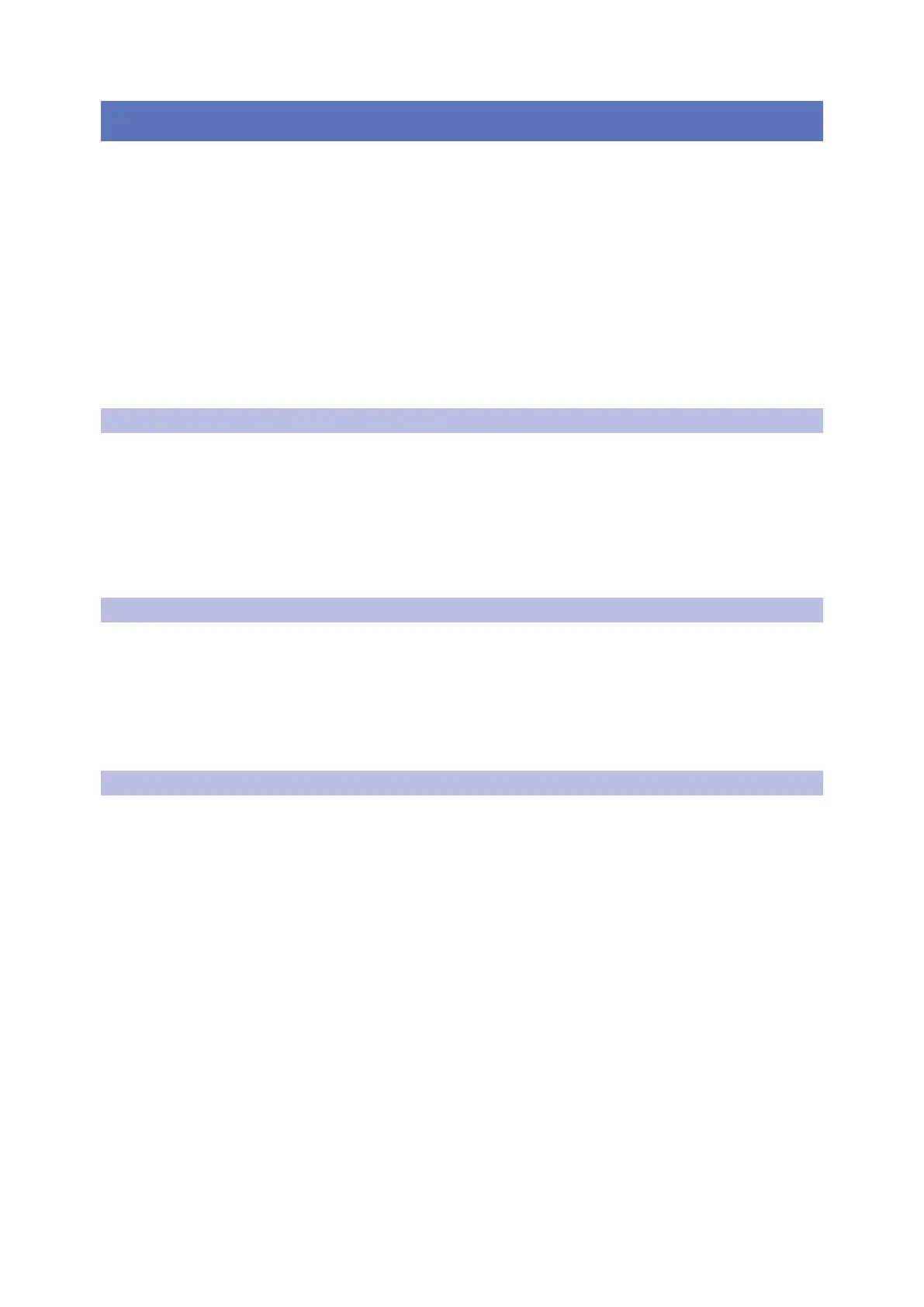
86
16 Using the StudioLive with Popular Audio Applications
16.1 Steinberg Cubase 4+
Universal Control for StudioLive
®
Mixers
Software Reference Manual
16 Using the StudioLive with Popular Audio Applications
The section describes the basic driver-setup instructions for several popular audio applications. Complete
setup instructions for PreSonus Studio One Pro and a brief tutorial on its features are located in the Studio
One Integration Reference Manual for StudioLive Mixers. If your audio application is not listed in this section,
please consult your application’s user documentation for information on selecting an audio device driver.
Note: StudioLive AI-series mixers use the same driver as the PreSonus FireStudio family of interfaces and
StudioLive 24.4.2 and 16.4.2 mixers. Its driver is displayed as “PreSonus FireStudio” in all
driver-selection menus.
Power User Tip: If your StudioLive will not connect to the computer, verify that the
USB (Series III) or FireWire 800 (AI-series) cable is properly connected to the StudioLive and to your
computer and disconnect all unnecessary peripheral devices on the same transport bus.
The speed of your processor, amount of RAM, and capacity, size, and speed of your
hard drives will greatly affect the overall performance of your recording system.
A faster processor and more RAM can reduce signal latency (delay) and improve
overall performance.
16.1 Steinberg Cubase 4+
1. Launch Cubase.
2. Go to Devices | Device Setup.
3. Select “VST Audio System” from the Devices column in the Device Setup.
4. Select StudioLive [Series III model], or PreSonus FireStudio from the ASIO Driver dropdown list.
5. Click “Switch” to begin using the StudioLive Driver.
6. Once you have successfully changed the driver, go to Devices | VST Connections to enable your input
and output buses.
16.2 Ableton Live 5+
1. Launch Ableton Live.
2. Go to Options | Preferences | Audio.
3. Choose Driver Type: ASIO | Audio Device: StudioLive [Series III model], or PreSonus FireStudio
4. Go to Input Config: Enable and select the desired Input channels.
5. Go to Output Config: Enable and select the desired Output channels.
6. You may now select the StudioLive’s inputs and outputs for each track created in Live.
16.3 Apple Logic Pro/Express 7+
1. Launch Logic Pro/Express.
2. Go to Logic | Preferences | Audio.
3. Click on the Devices Tab.
4. Select StudioLive [Series III model], or PreSonus FireStudio from the device menu.
5. You will be asked if you’d like to relaunch Logic. Click “try (re)launch.”
6. Your StudioLive features custom I/O labels for faster work flow. To enable these labels for use in Logic,
go to Options | Audio | I/O Labels.
7. The second column in the pop-up window will be named “Provided by Driver.” Activate each of these
labels for your StudioLive. When you are done, close this window.
8. You are now ready to use your StudioLive.
Bekijk gratis de handleiding van PreSonus Quantum ES 4, stel vragen en lees de antwoorden op veelvoorkomende problemen, of gebruik onze assistent om sneller informatie in de handleiding te vinden of uitleg te krijgen over specifieke functies.
Productinformatie
| Merk | PreSonus |
| Model | Quantum ES 4 |
| Categorie | Niet gecategoriseerd |
| Taal | Nederlands |
| Grootte | 17151 MB |

