PreSonus Quantum ES 4 handleiding
Handleiding
Je bekijkt pagina 79 van 97
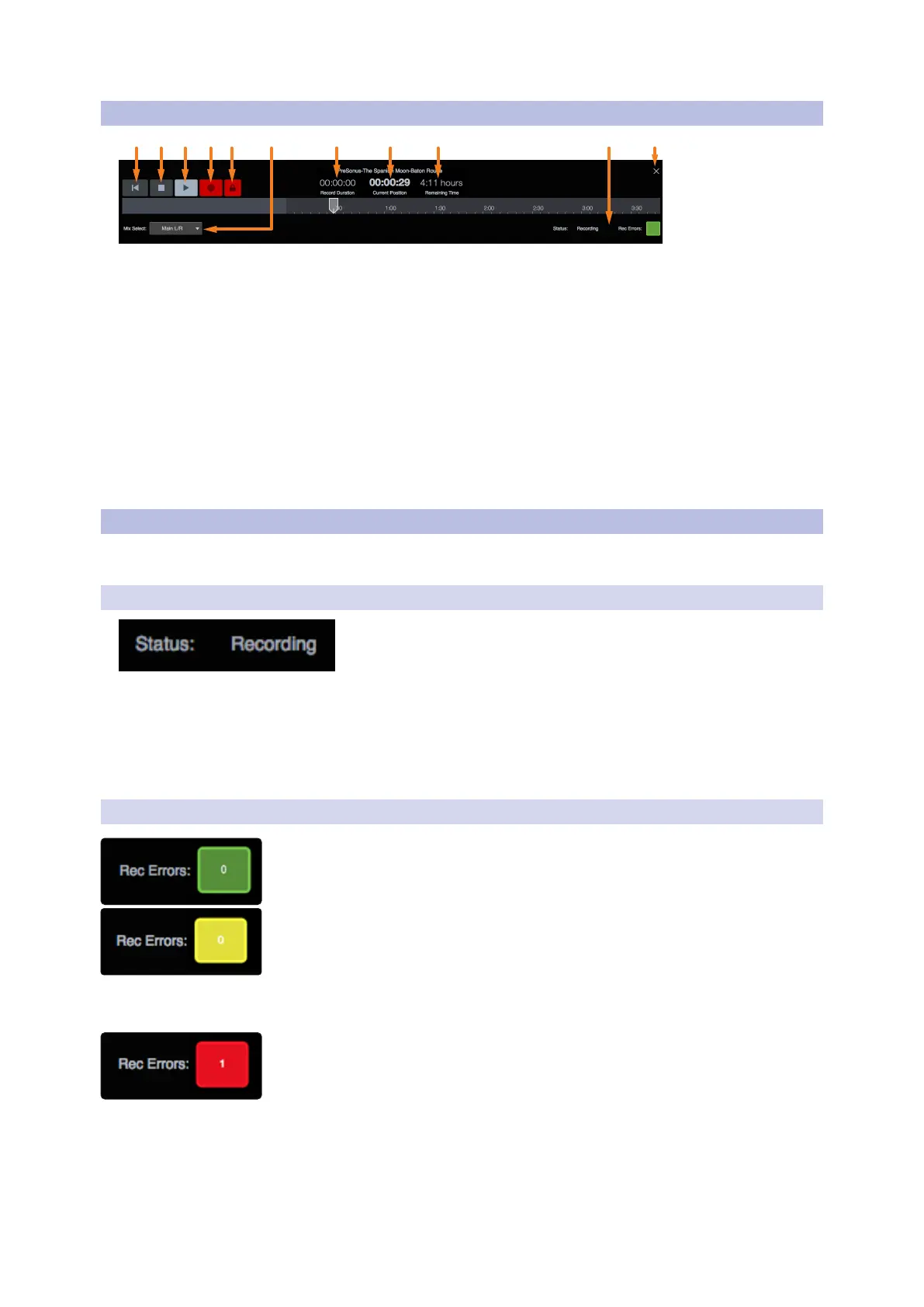
75
14 StudioLive Series III Rack Mixer SD Recording
14.2 Capture Screen
Universal Control for StudioLive
®
Mixers
Software Reference Manual
14.2 Capture Screen
1 2 3 4 5 76 8 9 10 11
1. Return to Zero. Return playback position to the beginning of the session.
2. Stop. Stops recording or playback.
3. Play. Starts playback.
4. Record. Begins recording.
5. Record Lock. Prevents the recording from being stopped. Record Lock must be disabled before the
recording can be stopped.
6. Mix Select. Drop-down menu to select stereo mix to be recorded.
7. Recording Duration. Displays how long the current Session has been recording.
8. Current Position. Displays the current timeline position of the playback cursor.
9. Remaining Time. Displays the remaining time that can be recorded, based on the size of the available
storage left on the SD card.
10. Recording Status Messages. See Section 14.3 for more information.
11. Close Session. Closes current session and returns to the start screen.
14.3 Recording Status Indicators
At the lower right corner of the screen, you will see recording status indicators. These will help you to keep
an eye on how well your recording session is going.
14.3.1 Status
y Ready. SD Card session is loaded, is currently not busy, and is waiting for user input.
y Recording. Audio is being recorded to any Track(s) that are currently armed for recording.
y Preparing... The session is currently processing an action. This is commonly seen when attempting to
play back a long session after it is first loaded or has just finished recording.
y Playing. The recorded session audio is currently being played back.
14.3.2 Recording Errors
Green. The recording session currently has no recording errors, and there isn’t a
chance that an error will occur. The green box will display 0 inside, showing that
there are currently no record errors.
Yellow. The recording session currently has no record errors; however, the SD
Card’s read/write speed are being stretched to the limit. In this case, it is possible
that recording errors can occur. The yellow box will display 0 inside, showing that
there are currently no record errors.
Note: As an SD Card’s storage space is filled, its read/write speed slows down.
Because of this, the Rec Errors indication may turn from green to yellow as the
card fills up.
Red. As soon as a recording error occurs, this indication will turn red to alert you.
The number of errors will be displayed in the box. When errors occur, you will hear
a skip or a drop-out in the recorded audio.
Power User Tip: As soon as you see an error display, make a note of the current
timeline position. This will help you to isolate the audio dropout more easily.
Bekijk gratis de handleiding van PreSonus Quantum ES 4, stel vragen en lees de antwoorden op veelvoorkomende problemen, of gebruik onze assistent om sneller informatie in de handleiding te vinden of uitleg te krijgen over specifieke functies.
Productinformatie
| Merk | PreSonus |
| Model | Quantum ES 4 |
| Categorie | Niet gecategoriseerd |
| Taal | Nederlands |
| Grootte | 17151 MB |

