PreSonus Quantum ES 4 handleiding
Handleiding
Je bekijkt pagina 38 van 97
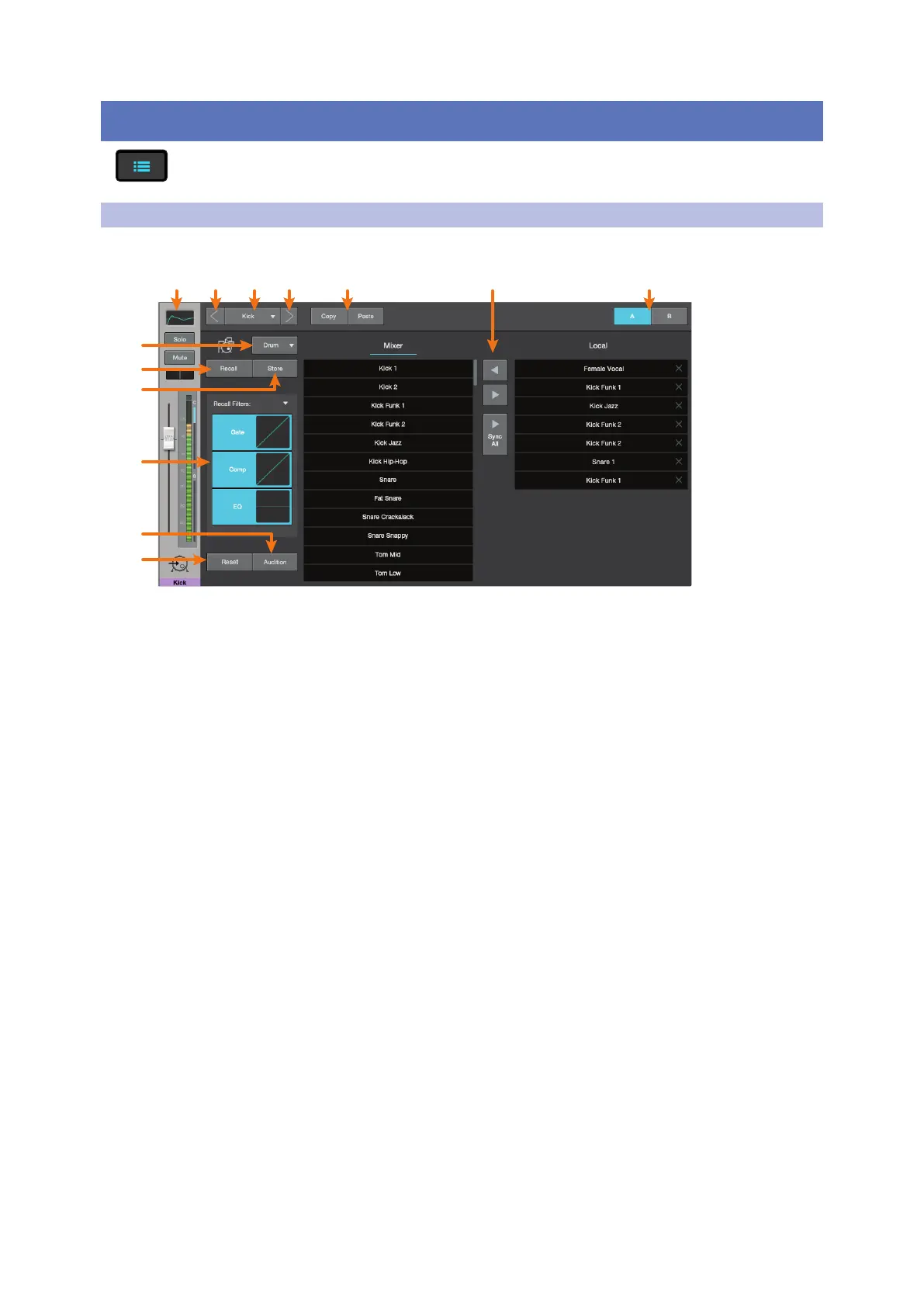
34
10 Presets
10.1 Fat Channel Presets
Universal Control for StudioLive
®
Mixers
Software Reference Manual
10 Presets
The presets button in Universal Control is a contextual function that follows the currently selected
mode: Fat Channel presets, GEQ presets, FX presets, or Mix Scene.
10.1 Fat Channel Presets
While the Fat Channel is active, this button launches the Fat Channel presets menu. To close the menu and
reopen the mixer view, simply click the button again.
1. Current Channel. The Channel controls for the currently selected channel are available at the left of the
Preset Manager.
2. Previous Channel. Selects the previous channel.
3. Channel Selection. Displays the currently selected channel. The preset manager will automatically load
and store presets to and from this channel. Click on this menu to select a new channel to manage.
4. Next Channel. Selects the next channel.
5. Copy/Paste. To copy the Fat Channel settings to another channel, simply click on Copy, select the
channel you’d like to load the settings to from the Channel Select menu, and click Paste.
6. Preset Manager. Displays presets that are stored locally on the device running Universal Control and
presets stored locally on the mixer. See Section 10.4 for more information.
7. Fat Channel A/B. StudioLive mixers let you create two complete Fat Channel settings and compare the
two. In this way, you can experiment with a new sound without having to struggle to re-create your old
standby, and after several minutes of careful adjustment, you can verify that a new Fat Channel setting is
better than it was before you started tweaking.
8. Preset Category. Filters the preset list based on the selected category.
9. Load. Loads the current preset to the selected channel.
10. Save. Creates a Fat Channel preset from the currently selected channel’s settings.
11. Preset Filters. Filters a Fat Channel preset by module (Gate, Compressor/Limiter, EQ). To load any of
these preset components, just click on its button.
12. Audition. When the Audition button is engaged, each preset will nondestructively load into your channel,
using the currently enabled filters. This lets you try out a preset before loading it and overwriting the
current settings. You can make changes to this preset in real time. To load the settings you’ve auditioned,
click the Load button.
13. Reset. Restores the Fat Channel to its default settings. The Preset Load filters can be used to configure
which settings will be reset.
1
8
9
10
11
12
13
2 3 4 5 76
Bekijk gratis de handleiding van PreSonus Quantum ES 4, stel vragen en lees de antwoorden op veelvoorkomende problemen, of gebruik onze assistent om sneller informatie in de handleiding te vinden of uitleg te krijgen over specifieke functies.
Productinformatie
| Merk | PreSonus |
| Model | Quantum ES 4 |
| Categorie | Niet gecategoriseerd |
| Taal | Nederlands |
| Grootte | 17151 MB |

