PreSonus Quantum ES 4 handleiding
Handleiding
Je bekijkt pagina 32 van 97
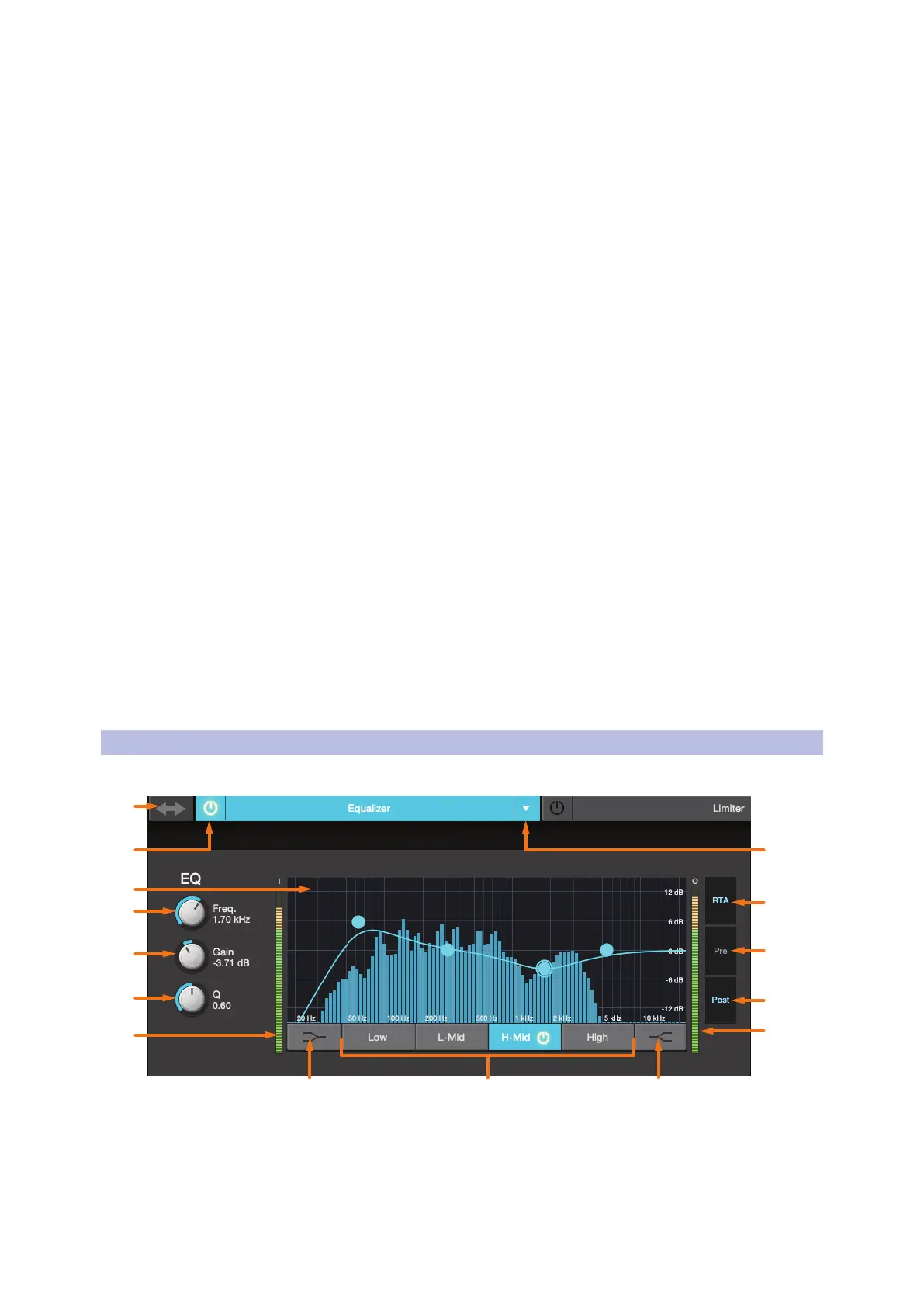
28
7 Fat Channel Controls
7.3 Equalizer
Universal Control for StudioLive
®
Mixers
Software Reference Manual
6. Compressor Threshold. Sets the compressor threshold for the selected channel or output bus. When the
signal’s amplitude (level) exceeds the threshold setting, the compressor engages. The threshold can be
set from -56 to 0 dB.
7. Compressor Attack. Sets the compressor attack for the selected channel. Attack sets the speed at
which the compressor acts on the input signal. A slow attack time (fully clockwise) allows the beginning
component of a signal (commonly referred to as the initial transient) to pass through, uncompressed,
whereas a fast attack time (fully counterclockwise) triggers compression immediately when a signal
exceeds the threshold. You can set the attack from 0.2 to 150 milliseconds.
8. Ratio. Sets the compression ratio (or slope) for the selected channel or output bus. The ratio sets the
compression slope, which is a function of the output level versus the input level. For example, if you have
the ratio set to 2:1, any signal levels above the threshold setting will be compressed at a ratio of 2:1.
This means that for every 2 dB of level increase above the threshold, the compressor’s output will only
increase 1 dB. The ratio can be set from 1:1 to 16.8.1 and finally Limiter.
9. Compressor Release. Sets the compressor release for the selected channel or output bus. Release sets
the length of time the compressor takes to return the gain reduction back to zero (no gain reduction)
after crossing below the compression threshold. Release can be set from 2.5 to 900 milliseconds.
Power User Tip: Very short release times can produce a choppy or “jittery” sound, especially when
compressing instruments that have a lot of low-frequency components, such as bass guitar. Very long
release times can result in an overcompressed, or “squashed,” sound. All ranges of release can be
useful, however, and you should experiment to become familiar with different sonic possibilities.
10. Key Filter. Sets the frequency at which the compressor will engage. The compressor will still process the
entire frequency range, but it is only engaged when the specified frequency is present.
11. Compressor Makeup Gain. Sets the amount of makeup gain for the selected channel or output bus. When
compressing a signal, gain reduction usually results in an overall attenuation of level. The gain control
allows you to restore this loss in level and readjust the volume to the pre-compression level (if desired).
You can adjust Makeup Gain from 0 dB (no gain adjustment) to +28 dB.
12. Input Meter (Series III only). Displays the input signal to the compressor.
13. Compressor Graph. This graph shows the point at which the compressor threshold affects the signal. You
can use this graph to adjust the threshold or use the dedicated Threshold control (#6).
14. Key Source (Series III only) and Key Listen. Sets the Key Source for the Compressor and allows you to
monitor it.
15. Compressor Type (Series III only). This drop-down menu allows you to select the compressor type for the
current channel.
7.3 Equalizer
To view the controls for the parametric EQ, click on the Equalizer tab.
1. EQ > Compressor. This button moves the EQ before the Compressor.
2. Equalizer On/Off. Turns the EQ on or off for the selected channel.
3. EQ Graph. This graph shows overall EQ curve.
4. EQ Frequency. Adjusts the center frequency of each band.
5. EQ Gain. Sets level of the center frequency from -15 to +15 dB.
1
2
3
4
5
6
7
8 9 10
11
12
13
14
15
Bekijk gratis de handleiding van PreSonus Quantum ES 4, stel vragen en lees de antwoorden op veelvoorkomende problemen, of gebruik onze assistent om sneller informatie in de handleiding te vinden of uitleg te krijgen over specifieke functies.
Productinformatie
| Merk | PreSonus |
| Model | Quantum ES 4 |
| Categorie | Niet gecategoriseerd |
| Taal | Nederlands |
| Grootte | 17151 MB |

