PreSonus Notion Mobile handleiding
Handleiding
Je bekijkt pagina 39 van 76
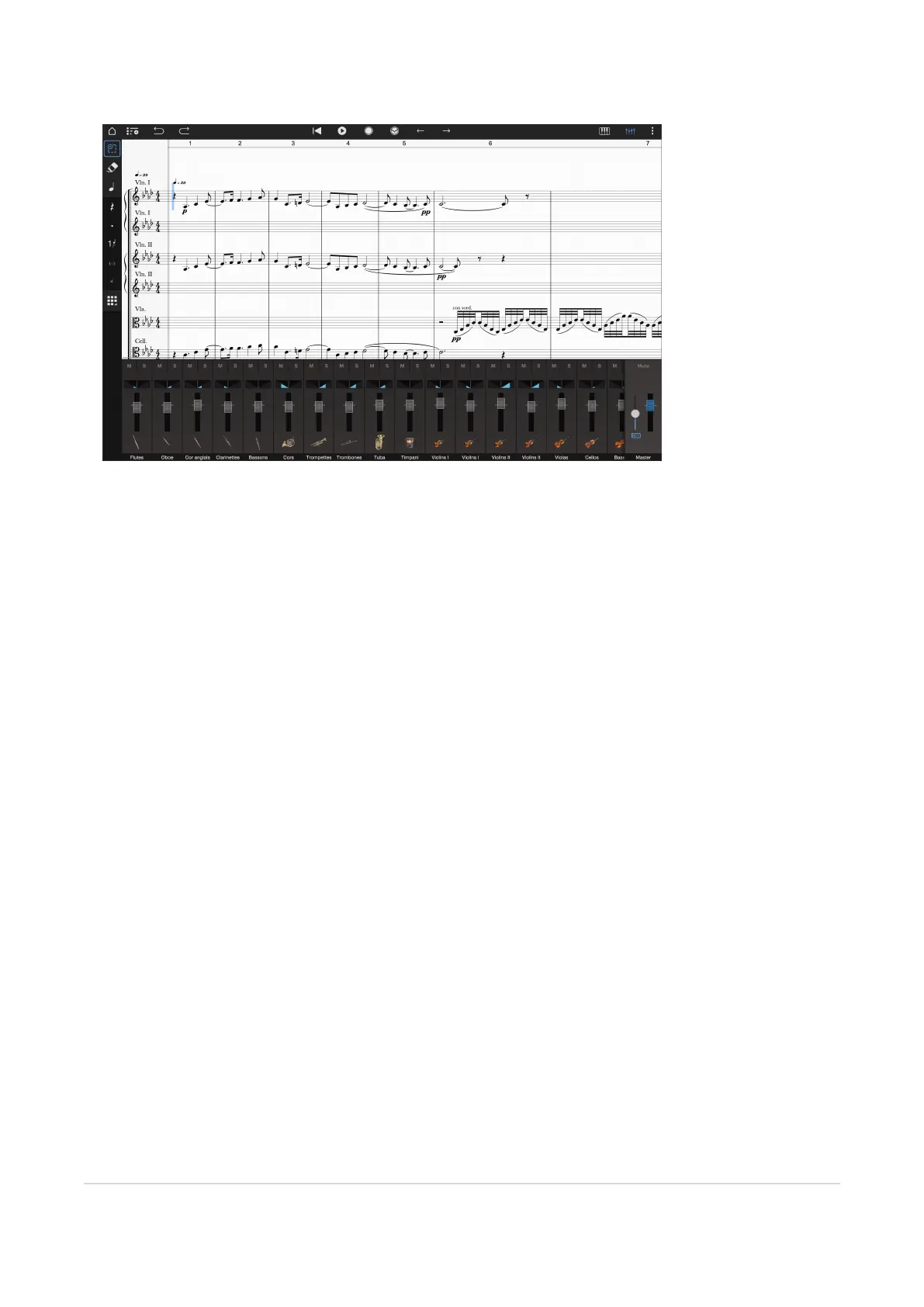
Mixer
To open, tap the Mixer icon in the top right of the screen, or use the keyboard shortcut [Ctrl/Cmd+M].
On the right of the mixer, you will see the master channel with overall volume and reverb controls as well as a global mute button.
Each instrument you add to your score will have a separate channel to the left of the master channel. For large scores you can swipe the
mixer left/right to view all the instruments — the master channel always remains visible on top on the right hand side.
Channel Controls:
l
Solo or mute
l
Adjust the panning of the instrument to adjust where it sounds between left and right
l
The volume of the instrument
In addition, for electric guitar, there is also a Drive control to affect the amount of distortion in playback.
For fine tuning of Pan and Volume values, hold down Shift if you have a keyboard attached, while you drag. Double tap the fader or pan
control to reset, or on Mac use Cmd+Click, and on Windows use Ctrl+click.
Audio Devices
When using Notion Mobile on Windows, Android, or macOS, you can manually select the audio device to use for playback. Go to Applic-
ation Menu>Audio Setup to select your desired audio device.
For Android devices you may get better audio results by experimenting with the sample rate and block size.
For other devices and platforms, Notion Mobile will follow the default audio device.
Mixer 37
Bekijk gratis de handleiding van PreSonus Notion Mobile, stel vragen en lees de antwoorden op veelvoorkomende problemen, of gebruik onze assistent om sneller informatie in de handleiding te vinden of uitleg te krijgen over specifieke functies.
Productinformatie
| Merk | PreSonus |
| Model | Notion Mobile |
| Categorie | Niet gecategoriseerd |
| Taal | Nederlands |
| Grootte | 9906 MB |
