PreSonus Notion Mobile handleiding
Handleiding
Je bekijkt pagina 16 van 76
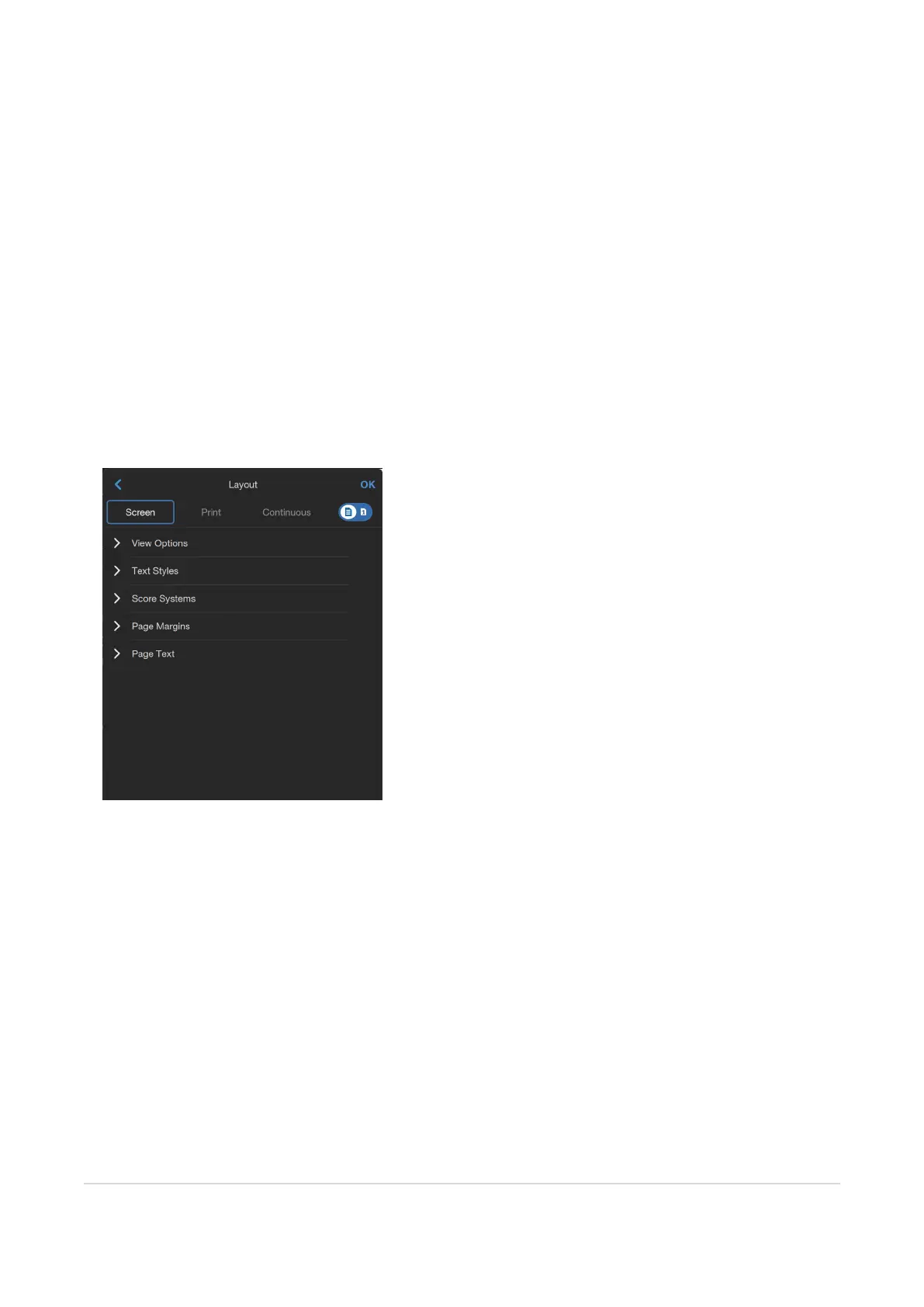
Layout Setup
View Options
You can switch between three different views for composing in Notion Mobile. Tap the Score Setup in the top left of the screen, then Lay-
out. Then select one of the three views, and whether to view score or part — this will immediately change the view of the score in the
background.
l
Screen view [F8] - a borderless view, with systems scrolling up/down
l
Print view [F7] - allows you to see the page outlines as it will print, depending on the page size you have set. Repeatedly press-
ing the keyboard shortcut [F7] will toggle between Print View with pages horizontally across and pages vertically down.
l
Continuous view [F6] - a continuous fixed system, scrolling from left to right
l
Full Screen / Single Part view [F5] - toggle between showing the full score or a single part
Various display options are then available below. These options will apply to whatever the currently selected view is — not all options
apply to all views, these will be grayed out as appropriate.
Tap the desired view you wish to adjust first (Screen / Print / Continuous / Full Score or Part), then the options will update appropriately:
l
View Options
l
Notation Zoom - this changes the display size in Screen view
l
Notation Font - switch between standard font and jazz font for the notation
l
Notation Size - adjust size of the notation font
l
Paper Format - change the paper size or add a custom size (cm)
l
Orientation - switch between portrait or landscape orientation
l
Transpose Mode - switch between viewing instruments in their transposed key, in concert tuning (score in C with
octave transposing instruments shown in their written octave), or concert pitch (score in C with octave transposing
instruments shown in their sounding octave)
l
Print Cue Notes - choose to show or hide cue notes when physically printing
l
Chord Summary - if your score has chords in it, you can choose to show a summary of all the chords automatically, at
the bottom of the first page
l
Hide Cuts - will collapse any marked cuts so they are hidden, ready for printing
l
Reveal Hidden Items - will reveal any score elements (e.g. dynamics) that have previously been hidden
l
Multi-measure rests (Parts view only) - this will collate multiple measure rests in a part, into a single multi-measure
rest. Select the minimum number of individual measure rests to be shown, before they are collated
Layout Setup 14
Bekijk gratis de handleiding van PreSonus Notion Mobile, stel vragen en lees de antwoorden op veelvoorkomende problemen, of gebruik onze assistent om sneller informatie in de handleiding te vinden of uitleg te krijgen over specifieke functies.
Productinformatie
| Merk | PreSonus |
| Model | Notion Mobile |
| Categorie | Niet gecategoriseerd |
| Taal | Nederlands |
| Grootte | 9906 MB |
