PreSonus Notion Mobile handleiding
Handleiding
Je bekijkt pagina 10 van 76
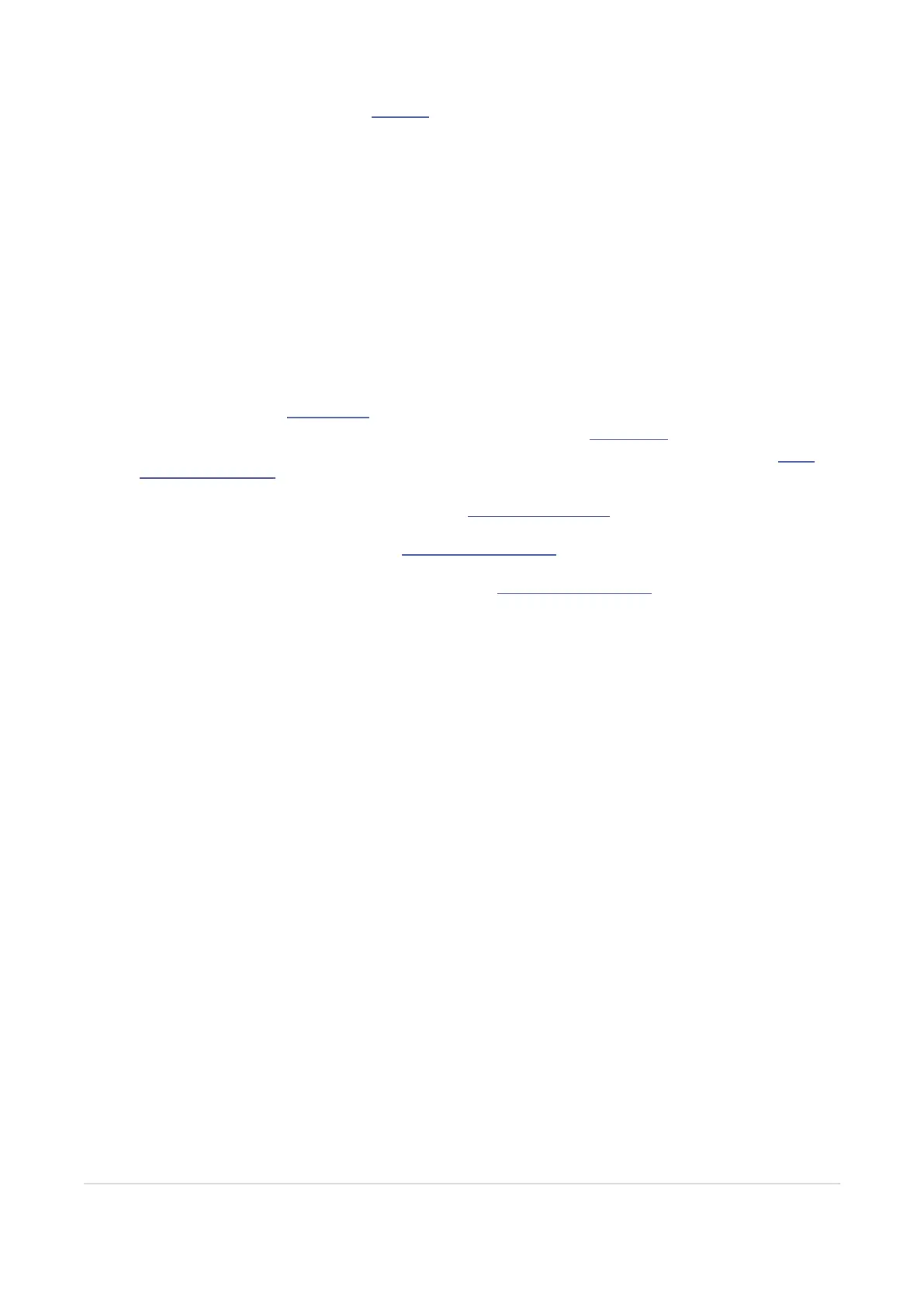
For starting a new score by clicking the plus button, click here.
Start Page
Notion Mobile’s Start Page gives you quick access to your most recently opened files. You can remove files from this Recents List as well
as permanently delete them — hit the Edit button and make a selection to either remove or delete.
Depending on the platform, you can also right click the filename, and then elect to remove from the Recents List, or open the file’s loc-
ation.
To find a file in your Recents List, tap the Search icon, and start typing until a match is found.
To open an existing Notion file or import a MIDI or MusicXML or MXL file, tap the File Browser button. This will open up your system’s
browser where you can navigate to the location of your desired document. Notion will open or import the file, and then save any changes
in the original location or in place — it won’t move the files into another location.
The Application Menu in the top right of the Start Page, gives you access to Global options for Notion. These include:
l
Audio Setup Options including sample rate and audio device selection where possible. Visit the Playback chapter to learn
more about setting up your audio devices.
l
Appearance Options including dark/light, icon size, palette size and side. Visit the Layout Setup chapter to learn more.
l
Edit Options including automatic mode switching when using supported styli, and auditioning notes on input. Visit the Select-
ing and Entering Notes chapter to learn more.
l
Network Options to allow Notion and Studio One Pro documents to be received sent over the network Audio options, including
sample rate, audio device selection where possible. Visit the Export and Print Scores chapter to learn more.
l
Sound Installation lets you manage which of the included Core soundsets you wish to download or remove, as well as down-
load the optional Expansion soundsets. Visit the Installation and Activation chapter to learn more.
l
Manage Features for optionally registering with PreSonus to receive your welcome pack, as well as signing in with your Studio
One Pro+ membership to unlock all features and content. Visit the Installation and Activation chapter to learn more.
l
Language to change the application language
l
The About screen displays your current version number.
Start Page 8
Bekijk gratis de handleiding van PreSonus Notion Mobile, stel vragen en lees de antwoorden op veelvoorkomende problemen, of gebruik onze assistent om sneller informatie in de handleiding te vinden of uitleg te krijgen over specifieke functies.
Productinformatie
| Merk | PreSonus |
| Model | Notion Mobile |
| Categorie | Niet gecategoriseerd |
| Taal | Nederlands |
| Grootte | 9906 MB |





