Planet XGPL-16000 handleiding
Handleiding
Je bekijkt pagina 13 van 17
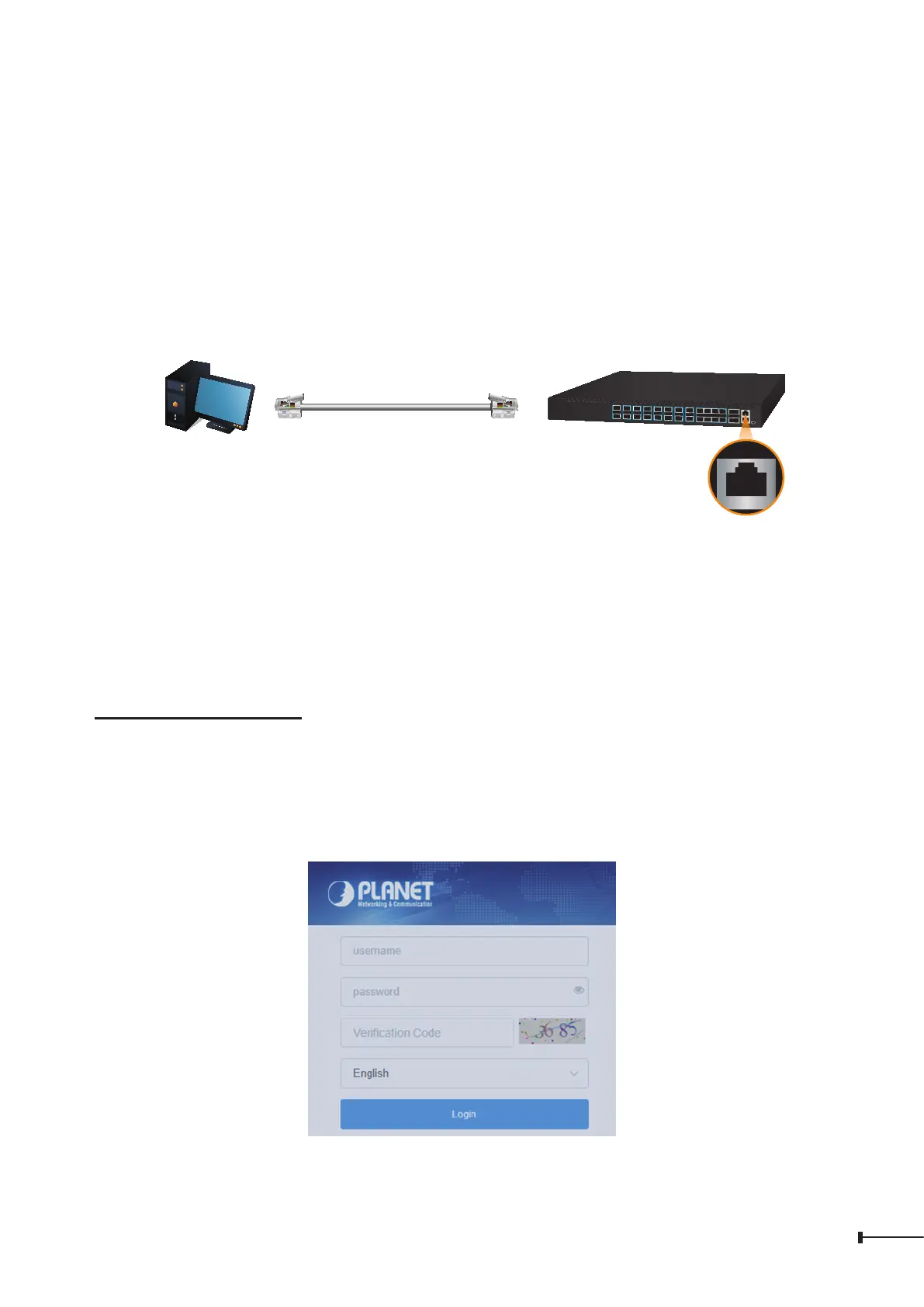
13
6. Starting Web Management
The following shows how to start up the Web Management of the Industrial L2+
Managed Switch. Note the Industrial L2+ Managed Switch is congured through an
Ethernetconnection.PleasemakesurethemanagerPCmustbesetto the same IP
subnet address.
For example, the IP address of the XGS-PON OLT is 192.168.1.1 on Management
Port, then the manager PC should be set to 192.168.1.x (where x is a number
between2and254,except1),andthedefaultsubnetmaskis255.255.255.0.
PC/Workstation with Web Browser
192.168.1.X
RJ45/UTP Cable
IP Address: 192.168.1.1
MGMT
Figure 6-1: IP Management Diagram
6.1 Logging in to the XGS-PON OLT from Management Port
1. Use Google Chrome or Edge Web browser and enter IP address
https://192.168.1.1 (that you have just set in console) to access the Web
interface.
2. When the following dialog box appears, please enter the default user name
“admin” and password. Refer to Section 4.1 to determine your initial login
password.
Figure 6-2: Login Screen
Bekijk gratis de handleiding van Planet XGPL-16000, stel vragen en lees de antwoorden op veelvoorkomende problemen, of gebruik onze assistent om sneller informatie in de handleiding te vinden of uitleg te krijgen over specifieke functies.
Productinformatie
| Merk | Planet |
| Model | XGPL-16000 |
| Categorie | Niet gecategoriseerd |
| Taal | Nederlands |
| Grootte | 2897 MB |







