Planet LCG-350W-NR handleiding
Handleiding
Je bekijkt pagina 29 van 119
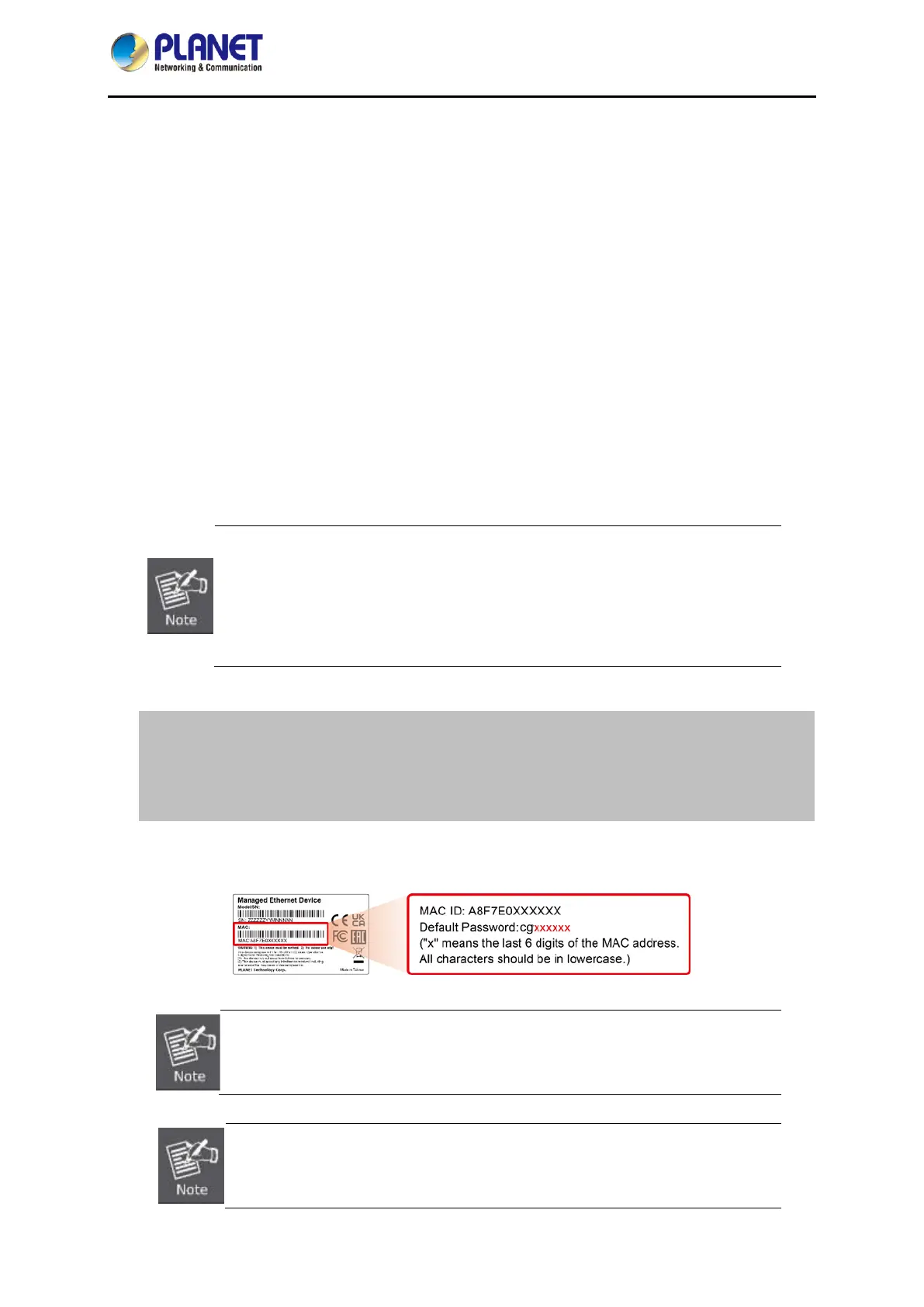
Industrial Outdoor LoRaWAN 5G NR Cellular Gateway
LCG-350W-NR
- 29 -
Chapter 4. Web-based Management
This chapter provides setup details of the device’s Web-based Interface.
4.1 Introduction
The device can be configured with your Web browser. Before configuring, please make sure your PC is
under the same IP segment with the device.
4.2 Logging in to the LoRaWAN Gateway
Refer to the steps below to configure the LoRaWAN Gateway:
Step 1. Connect the IT administrator’s PC and LoRaWAN Gateway’s LAN port to the same hub /
switch, and then launch a browser to link the management interface address which is set to
http://192.168.1.1 by default.
The DHCP server of the LoRaWAN Gateway is enabled. Therefore, the LAN
PC will get an IP from the VPN LoRaWAN Gateway. If user needs to set an IP
address of LAN PC manually, please set the IP address within the range of
192.168.1.2 to 192.168.1.254 (inclusive), and assign the subnet mask of
255.255.255.0.
Step 2. The browser prompts you for the login credentials.
Default IP address: 192.168.1.1
Default user name: admin
Default password: cg + the last 6 characters of the MAC ID in lowercase
Default SSID (2.4G): PLANET_2.4G
Find the MAC ID on your device label. The default password is "cg" followed by the last six
lowercase characters of the MAC ID.
Figure 4-2-1: MAC ID Label
If you have already changed the password web login, please use this new password
to log in and skip step 2.
Administrators are strongly suggested to change the default admin and
password to ensure system security.
Bekijk gratis de handleiding van Planet LCG-350W-NR, stel vragen en lees de antwoorden op veelvoorkomende problemen, of gebruik onze assistent om sneller informatie in de handleiding te vinden of uitleg te krijgen over specifieke functies.
Productinformatie
| Merk | Planet |
| Model | LCG-350W-NR |
| Categorie | Niet gecategoriseerd |
| Taal | Nederlands |
| Grootte | 20336 MB |







