Planet GS-6311-24PL4X handleiding
Handleiding
Je bekijkt pagina 12 van 18
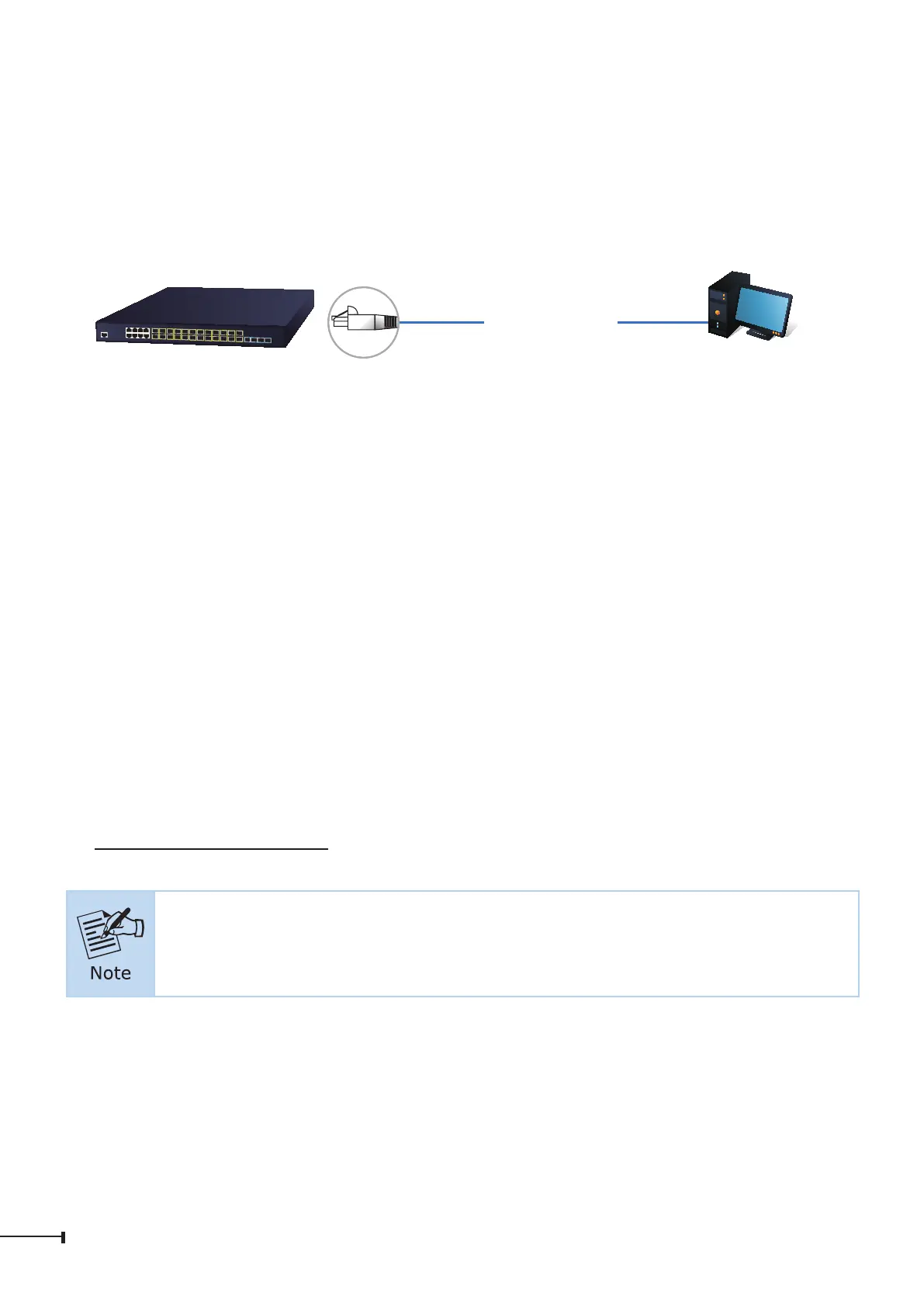
12
5. Starting Web Management
The Managed Switch provides a built-in browser interface. You can manage it
remotely by having a remote host with Web browser, such as Google Chrome,
MozillaFirefox,GoogleChromeorAppleSafari.
PC/Workstation with
Web Browser
192.168.0.X
Managed Switch
IP Address:
192.168.0.254
RJ45/UTP Cable
Figure 5-1: IP Management Diagram
The following steps explain how to start the Web Management interface of the
managed switch. Please note that the managed switch is congured via an Ethernet
connection.
Before accessingtheWeb Management interface, ensurethatthemanager PC is set
tothesameIPsubnetastheswitch.
For example, the IP address of the Managed Switch is congured with
192.168.0.254 on Interface VLAN 1, then the manager PC should be set to
192.168.0.x (where x is a number between 2 and 253, except 1 or 254), and the
defaultsubnetmaskis255.255.255.0.
5.1 Logging in to the Managed Switch
1. Use Google Chrome or above Web browser and enter IP address
https://192.168.0.254 (that you have just set in console) to access the Web
interface.
The following web screen is based on the firmware version March of
2024.
2. When the following dialog box appears, please enter the congured username
“admin” and password “admin” (or the username/password you have changed
viaconsole).TheloginscreeninFigure5-2appears.
Bekijk gratis de handleiding van Planet GS-6311-24PL4X, stel vragen en lees de antwoorden op veelvoorkomende problemen, of gebruik onze assistent om sneller informatie in de handleiding te vinden of uitleg te krijgen over specifieke functies.
Productinformatie
| Merk | Planet |
| Model | GS-6311-24PL4X |
| Categorie | Niet gecategoriseerd |
| Taal | Nederlands |
| Grootte | 2711 MB |







