Handleiding
Je bekijkt pagina 19 van 26
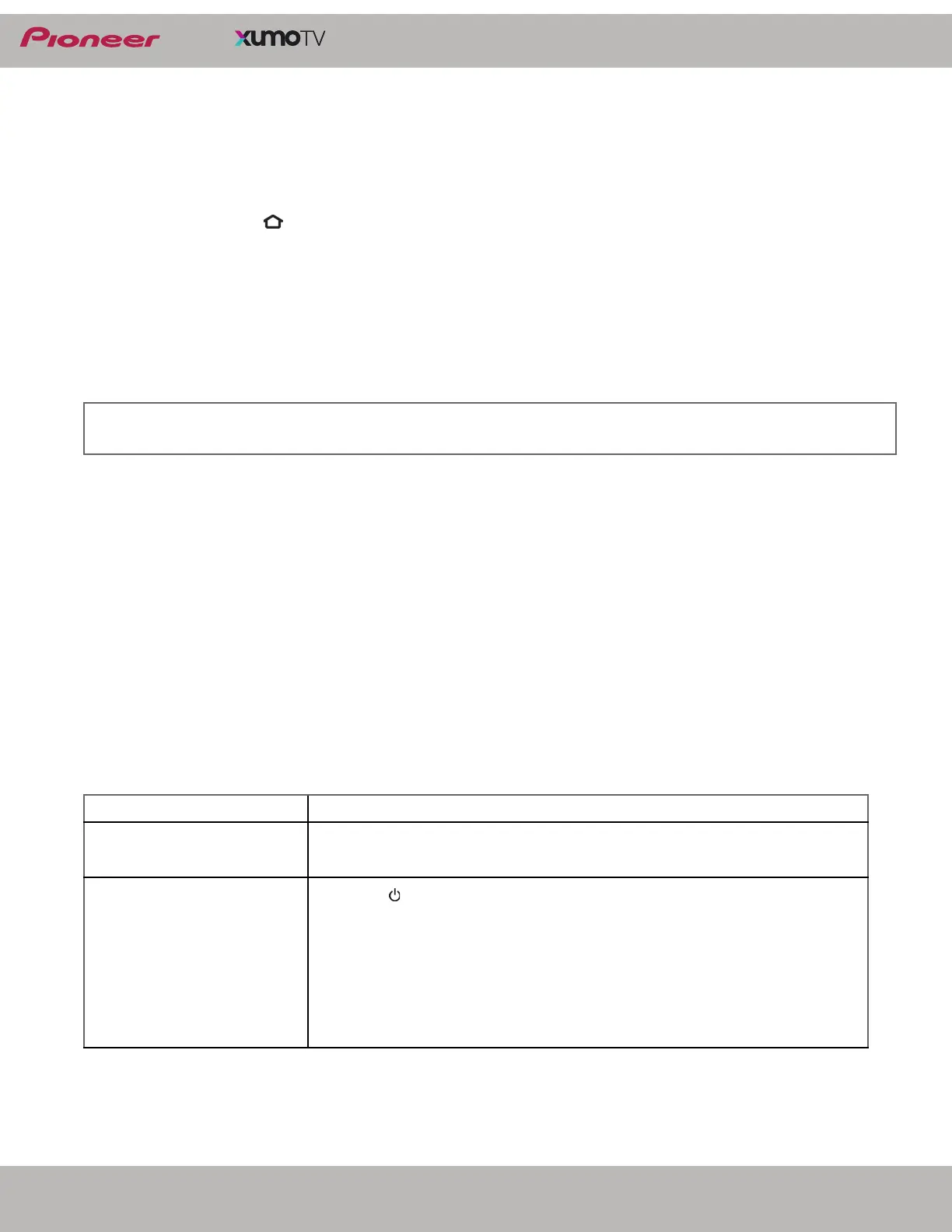
19
www.usca.pioneer-tv.com
LED TV
Setting up your TV
If you use an Ethernet cable to connect to the Internet, see Connecting to Ethernet on page 14.
1 Make sure that you have connected the power cord to your TV and that you turned on your TV.
2 Make sure that you have installed the batteries in your new Voice Remote.
3 Make sure that your remote is paired with your TV. Pairing should occur automatically.
If you have issues, press (Home). If you continue to have issues, try re-inserting your batteries or replacing them, then
repeat this step again.
If you have an issue with pairing your remote:
1. Press Settings (with your remote pointed towards your TV).
2. Scroll down and select Remote.
3. Scroll down and select Pair your remote to your TV and follow the onscreen instructions.
4. If pairing fails, turn off your TV and unplug it from the power source, then try the pairing remote steps again. Afterwards,
plug the TV back in and turn on the TV. Repeat the pairing remote steps 1 to 3.
4 Select your Wi-Fi network from the networks displayed on the screen.
5 You’ll be prompted to create a Xumo TV account when you set up your TV. You’ll need an email address and password.
You’ll also need to add a credit or debit card as your payment method to make purchases on your TV.
Maintaining
• Do not use your TV in areas that are too hot or too cold, because the cabinet may warp or the screen may malfunction. Your
TV works best in temperatures that are comfortable to you.
• Do not place your TV in direct sunlight or near a heat source.
Cleaning the TV cabinet
Clean the cabinet with a soft, lint-free cloth. If the cabinet is especially dirty, moisten a soft, lint-free cloth in a weak detergent
solution, squeeze the excess moisture from the cloth, then wipe the cabinet with the cloth. Use a clean cloth to dry the cabinet.
Cleaning the TV screen
Clean the screen with a soft, lint-free cloth.
Troubleshooting
Video and audio
Note: If your Wi-Fi network is password protected, have your Wi-Fi network password handy to connect your TV to the Internet. If your
network is hidden, press Settings, select Connect to a private network, and then enter your network name. If required, enter your
network password using the on-screen keyboard.
PROBLEM SOLUTION
Picture does not fill the screen.
There are black bars around the
picture.
• Press Settings, select Picture and sound \ Zoom settings, then change the
settings as needed.
No picture (screen is not lit) and
no sound.
• Press (power) on the TV or the remote control.
• Make sure that the video cables are connected correctly and securely to your TV.
• Make sure that the power cord is plugged into a working outlet.
• Press Home, then navigate to the INPUTS row and select the input you want to
watch.
• Try another channel. The station may be experiencing problems.
• Make sure that the incoming signal is compatible.
• Make sure that the antenna or cable TV is connected correctly and securely. See
Connecting a cable or satellite box on page 10 or Connecting an antenna or
cable TV (no box) on page 11.
Bekijk gratis de handleiding van Pioneer PN40-551-24U, stel vragen en lees de antwoorden op veelvoorkomende problemen, of gebruik onze assistent om sneller informatie in de handleiding te vinden of uitleg te krijgen over specifieke functies.
Productinformatie
| Merk | Pioneer |
| Model | PN40-551-24U |
| Categorie | Televisie |
| Taal | Nederlands |
| Grootte | 2714 MB |







