Handleiding
Je bekijkt pagina 23 van 26
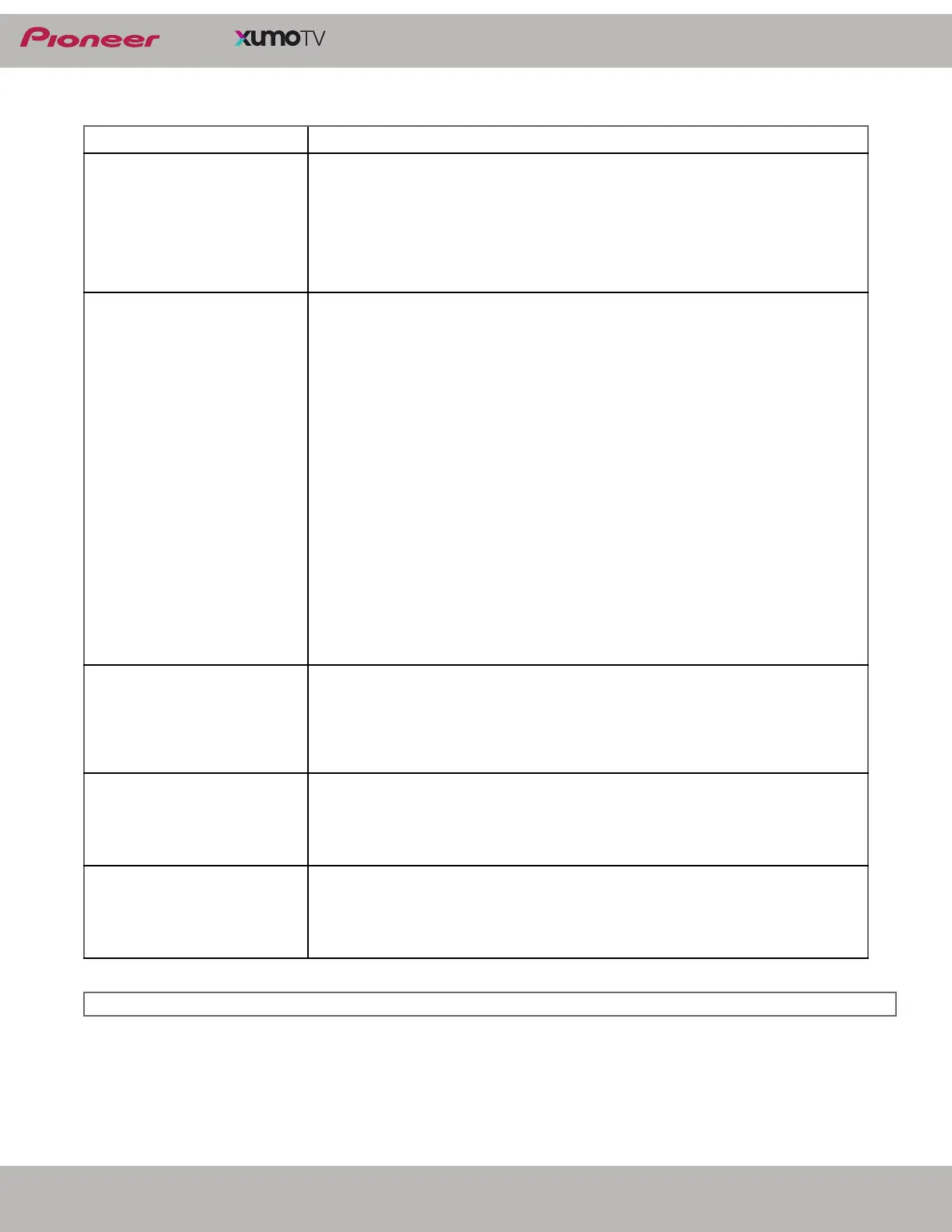
23
www.usca.pioneer-tv.com
LED TV
CEC-compatible devices
PROBLEM SOLUTION
My TV is not displaying the video
from the connected CEC device.
• Make sure that the HDMI cable is connected securely to your TV and the device.
• Make sure that the device is connected to your TV with an HDMI cable.
• Make sure that the device is a CEC device. See the documentation that came
with the device for more information.
• Press Home, then navigate to the INPUTS row and make sure that the correct
video input is selected.
•On the Home menu, select Settings, then select Antenna and Inputs. Select
HDMI-CEC and change the setting to On.
My TV is not playing the audio
from the connected CEC device.
• Make sure that the HDMI cable is connected securely to your TV and the device.
• Make sure that the device is connected to your TV with an HDMI cable.
• Make sure that the device is a CEC device. See the documentation that came
with the device.
• Make sure that the TV volume is turned up and not muted.
• Make sure that the Built-in speakers option is not turned off. Press Settings,
select Picture and sound \ Audio settings, then select Built-in speakers and
change the setting to On.
• Make sure that the CEC control is turned on. On the Home menu, select
Settings, then select Picture and sound \ Antenna and inputs. Select
HDMI-CEC and change the setting to On.
• If you have connected an HDMI-CEC audio receiver, adjust the volume on the
receiver. When your TV detects an audio receiver, the built-in speakers may turn
off and sound plays through receiver speakers only.
• If you are using a home theater system, soundbar, or external speaker system,
make sure that it is turned on and is not muted.
• If you are using a home theater system, soundbar, or external speaker system,
make sure that you have selected the correct output mode.
• Depending on the digital audio device you have connected, you may need to
change the digital audio format for your TV. The default setting is Auto. If you
need to change the digital audio format, go to the Home menu, select Settings,
then select Picture and sound > Audio settings > Digital audio output and
change the setting to Auto, PCM, or Passthrough.
My TV’s remote control does not
control the other device.
• Depending on the device, all the buttons may not work.
• Make sure that the CEC control feature is turned on. On the Home menu, select
Settings, then select
Antenna and Inputs. Select HDMI-CEC and change the
setting to On.
• The device may not support this feature. See the documentation that came with
the device for more information.
My connected CEC device does
not turn off when I turn off my TV.
• Make sure that the CEC control feature is turned on. On the Home menu, select
Settings, then select Antenna and Inputs. Select HDMI-CEC and change the
setting to On.
• The device may not support this feature. See the documentation that came with
the device for more information.
My TV does not turn on when I
turn on my connected CEC
device.
• Make sure that the CEC control feature is turned on. On the Home menu, select
Settings, then select Antenna and Inputs. Select HDMI-CEC and change the
setting to On.
• The device may not support this feature. See the documentation that came with
the device for more information.
Note: If the problem is not solved by using these troubleshooting instructions, turn off your TV, then turn it on again.
Bekijk gratis de handleiding van Pioneer PN24-551-24U, stel vragen en lees de antwoorden op veelvoorkomende problemen, of gebruik onze assistent om sneller informatie in de handleiding te vinden of uitleg te krijgen over specifieke functies.
Productinformatie
| Merk | Pioneer |
| Model | PN24-551-24U |
| Categorie | Televisie |
| Taal | Nederlands |
| Grootte | 2714 MB |







