Phonic PAA6 handleiding
Handleiding
Je bekijkt pagina 9 van 116
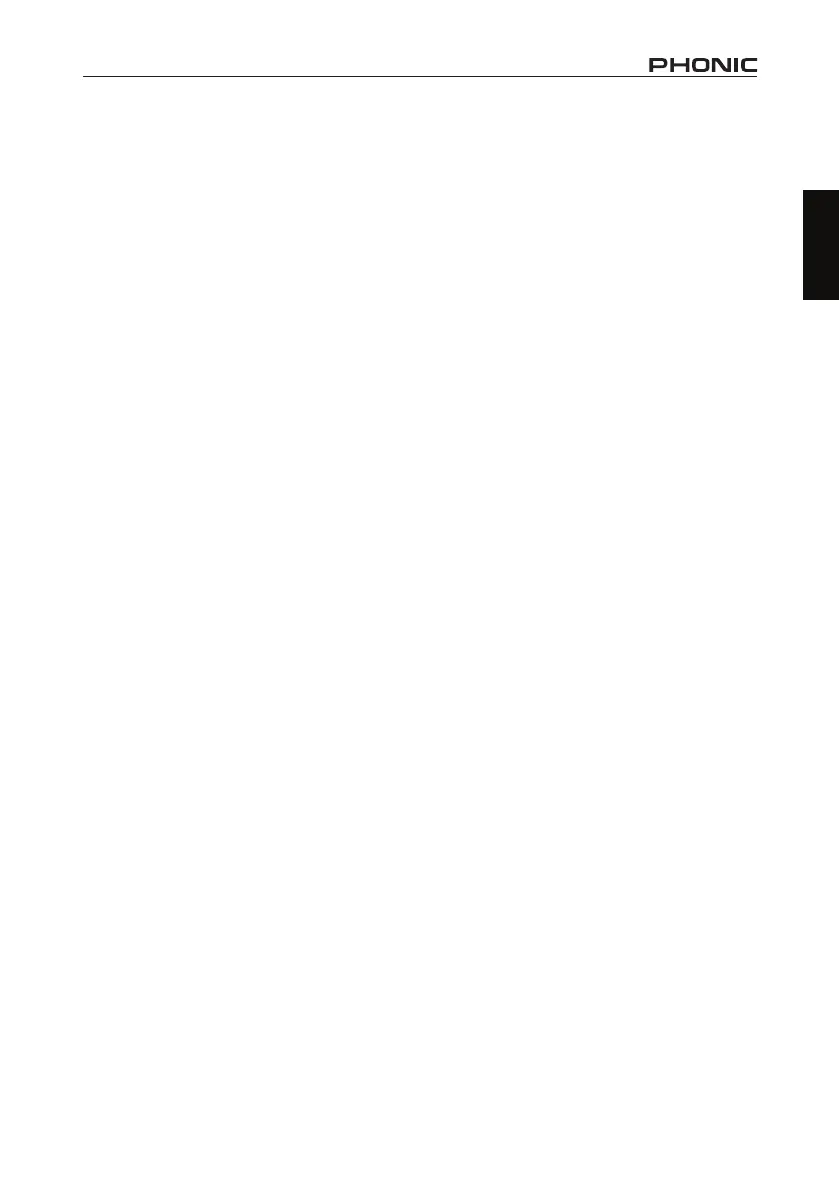
5
PAA6
English
7. Back Icon – Push this small icon to return to
the previous screen.
8. Channel Icons – These two small boxes
indicates the currently active input channels
(MIC1 and MIC2 or Line1 and Line2). Touching
either of these boxes will activate and deactivate
that channel.
9. Properties Windows – This small window
will display properties of the incoming signal,
typically the currently selected frequency band’s
level (whether in dB SPL, dBu, dBV or Volt), the
frequency of those peaks and the unit currently
being measured. Depending on the function, the
results shown here may dier slightly.
10. SET Icon – Found on all functions, the SET
icon will allow users to directly adjust the ap-
propriate parameters of their currently selected
operation.
11. FILE Icon – Users can select this icon to
load, save or delete any of their readings. Read-
ings can be saved to either the PAA6 itself or
an external SD card and are saved as *.txt les.
12. Run/Stop Icon – When this icon is red and
the stick-gure within seems to be standing still,
the current function is not active. Push the icon
to activate the function. The icon will turn green
and the stick gure will appear to be running.
This button works along-side the RUN/STOP
button found on the left-hand side of the PAA6.
13 Signal Generator On/O Icon – Push this
icon to turn the onboard signal generator on and
o. When the signal generator is o, the icon will
be red. When it is on, the icon will be green. This
button works concurrently with the S.G. Button
on the left-hand side of PAA6.
14. Signal Generator Icon – The currently
selected signal will be represented in this icon,
whether it be a sine wave, triangle wave, sweep,
etc. Push this icon to access the signal genera-
tor setup menu.
15. Signal Generator Frequency – This op-
tion allows users to adjust the frequency of the
outgoing signal between 20 Hz and 20 kHz with-
out having to enter the signal generator setup.
When using the sweep signal, this area will give
a real-time update on the current frequency
being sent from the signal generator output.
When white noise or pink noise are selected, the
currently selected ‘lter mode’ will be indicated
here – whether it’s at, 1/3 octave or 1 octave.
16. Signal Generator Level – As with the above
option, users can adjust the signal generator’s
output signal level without entering the signal
generator setup menu. The signal level can be
adjusted between 4 dBu and -40 dBu for all of
the built-in signals.
Bekijk gratis de handleiding van Phonic PAA6, stel vragen en lees de antwoorden op veelvoorkomende problemen, of gebruik onze assistent om sneller informatie in de handleiding te vinden of uitleg te krijgen over specifieke functies.
Productinformatie
| Merk | Phonic |
| Model | PAA6 |
| Categorie | Niet gecategoriseerd |
| Taal | Nederlands |
| Grootte | 63483 MB |







