Handleiding
Je bekijkt pagina 29 van 33
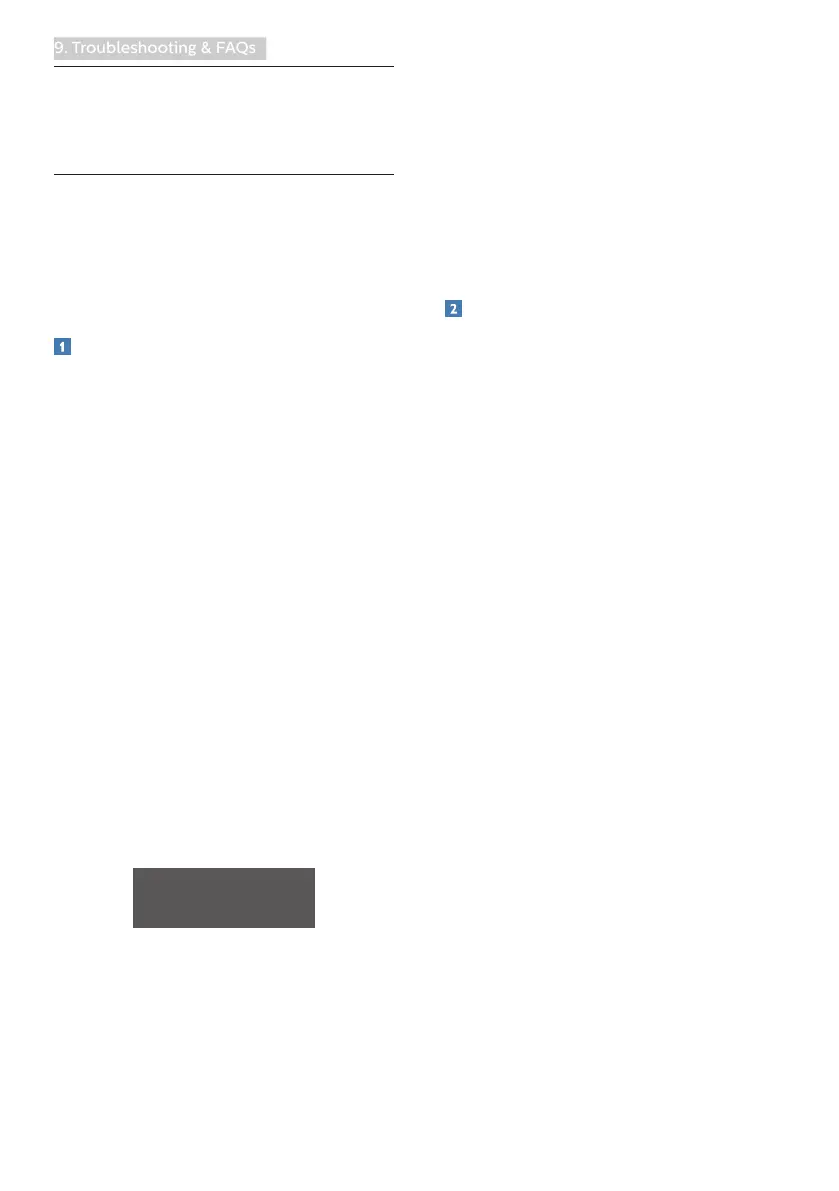
27
9. Troubleshooting & FAQs
9. Troubleshooting &
FAQs
9.1 Troubleshooting
This page deals with problems that can
be corrected by a user. If the problem
still persists after you have tried these
solutions, contact Philips customer
service representative.
Common Problems
No Picture (Power LED not lit)
• Make sure the power cord is
plugged into the power outlet and
into the back of the monitor.
• First, ensure that the power button
on the rear side of the display is in
the OFF position, then press it to
the ON position.
No Picture (Power LED is White)
• Make sure the computer is turned
on.
• Make sure the signal cable is
properly connected to your
computer.
• Make sure the monitor cable has
no bent pins on the connect side. If
yes, repair or replace the cable.
• The Energy Saving feature may be
activated
Screen says
• Make sure the monitor cable
is properly connected to your
computer. (Also refer to the Quick
Start Guide).
• Check to see if the monitor cable
has bent pins.
• Make sure the computer is turned
on.
Visible signs of smoke or sparks
• Do not perform any troubleshooting
steps
• Disconnect the monitor from mains
power source immediately for safety
• Contact with Philips customer
service representative immediately.
Imaging Problems
Image vibrates on the screen
• Check that the signal cable is
properly securely connected to the
graphics board or PC.
Image appears blurred, indistinct or too
dark
• Adjust the contrast and brightness
on On-Screen Display.
An "after-image", "burn-in" or "ghost
image" remains after the power has
been turned off.
• Uninterrupted display of still or
static images over an extended
period may cause "burn-in", also
known as "after-imaging " or "ghost
imaging", on your screen. "Burn-in",
"after-imaging", or "ghost imaging"
is a well-known phenomenon in
monitor panel technology. In most
cases, the "burned in" or "after-
imaging" or "ghost imaging" will
disappear gradually over a period
of time after the power has been
switched off.
• Always activate a moving screen
saver program when you leave your
monitor unattended.
• Always activate a periodic screen
refresh application if your monitor
will display unchanging static
content.
• Failure to activate a screen saver, or
a periodic screen refresh application
Bekijk gratis de handleiding van Philips Momentum 275M2CRZ, stel vragen en lees de antwoorden op veelvoorkomende problemen, of gebruik onze assistent om sneller informatie in de handleiding te vinden of uitleg te krijgen over specifieke functies.
Productinformatie
| Merk | Philips |
| Model | Momentum 275M2CRZ |
| Categorie | Monitor |
| Taal | Nederlands |
| Grootte | 3501 MB |
Caratteristiche Prodotto
| Kleur van het product | Zwart |
| Gewicht verpakking | 7370 g |
| Breedte verpakking | 730 mm |
| Diepte verpakking | 186 mm |
| Hoogte verpakking | 466 mm |







