Handleiding
Je bekijkt pagina 9 van 37
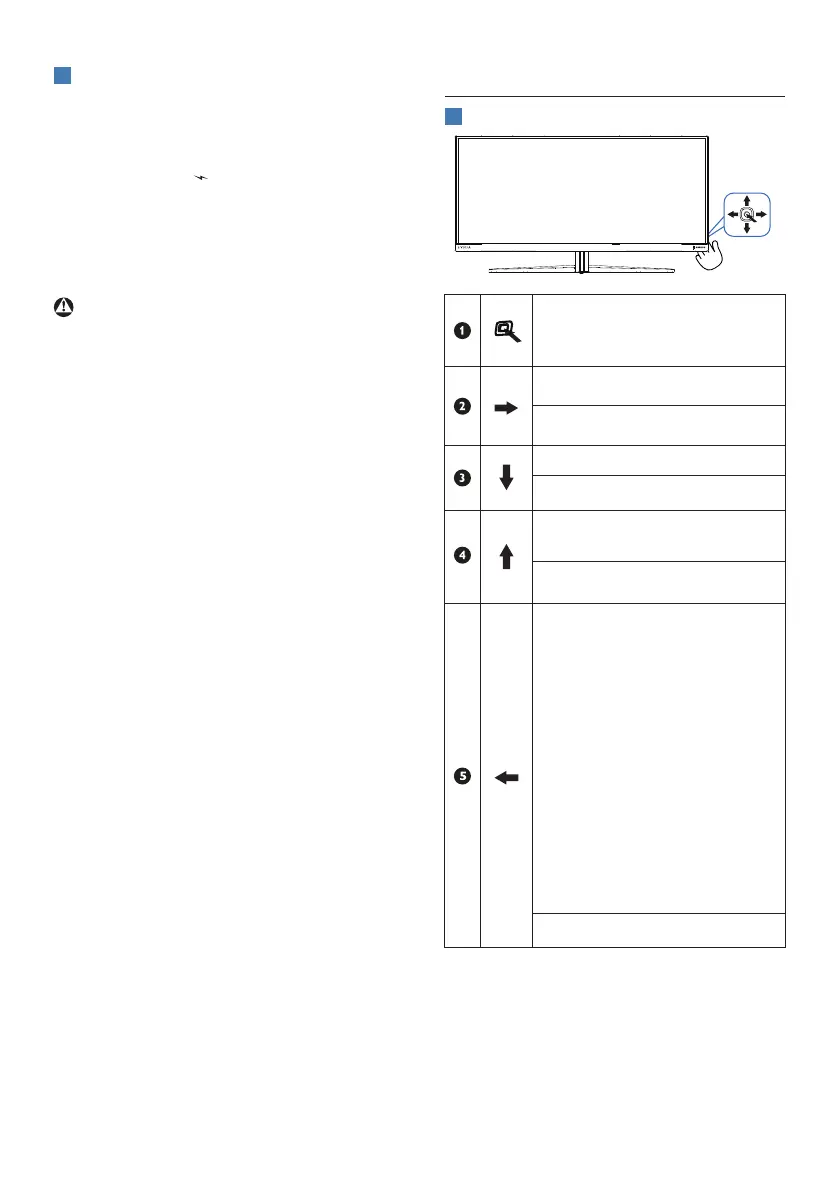
7
4
USB charging
This display has USB ports capable of
standard power output including some
with USB charging functions (identifiable
with power icon
USB
). You can use these
ports to charge your Smartphone or
power your external HDD, for example.
The display must be powered ON at all
times to be able to use this function.
Warning
USB 2.4Ghz wireless devices, such
as wireless mice, keyboards, and
headphones, may result in decreased
eciency of radio transmission of USB
3.2 devices. Should this happen, please
try the following methods to help
reduce the eects:
• Try to keep USB 2.0 receivers away
from a USB 3.2 connection port.
• Use a standard USB extension cable
or USB hub to increase the space
between your wireless receiver and
the USB3.2 connection port.
2.2 Operating the monitor
1
Description of the control buttons
Press to switch power on.
Press more than 3 seconds to
switch power o.
Access the OSD menu
.
Conrm the OSD adjustment.
Adjust the Game Setting.
Adjust the OSD menu.
Change the signal input
source.
Adjust the OSD menu.
SmartImage Game menu.
There are multiple selections:
Standard, FPS, Racing, RTS,
Movie, LowBlue Mode,
EasyRead, Economy,
SmartUniformity, Game 1
and Game 2
When the monitor receives
HDR signal, SmartImage will
show the HDR menu. There
are multiple selections in
this menu:HDR Game, HDR
Movie, HDR Vivid, DisplayHDR
400, Personal, and O.
Return to previous OSD level.
Bekijk gratis de handleiding van Philips Evnia 34M2C5500W, stel vragen en lees de antwoorden op veelvoorkomende problemen, of gebruik onze assistent om sneller informatie in de handleiding te vinden of uitleg te krijgen over specifieke functies.
Productinformatie
| Merk | Philips |
| Model | Evnia 34M2C5500W |
| Categorie | Monitor |
| Taal | Nederlands |
| Grootte | 3949 MB |







