Handleiding
Je bekijkt pagina 33 van 37
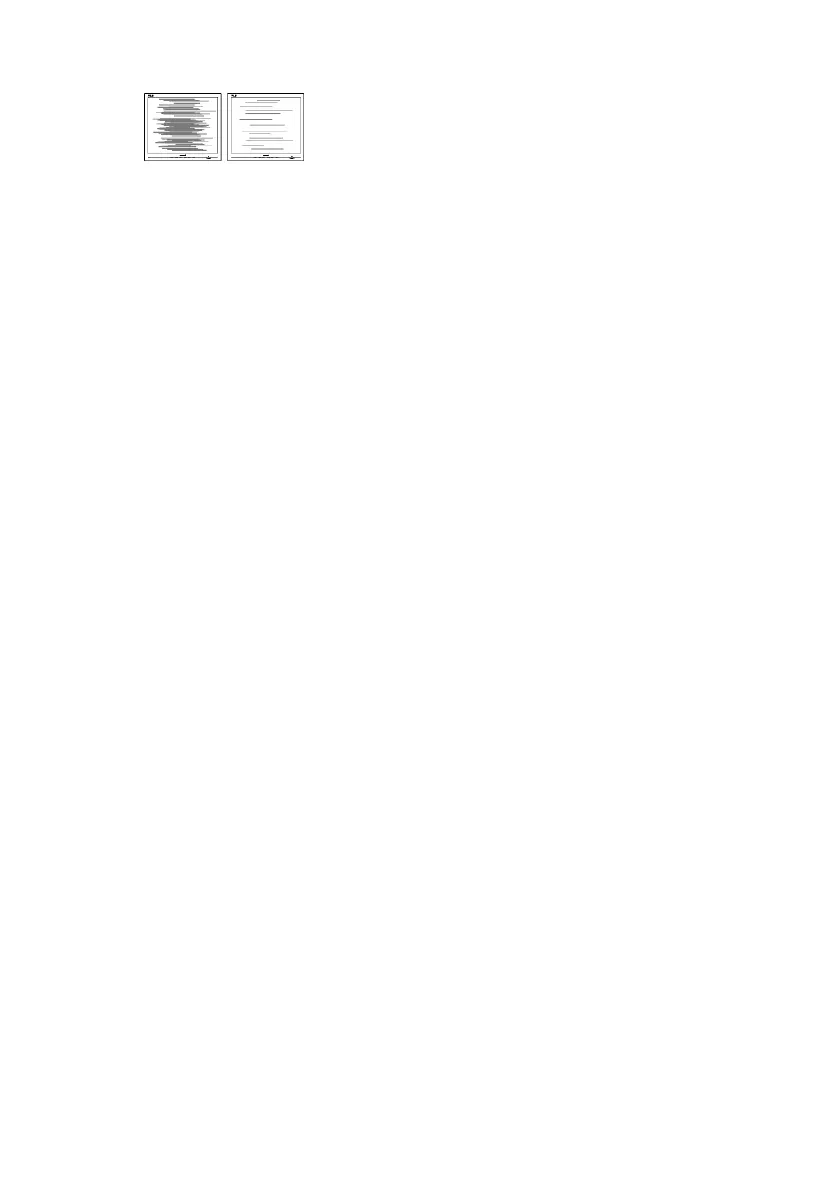
31
Horizontal icker appears
• Adjust the image using the “Auto”
function in OSD Main Controls.
• Eliminate the vertical bars using
the Phase/Clock of Setup in OSD
Main Controls. It is valid only in VGA
mode.
The image appears blurred, indistinct, or
too dark
• Adjust the contrast and brightness
on On-Screen Display.
An "after-image", "burn-in" or "ghost
image" remains after the power has
been turned o.
• Uninterrupted display of still or
static images over an extended
period may cause "burn-in", also
known as "after-imaging" or "ghost
imaging", on your screen. "Burn-in ",
"after-imaging", or "ghost imaging"
is a well-known phenomenon in LCD
panel technology. In most cases, the
"burn-in" "after-imaging" or "ghost
imaging" will disappear gradually
over some time after the power has
been switched off.
The image appears distorted or the text
is fuzzy or blurred.
• Set the PC’s display resolution to
the same mode as the monitor’s
recommended screen native
resolution.
Green, red, blue, dark, and white dots
appear on the screen
• The remaining dots are a normal
characteristic of the liquid crystal
used in today’s technology, Please
refer to the pixel policy for more
detail.
* The "power on" light is too strong and
is disturbing
• You can adjust the “power on” light
using the power LED Setup in OSD
Main Controls.
For further assistance, refer to the
Service contact information listed in
the Important information manual
and contact a Philips customer service
representative.
* Functionality is dierent according to
display.
Bekijk gratis de handleiding van Philips Evnia 34M2C5500W, stel vragen en lees de antwoorden op veelvoorkomende problemen, of gebruik onze assistent om sneller informatie in de handleiding te vinden of uitleg te krijgen over specifieke functies.
Productinformatie
| Merk | Philips |
| Model | Evnia 34M2C5500W |
| Categorie | Monitor |
| Taal | Nederlands |
| Grootte | 3949 MB |







