Handleiding
Je bekijkt pagina 40 van 44
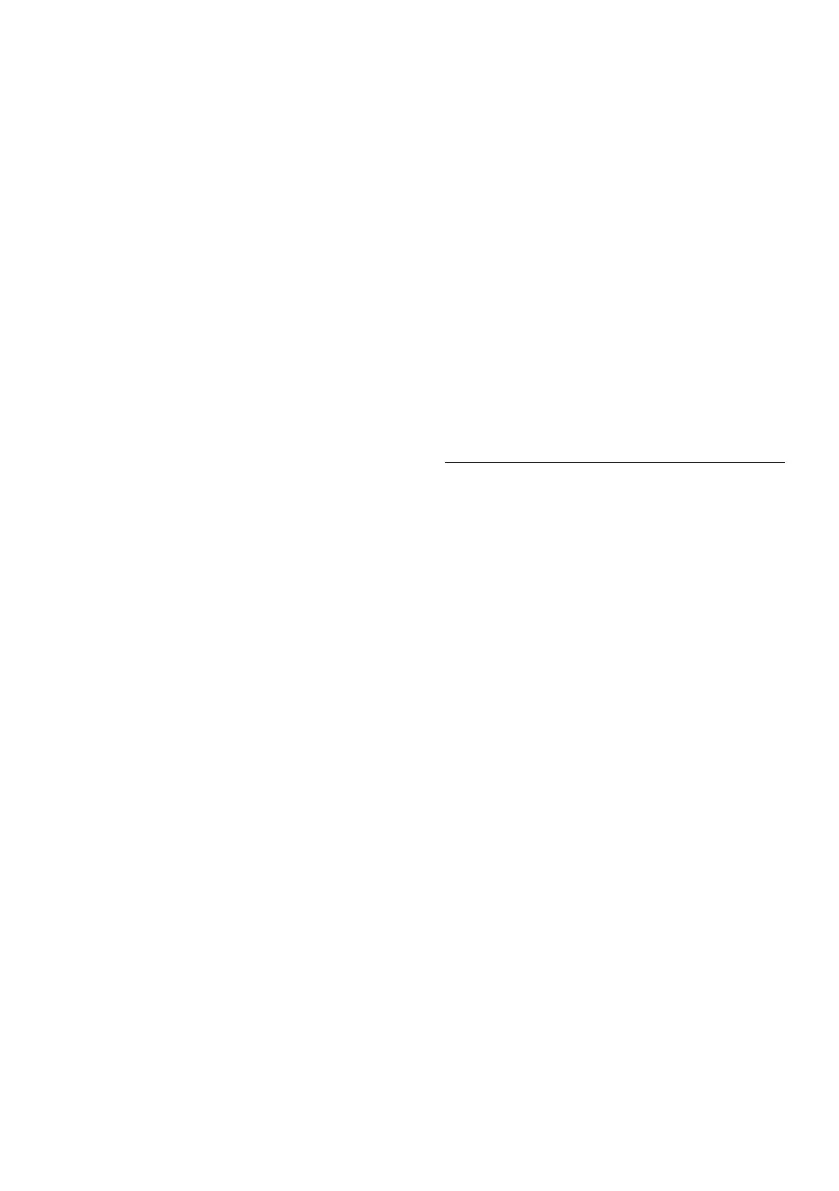
38
The image appears blurred, indistinct, or
too dark
• Adjust the contrast and brightness
on On-Screen Display.
An "after-image", "burn-in" or "ghost
image" remains after the power has
been turned o.
• Uninterrupted display of still or
static images over an extended
period may cause "burn-in", also
known as "after-imaging" or "ghost
imaging", on your screen. "Burn-in ",
"after-imaging", or "ghost imaging"
is a well-known phenomenon in
QD OLED panel technology. In most
cases, the "burn-in" "after-imaging"
or "ghost imaging" will disappear
gradually over some time after the
power has been switched off.
• Please always turn on the Screen
Saver and Pixel Orbiting functions
from the On Screen Display (OSD)
menu. For additional information,
please refer to Chapter 8 on Screen
Maintenance.
• Failure to activate a screen saver, or
a periodic screen refresh application
may result in severe “burn-in”
“after-imaging” or “ghost imaging”
symptoms that will not disappear
and cannot be repaired. The damage
mentioned above is not covered
under your warranty.
The image appears distorted or the text
is fuzzy or blurred.
• Set the PC’s display resolution to
the same mode as the monitor’s
recommended screen native
resolution.
Green, red, blue, dark, and white dots
appear on the screen
• The remaining dots are a normal
characteristic of the liquid crystal
used in today’s technology, Please
refer to the pixel policy for more
detail.
* The "power on" light is too strong and
is disturbing
• You can adjust the “power on” light
using the power LED Setup in OSD
Main Controls.
For further assistance, refer to the
Service contact information listed in
the Important information manual
and contact a Philips customer service
representative.
* Functionality is dierent according to
display.
12.2 General FAQs
Q1: When I install my monitor what
should I do if the screen shows
'Cannot display this video mode'?
Ans.: Recommended resolution for this
monitor: 3840 x 2160.
• Unplug all cables, then connect your
PC to the monitor that you used
previously.
• In the Windows Start Menu, select
Settings/Control Panel. In the
Control Panel Window, select the
Display icon. Inside the Display
Control Panel, select the 'Settings'
tab. Under the setting tab, in the
box labeled 'desktop area', move the
sidebar to 3840 x 2160 pixels.
• Open 'Advanced Properties' and set
the Refresh Rate to 60 Hz, then click
OK.
• Restart your computer and repeat
steps 2 and 3 to verify that your PC is
set at 3840 x 2160.
• Shut down your computer,
disconnect your old monitor, and
reconnect your Philips QD OLED
monitor.
Bekijk gratis de handleiding van Philips Evnia 32M2N8900AM, stel vragen en lees de antwoorden op veelvoorkomende problemen, of gebruik onze assistent om sneller informatie in de handleiding te vinden of uitleg te krijgen over specifieke functies.
Productinformatie
| Merk | Philips |
| Model | Evnia 32M2N8900AM |
| Categorie | Monitor |
| Taal | Nederlands |
| Grootte | 5786 MB |







