Handleiding
Je bekijkt pagina 25 van 45
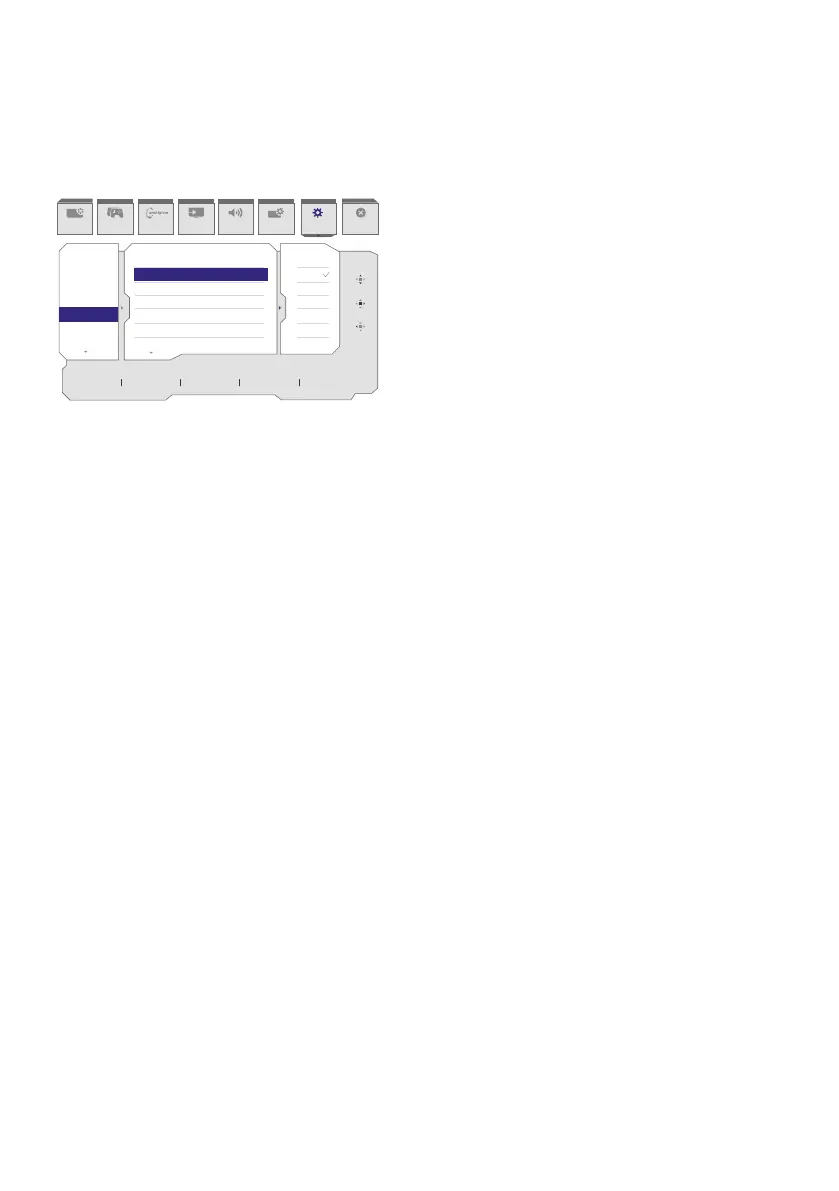
23
8. Screen maintenance
Following the characteristics of QD OLED displays, there are automatic mechanisms
used to protect the screen and reduce image sticking which may request an opportunity
to run the refresh process. These mechanism settings may be adjusted in the On-Screen
Display (OSD) menu under QD OLED Panel Care.
SmartImage
Resolution
3840X2160 60Hz HDMI 1 On Standard
Refresh Rate Input Source Adaptive Sync SmartImage
Select
Game Mode
OK
Back
Power LED
Firmware Upgrade
Language
Resolution Notice
OLED Panel Care
OLED Information
Information
Screen Saver
Pixel Orbiting
Pixel Refresh
UniBright
Auto Warning
Multi-Logo Protection
Boundary Dimmer
Input Audio System Setup Close
Ambiglow
Off
Slow
Normal
Fast
• Screen Saver
When a static image is detected for a certain period of time, the screen saver function
will dim the screen to protect the panel from sticking. When a moving image is
detected, the monitor will recover luminance to previous working status. Default
setting is Slow and may change as Fast to active Screen Saver sooner. Would highly
recommend that you always turn on Screen Saver as Slow or Fast to protect the screen.
It is also recommended that you also set your device to use a screen saver.
• Pixel Orbiting
Pixel shift moves the image a couple of pixels at regular intervals to avoid potential
sticking. This is not noticeable in normal circumstances. Default setting is Slow and you
can select Normal or Fast to adjust the frequency of shifting. Would highly recommend
that you always turn on Pixel Orbiting to protect the screen.
• Pixel Refresh:
The Pixel Refresh feature helps prevent burn-in on the monitor. When cumulative
usage reaches 16 hours, the screen will automati-cally refresh. Additionally, countdown
warning messages will appear before reaching the 16-hour limit, after which the
refresh will occur automatically. Skipping Pixel Refresh is not possible, as it is a necessary
feature to ensure the proper care of your monitor.
When Pixel Refresh is activated, the screen enters standby mode while the process
completes, and the LED indicator will blink on and o. Once Pixel Refresh has finished,
the LED indicator will stop blinking, and the monitor will return to normal activity.
Please note that if the monitor remains in standby mode for over 15 minutes or the
user turns o the monitor (with cumulative usage exceeding 4 hours), Pixel Refresh will
automatically run. This helps maintain optimal display performance and reduces image
retention.
There are automatic warning reminders in the On-Screen Display menu (default: o).
Enabling this setting to maintain peak perfor-mance is recommended. When the auto-
warning is activated, a pop-up message will appear after the 4-hour usage limit, giving
the user the option to activate or skip the refresh process. If the user chooses to ignore
Bekijk gratis de handleiding van Philips Evnia 27M2N8800, stel vragen en lees de antwoorden op veelvoorkomende problemen, of gebruik onze assistent om sneller informatie in de handleiding te vinden of uitleg te krijgen over specifieke functies.
Productinformatie
| Merk | Philips |
| Model | Evnia 27M2N8800 |
| Categorie | Monitor |
| Taal | Nederlands |
| Grootte | 5673 MB |







