Handleiding
Je bekijkt pagina 22 van 45
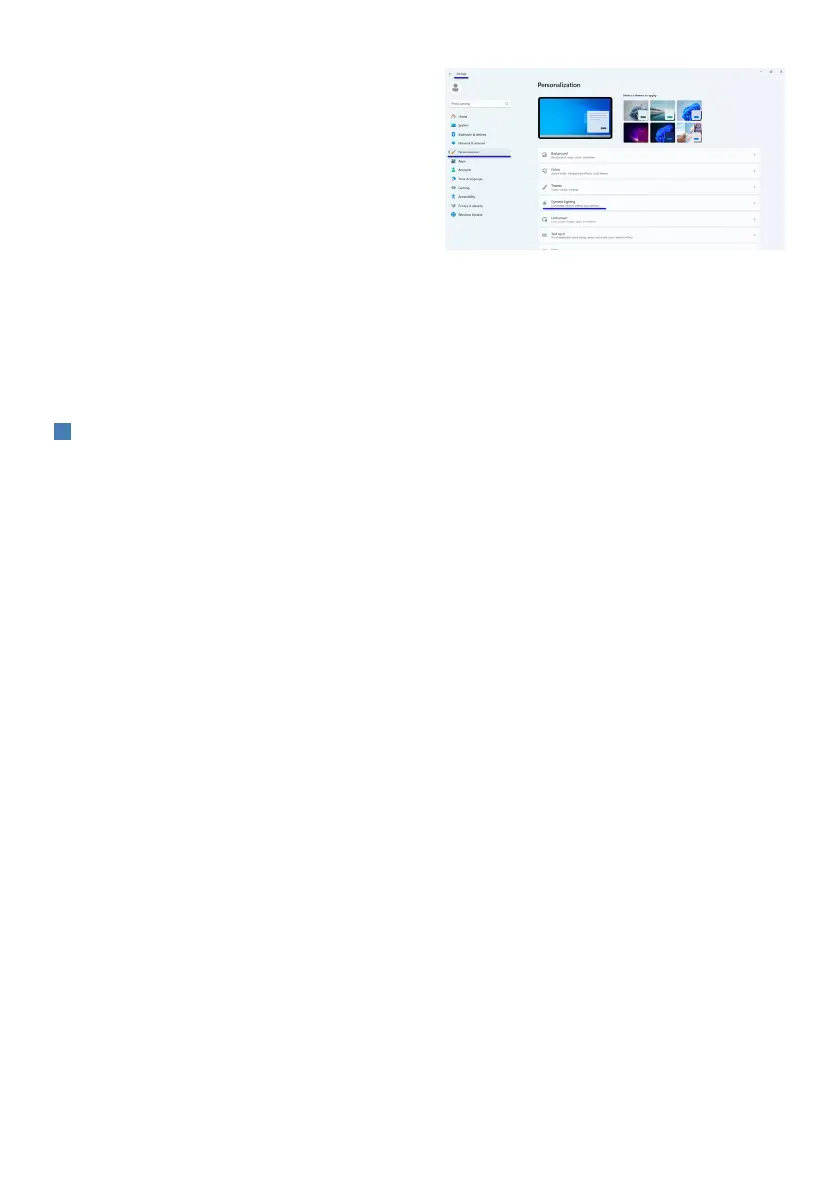
20
6. Windows Dynamic
Lighting
This monitor is equipped with Microsoft
Windows Dynamic Lighting feature,
which enables users with Windows 11
or later to synchronize and manage the
RGB lighting of all their monitors and
peripherals from one menu. By doing
this, the Dynamic Lighting feature
creates a complete and consistent
RGB lighting ecosystem with Philips
Evnia Ambiglow across all devices that
ultimately caters to a customizable user
experience.
1
How does it work?
From the computer, users need to select
the function from the laptop’s system
menu. Under the section of Settings >
Personalization > Dynamic Lighting.
There are some items available that
can be customized for user preference.
For further information about these
items, kindly see the explanations of
each personalized item in the steps
below. After these steps, the feature is
activated.
Step1
Simply connect your USB cable from
your laptop to the USB B or USB C port
of the monitor.
Step2
Users need to activate the function of
Dynamic Lighting from the laptop by
going to Settings > Personalization >
Dynamic Lighting.
Step3
When you nd Dynamic Lighting
settings, Make the selection based on
your personal preference.
• Use Dynamic Lighting on connected
devices: Turn Dynamic Lighting On
or O. When Dynamic Lighting is
o, devices should function with
their default non-Dynamic Lighting
behavior. Dynamic Lighting includes
a built-in set of basic eects.
• Compatible apps in the foreground
always control lighting: Turns the
default Dynamic Lighting app
behavior On or O. When this
feature is turned o, a background
app can control devices even when a
foreground app that wants control
is active.
• Background light control: This
section lets you prioritize installed
apps that have registered
themselves as ambient background
controllers.
• Brightness: This lets you set the LED
brightness on your devices. Selecting
Reset for all devices will reset the
brightness to the default value.
• Eects: Selecting this will open a
dropdown that lets you select colors
and eects for your connected
devices.
Bekijk gratis de handleiding van Philips Evnia 27M2N8800, stel vragen en lees de antwoorden op veelvoorkomende problemen, of gebruik onze assistent om sneller informatie in de handleiding te vinden of uitleg te krijgen over specifieke functies.
Productinformatie
| Merk | Philips |
| Model | Evnia 27M2N8800 |
| Categorie | Monitor |
| Taal | Nederlands |
| Grootte | 5673 MB |







