Handleiding
Je bekijkt pagina 36 van 54
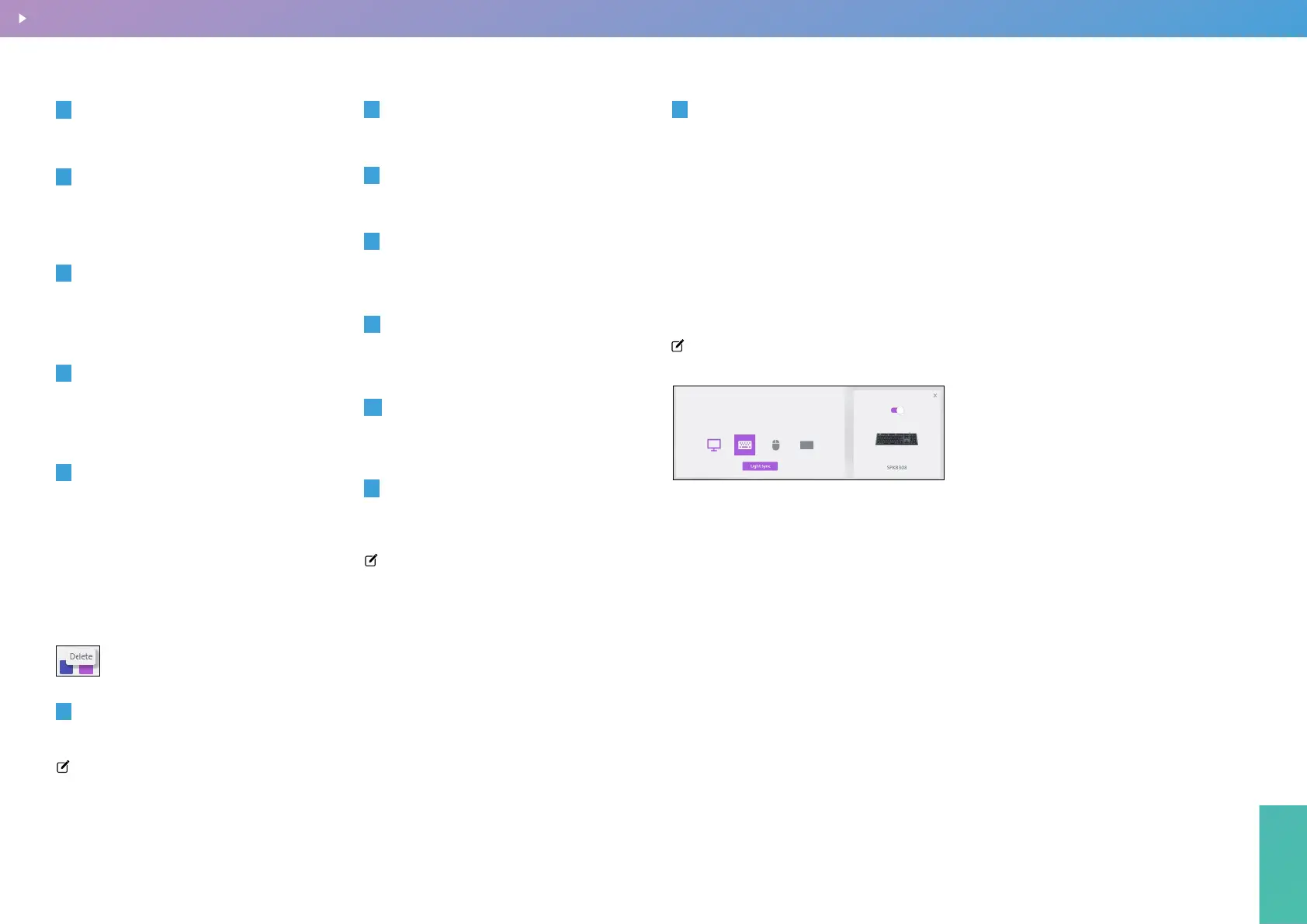
Precision Center
36
Select from various lighting eects.
1
Light Eect
Precision Center
Click to select a color, and the left-side
shade selection box will show dierent
shades of the chosen color.
2
Color Picker
The default setting is On. When turned
o, all light settings in the interface will be
grayed out and disabled.
3
Light Eect Switch
Displays the current Hex color code, and
RGB values. You can also manually modify
the RGB values to change the color.
4
Current Color and RGB Values
Displays your collection of favorite colors.
A. Add a color to Favorites by clicking the
+ icon.
B. Delete a color from Favorites by
Right-clicking on a color in the favorites
list to display the [Delete] button. Click to
remove the color from your favorites.
5
Color Favorites
Displays the currently selected light color.
Note - When Random toggle is enabled,
the device will display random light colors
without applying the colors set on the
current interface.
6
Color
Click to choose a specic light color.
7
Color selection box
Click to quickly set the default color.
8
Default Color Option
Adjust the position of the light to match
your usage scenario better.
9
Light Position
Control the brightness level to adapt to the
current environment’s lighting conditions.
10
Brightness
Adjust the speed at which the light
eect moves.
11
Speed
Preview the lighting eect on the device
diagram on the right side of the interface.
Note - Some devices do not support
lighting eect previews.
12
Device Light Eect Preview
This option allows you to synchronize
lighting eects between your current
device and other connected devices.
Simply click the Light Sync button to
enable the synchronization function.
13
Light Sync
Once clicked simply select the synchronization
device by clicking the device type.
The synchronizable models will appear on
the right, where you can select which
devices to sync
Note - You need at least two devices to use
the light synchronization feature.
To undo the synchronization, click the Light
Sync button again to remove it.
Monitor settings
BACK TO INDEX
Bekijk gratis de handleiding van Philips Evnia 27M2N3200PF, stel vragen en lees de antwoorden op veelvoorkomende problemen, of gebruik onze assistent om sneller informatie in de handleiding te vinden of uitleg te krijgen over specifieke functies.
Productinformatie
| Merk | Philips |
| Model | Evnia 27M2N3200PF |
| Categorie | Monitor |
| Taal | Nederlands |
| Grootte | 14824 MB |







