Handleiding
Je bekijkt pagina 18 van 54
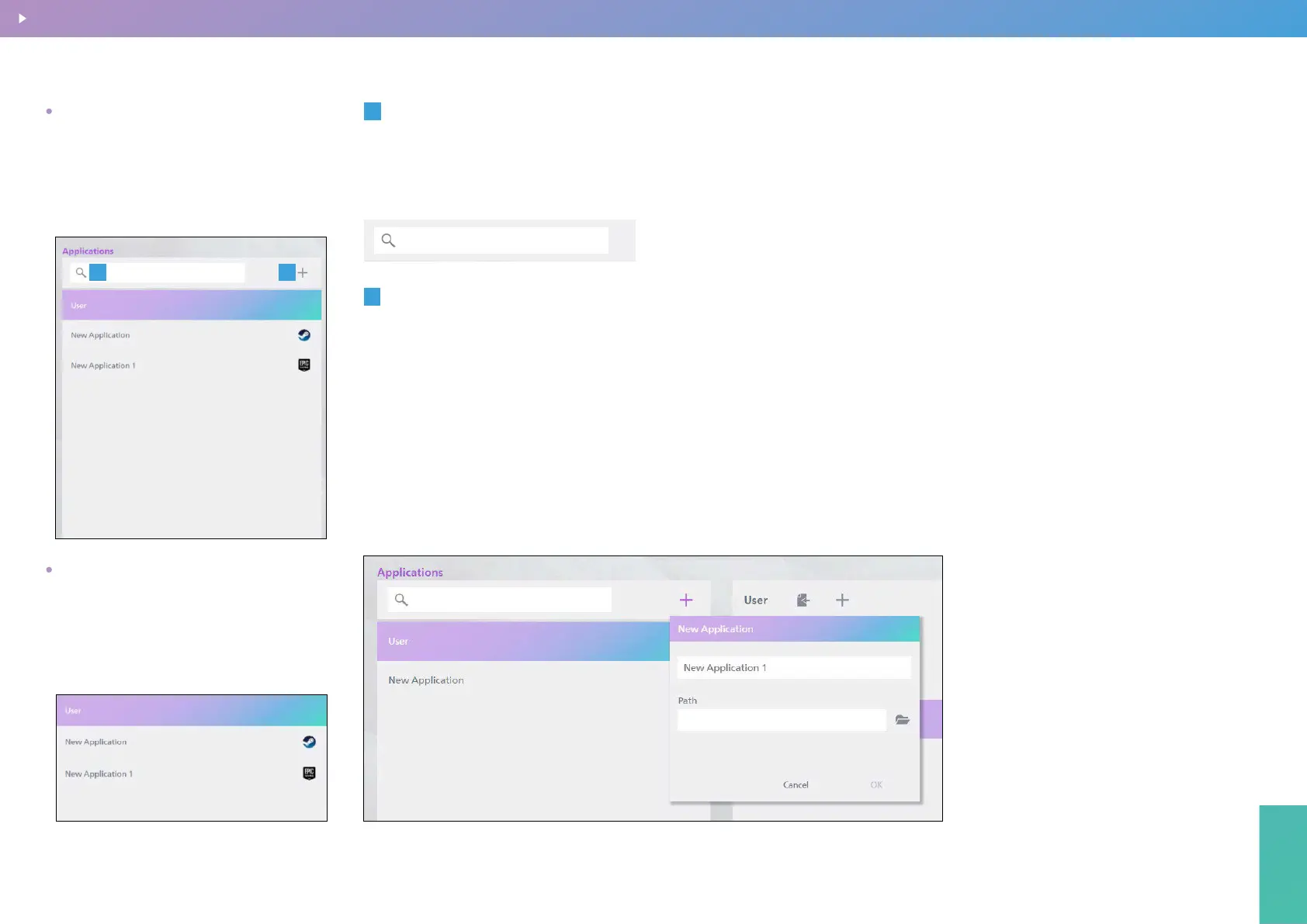
Precision Center
18
Precision Center
1
Enter a keyword in the search box and
press Enter. The search results will display
all application scenarios and prole les
containing the keyword.
Quick Search
2
A. Click the “Add New Application” icon
to create a new application scenario.
B. In the pop-up input box, enter the
name of the application scenario.
C. Select the executable le for the
application that you want to bind to
(The local path for the .exe type le),
or select the local path for the desktop
shortcut of the application you want to
bind. A custom application scenario can
bind up to 7 applications.
Create a New Application Scenario
D. Click the [OK] button to complete
the new application scenario.
E. The right side of the application
scenario shows the icon and number
of the already bound application.
The left column of the Prole Management
page is dedicated to application scenario
management. You can associate a specic
scenario with one or more applications and
set the relevant prole for that scenario.
Application Scenario Management
1
2
“User” is the default application scenar-
io, and other scenarios are user-dened.
All applications that are not linked to a
user-dened scenario will apply the “User”
scenario by default.
List of Application Scenarios
Prole Management
BACK TO INDEX
Bekijk gratis de handleiding van Philips Evnia 27M2N2500NF, stel vragen en lees de antwoorden op veelvoorkomende problemen, of gebruik onze assistent om sneller informatie in de handleiding te vinden of uitleg te krijgen over specifieke functies.
Productinformatie
| Merk | Philips |
| Model | Evnia 27M2N2500NF |
| Categorie | Monitor |
| Taal | Nederlands |
| Grootte | 14824 MB |







