Handleiding
Je bekijkt pagina 16 van 54
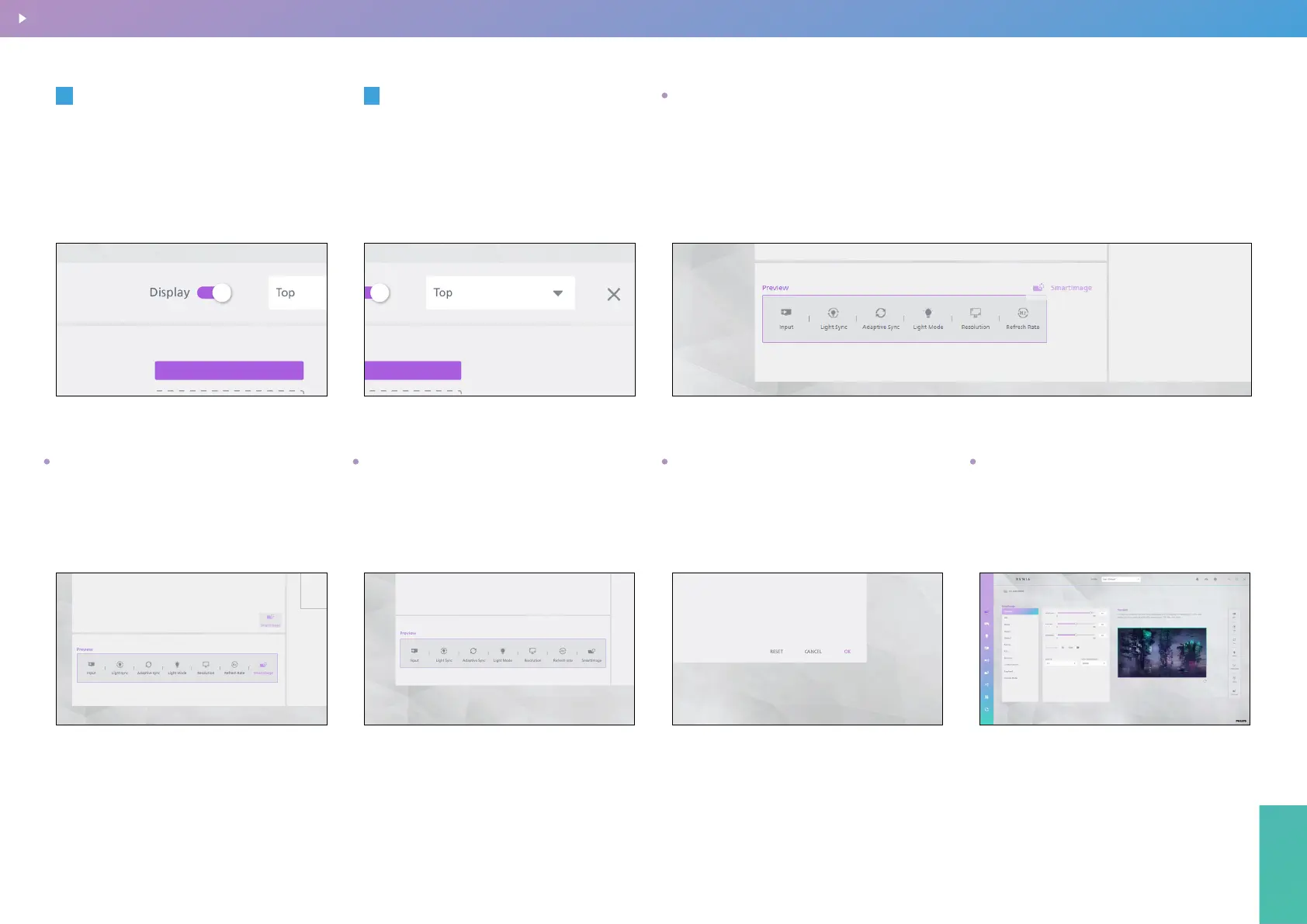
Precision Center
16
Precision Center
2
Display position
1
By default, this is turned On. The properties
panel for the relevant device will appear on
the Precision Center application page. You
can also turn it O to hide the
properties panel.
Display switch
Use the dropdown menu to select the
display position of the property panel. If
set to Hidden, the property panel will only
appear when the mouse pointer hovers
over the relevant position.
A. Select the device type.
B. Drag the property icon to the preview box or double-click the property icon to add it
to the preview box. A maximum of 7 properties can be displayed in the preview box.
C. All properties in the preview box will be displayed on the properties panel.
Add device properties that you want to display
To remove a property from the preview box,
drag it back to the selection box above.
Remove Device Properties
The properties in the preview box are
displayed on the properties panel.
Preview
Clicking the [Reset] button will restore the
Dashboard to its initial state.
Reset
Click the [OK] button or the Close icon to
return to the previous level. The display
eect of the properties panel will reect
the settings you congured.
Complete Settings
Dashboard setting
BACK TO INDEX
Bekijk gratis de handleiding van Philips Evnia 27M2N2500NF, stel vragen en lees de antwoorden op veelvoorkomende problemen, of gebruik onze assistent om sneller informatie in de handleiding te vinden of uitleg te krijgen over specifieke functies.
Productinformatie
| Merk | Philips |
| Model | Evnia 27M2N2500NF |
| Categorie | Monitor |
| Taal | Nederlands |
| Grootte | 14824 MB |







