Handleiding
Je bekijkt pagina 14 van 35
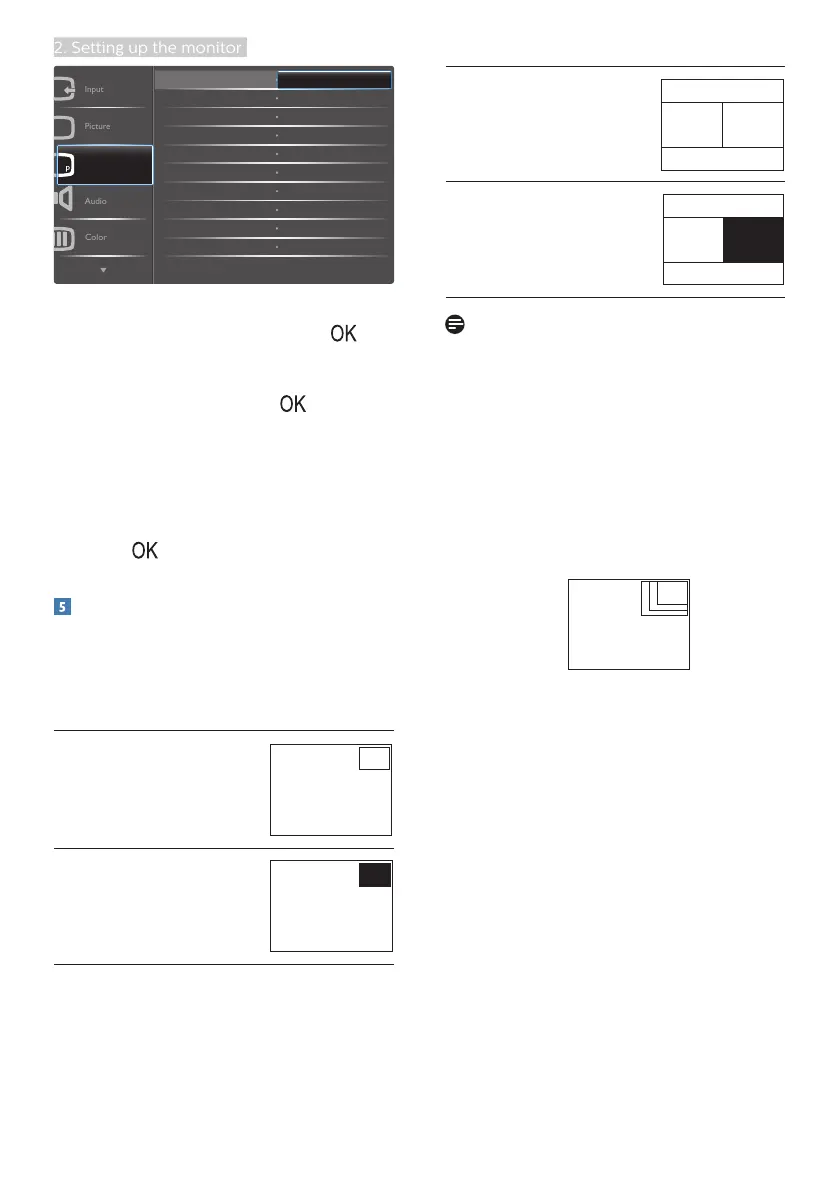
12
2. Setting up the monitor
PIP/PBP
Audio
Picture
Input
Color
PIP/PBP Mode
PIP/PBP Input
PIP Size
Swap
PIP Position
Off
PIP
PBP
• Press ▲ or ▼button to select main
menu [PIP / PBP], then press
button.
• Press ▲ or ▼button to select [PIP /
PBP Mode], then press button.
• Press ▲ or ▼button to select [PIP]
or [PBP].
• Now you can move backward to set
the [PIP / PBP Input], [PIP Size], [PIP
Position]., or [Swap].
2. Press button to confirm your
selection.
MultiView in OSD menu
• PIP / PBP Mode: There are two
modes for MultiView: [PIP] and
[PBP].
[PIP]: Picture in Picture
Open up a sub-window
of another signal source.
B
A (main)
When the sub source is
not detected:
B
A (main)
[PBP]: Picture by Picture
Open up a sub-window
side-by-side of another
signal source.
A (main) B
When the sub source is
not detected:
A (main)
Note
The black strip shows on the top and
the bottom of the screen for the correct
aspect ratio when in the PBP mode.
• PIP / PBP Input: There are four
different video input to choose as
the sub display source: [DVI], [MHL-
HDMI], and [DisplayPort].
• PIP Size: When PIP is activated,
there are three sub-window sizes to
choose: [Small], [Middle], [Large].
B
A (main)
Small
Middle
Large
Bekijk gratis de handleiding van Philips Brilliance 328P6, stel vragen en lees de antwoorden op veelvoorkomende problemen, of gebruik onze assistent om sneller informatie in de handleiding te vinden of uitleg te krijgen over specifieke functies.
Productinformatie
| Merk | Philips |
| Model | Brilliance 328P6 |
| Categorie | Monitor |
| Taal | Nederlands |
| Grootte | 3723 MB |
Caratteristiche Prodotto
| Kleur van het product | Zwart |
| Gewicht verpakking | 13390 g |
| Breedte verpakking | 970 mm |
| Diepte verpakking | 224 mm |
| Hoogte verpakking | 526 mm |







