Handleiding
Je bekijkt pagina 21 van 47
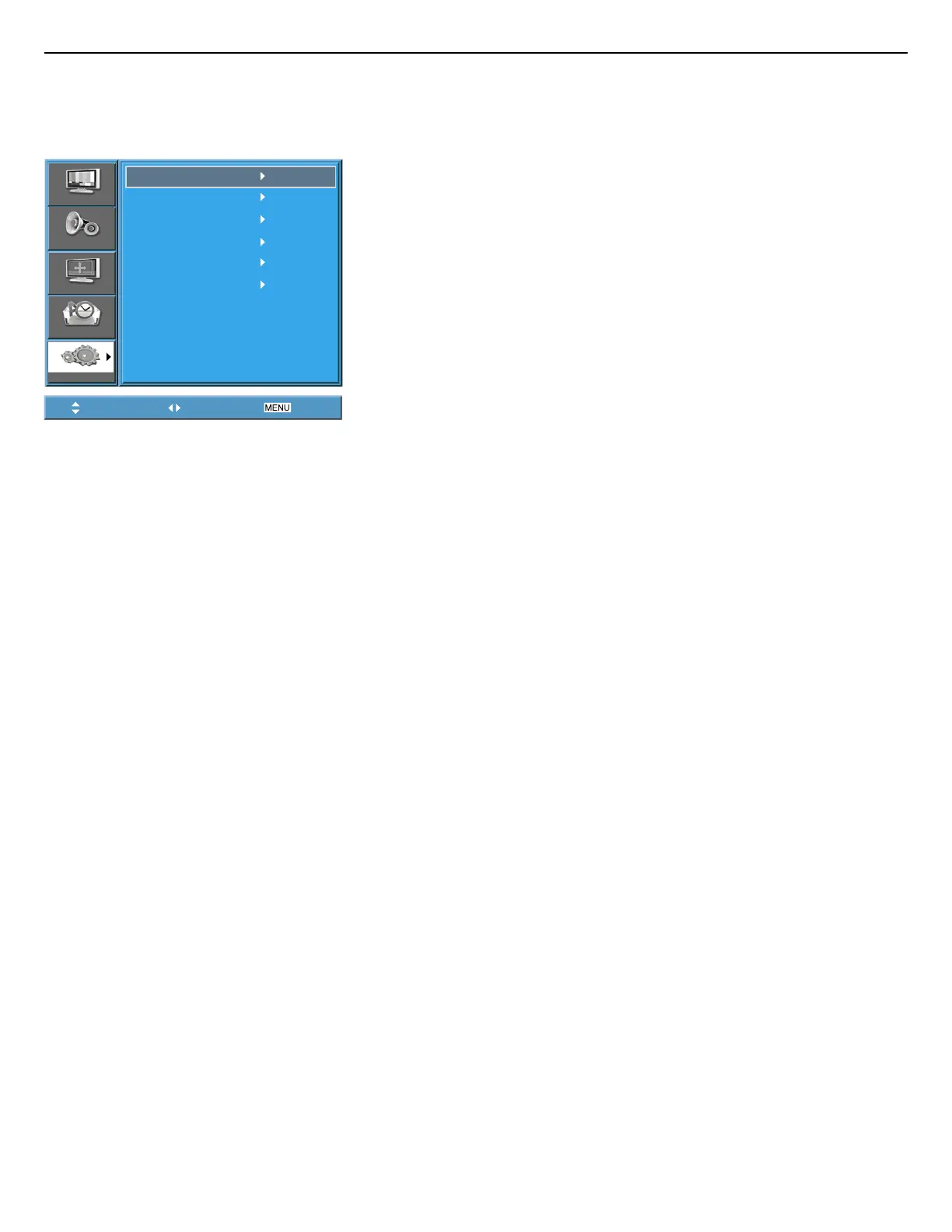
User Manual BDH5031V
AV 1
AV 2
AV 3
Component
PC
HDMI
Picture
Sound
Screen
Feature
Input
Move Select Exit
RETURN TO THE CONTENTS
3. Press the Power Buttons.
• Turn on the PDP and the PC.
4. Input Select.
• Select [PC] by pressing the AV button of the remote control or PDP
unit.
• When you press the “AV” button, you will see the OSD as shown. You
can move using “/” and select desire input mode with “/” but-
ton.
• N.B. : You cannot select PC if the picture in picture mode is on.
5. Enjoy Dynamic Ultra Screen Monitor by Using PC’s Keyboard or
Mouse.
Notes:
1) The resolution of the PC monitor is the best at 800 x 600 (SVGA) for SD
panel and at 1024 x 768 (XGA) for HD panel.
2) If there is a [Vertical Frequency] setting menu in the [Display] menu of
the PC, adjust the frequency to 60Hz.
3) If the PC resolution is too high, it may be hard to read letters.
Select a suitable resolution.
4) If the picture don’t fit with the size or position of the screen, select the
[Auto] function in the Screen Menu in order to make fit automatically.
Also, you can adjust the position of the picture with [H.position] and
[V.position] functions manually.
5) If the picture quality is not clear, select [Auto] function in the Screen OSD
menu. It will find the best quality by itself. If you are still unsatisfied in the
picture quality, please adjust [Phase] and [Frequency].
Bekijk gratis de handleiding van Philips BDH5031V, stel vragen en lees de antwoorden op veelvoorkomende problemen, of gebruik onze assistent om sneller informatie in de handleiding te vinden of uitleg te krijgen over specifieke functies.
Productinformatie
| Merk | Philips |
| Model | BDH5031V |
| Categorie | Monitor |
| Taal | Nederlands |
| Grootte | 7958 MB |
Caratteristiche Prodotto
| Kleur van het product | Zwart |
| Gewicht | 43500 g |
| Breedte verpakking | 1760 mm |
| Diepte verpakking | 400 mm |
| Hoogte verpakking | 1000 mm |







