Handleiding
Je bekijkt pagina 14 van 64
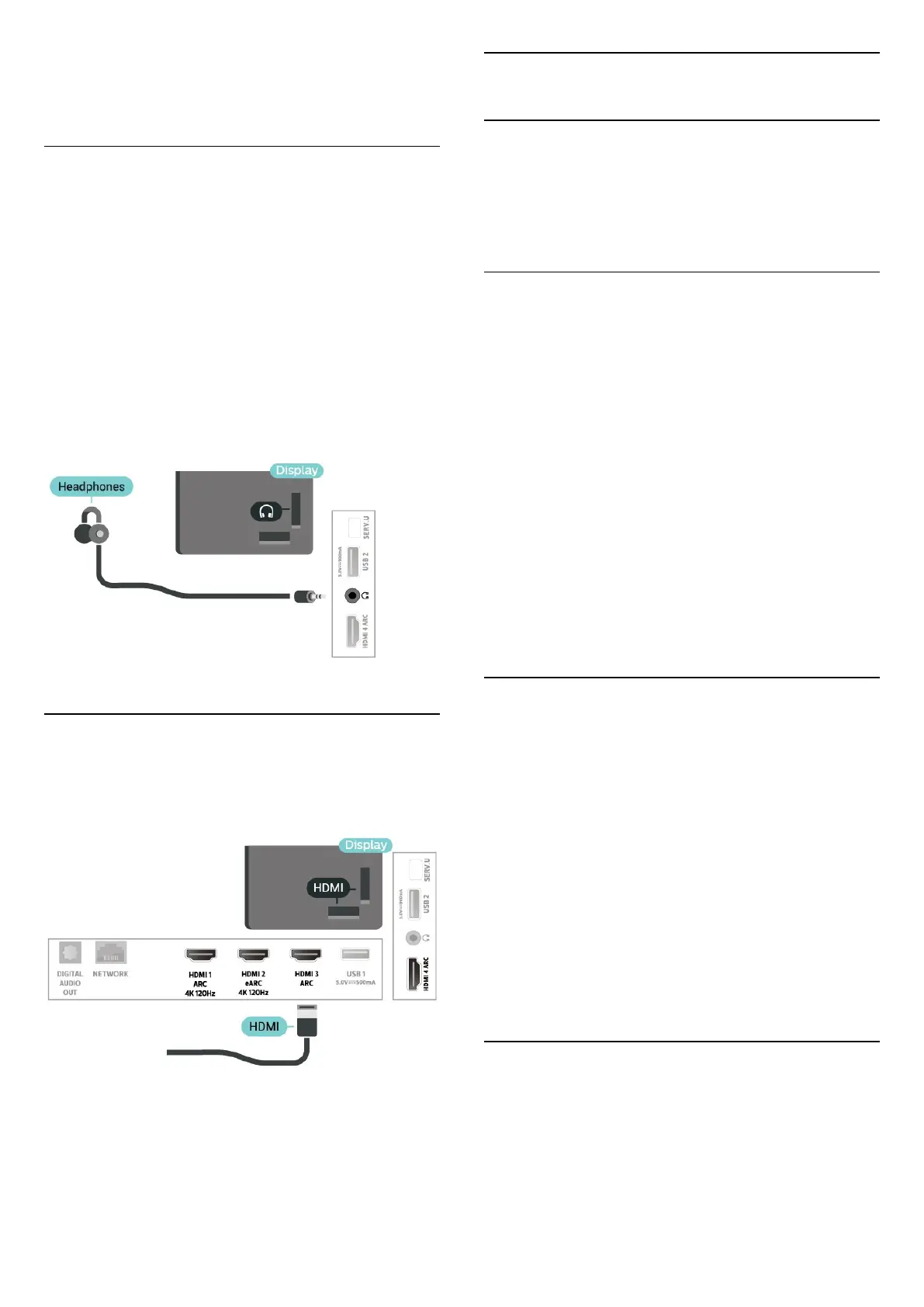
5 - Select OK and press OK to confirm.
6 - Press (left) repeatedly if necessary, to close
the menu.
5.6
Headphones
You can connect a set of headphones to
the connection on the back of the display. The
connection is a mini-jack 3.5mm. You can adjust the
volume of the headphones separately.
To adjust the volume…
1 - Select Settings, select Sound > Headphone
Volume and press OK.
2 - Press the arrows (up) or (down) to adjust
the value.
3 - Press (left) repeatedly if necessary, to close
the menu.
5.7
Game Console
For best quality, connect the game console with a
High speed HDMI cable to the display.
5.8
USB Keyboard
Connect
Connect a USB keyboard (USB-HID type) to enter text
on your display.
Use one of the USB connections to connect.
Configure
Install the keyboard
To install the USB keyboard, switch on the display
and connect the USB keyboard to one of
the USB connections on the display. When
the display detects the keyboard for the first time,
you can select your keyboard lay-out and test your
selection. If you select a Cyrillic or Greek keyboard
layout first, you can select a secondary Latin
keyboard layout.
To change the keyboard layout setting when a layout
was selected…
1 - Select Settings > General Settings and
press (right) to enter the menu.
2 - Select USB Keyboard Settings, and press OK to
start the keyboard setup.
Special Keys
Keys for entering text
• Enter key = OK
• Backspace = delete character before cursor
• Arrow keys = navigate within a text field
• To switch between keyboard layouts, if a secondary
layout is set, press the Ctrl + Spacebar keys
simultaneously.
Keys for apps and Internet pages
• Tab and Shift + Tab = Next and Previous
• Home = scroll to the top of the page
• End = scroll to the bottom of the page
• Page Up = jump one page up
• Page Down = jump one page down
• * = fit the web page to the screen width
5.9
USB Flash Drive
You can view photos or play your music and videos
from a connected USB flash drive.
Insert a USB flash drive in one of
the USB connections on the display while
the display is switched on.
14
Bekijk gratis de handleiding van Philips 86PUH8807, stel vragen en lees de antwoorden op veelvoorkomende problemen, of gebruik onze assistent om sneller informatie in de handleiding te vinden of uitleg te krijgen over specifieke functies.
Productinformatie
| Merk | Philips |
| Model | 86PUH8807 |
| Categorie | Televisie |
| Taal | Nederlands |
| Grootte | 7008 MB |







