Handleiding
Je bekijkt pagina 30 van 85
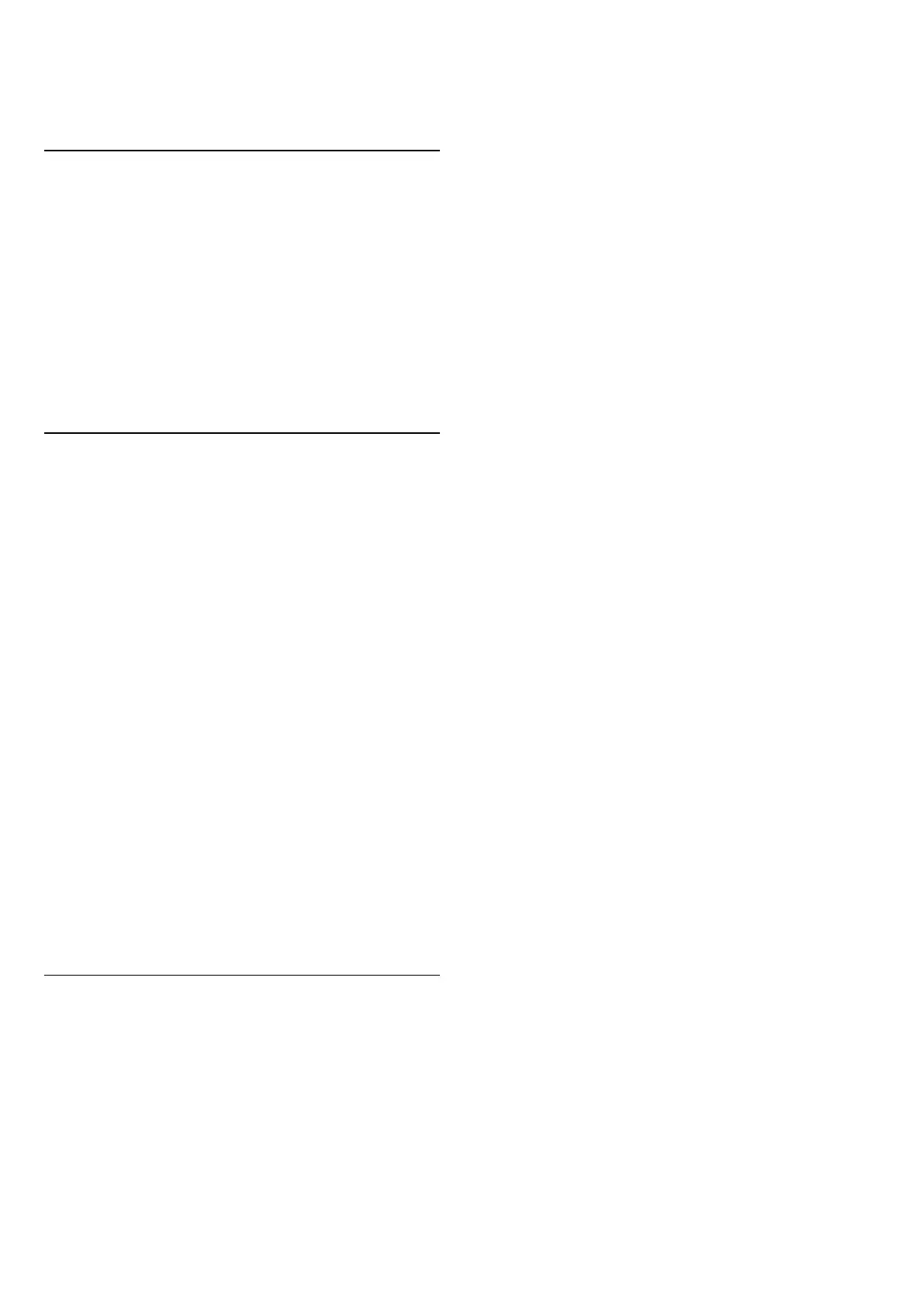
9. Videos, Photos and
Music
9.1. From a USB Connection
You can view your photos or play your music and videos
from a connected USB flash drive or USB Hard Drive.
With the TV switched on, plug in a USB flash drive or a
USB Hard Drive to one of the USB connections.
Press SOURCES, then select USB, you can browse
your files in folder structure you have organised on the
USB Hard Drive.
9.2. From a Computer or NAS
You can view your photos or play your music and videos
from a computer or a NAS (Network Attached Storage)
in your home network.
The TV and computer or NAS must be in the same home
network. On your computer or NAS, you need to install
Media Server Software. Your Media Server must be set
to share your files with the TV. The TV shows your files
and folders as they are organised by the Media Server
or as they are structured on your computer or NAS.
The TV does not support subtitles on video streams
from a computer or NAS.
If the Media Server supports searching for files, a search
field is available.
To browse and play the files on your computer…
1 - Press SOURCES, select Network and press OK.
2 - Once a device is connected, the Network device item
will be replaced by connected device name.
3 - You can browse and play your files.
4 - To stop playing videos, photos and music, press EXIT.
9.3. Photos
View Photos
1 - Press SOURCES, select USB and press OK.
2 - Select USB Flash Drive and then select the USB
device you need.
3 - Select one of photos, and press OK to view the
selected photo.
• To view photos, select Photos in the menu bar, select
a photo thumbnail and press OK.
• View the photo files with the control menu:
Playback control bar, (Jump to the previous photo in a
folder), (Jump to the next photo in a folder), (Start
slideshow playback), (Pause the playback).
• Press the icons on player to:
- Start a slideshow
- Rotate the photo
- Shuffle: play your files in a random order
- Repeat: plays all photos in this folder once or
continuously
- Set the speed of the slide show
- Stop the music playing in the background.
Photo Options
When browsing photo files, press OPTIONS to get more
options.
Slide show
If there are several photos in the same folder, select to
start a slide show of all photos in this folder.
Sort
Browse your photos by date, timeline or file name.
List/Thumbnails
View photos with list view or thumbnails view.
Shuffle
View the pictures in sequential order, or at random.
Repeat
View the pictures repeatedly or once only.
Stop music
Stop the music if the music playback is in progress.
Slide show speed
Set the speed of the slide show.
Slide Show Transitions
Set the transition from one picture to the next.
Info
Show photo file information.
During the photo file viewing, press OPTIONS to get
more option.
Info
Show photo file information.
30
Bekijk gratis de handleiding van Philips 75MLED950, stel vragen en lees de antwoorden op veelvoorkomende problemen, of gebruik onze assistent om sneller informatie in de handleiding te vinden of uitleg te krijgen over specifieke functies.
Productinformatie
| Merk | Philips |
| Model | 75MLED950 |
| Categorie | Televisie |
| Taal | Nederlands |
| Grootte | 9320 MB |







