Handleiding
Je bekijkt pagina 31 van 66
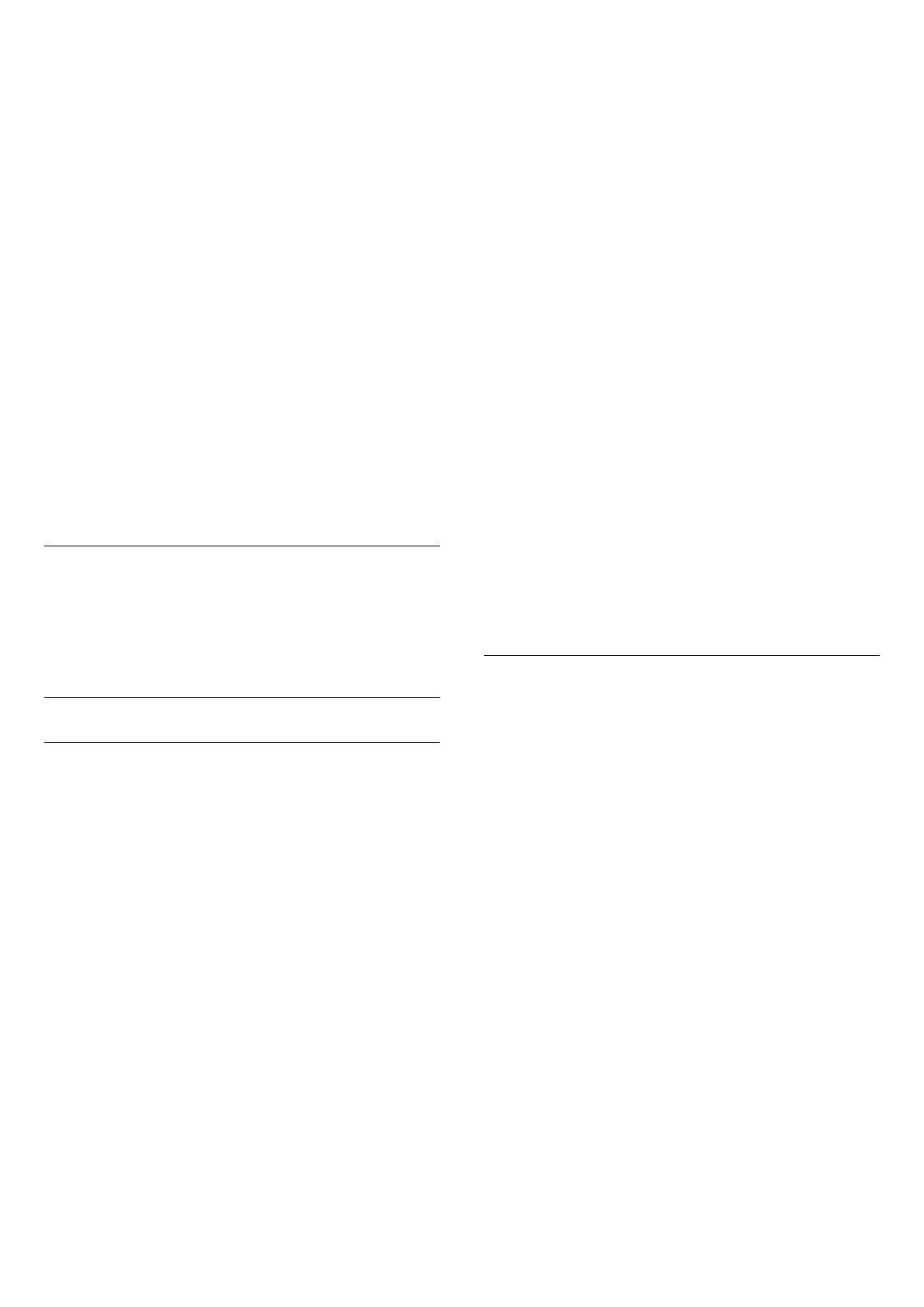
Clear dialogue
Settings > Sound > Personal mode settings
> Clear dialogue > On.
Select On to get an improved sound quality for
speech programme.
AI Equalizer
Settings > Sound > Personal mode settings > AI
Equalizer.
Select On to enable intelligent equalizer adjustment
based on audio content and custom settings.
Custom AI Equalizer
Settings > Sound > Personal mode settings >
Custom AI Equalizer.
Press the arrows (up) or (down) to
adjust the level of AI Equalizer.
Placement
Settings > Sound > TV placement.
Select On a TV stand or On the wall to have best
sound reproduction according to the setting.
DTS Play-Fi
DTS Play-Fi Wireless Surround
Settings > Sound > DTS Play-Fi.
With DTS Play-Fi on your Philips Display, you can
connect to compatible speakers to stream audio
wirelessly to other rooms in your house.
Note: Settings for Multiroom Display Audio are not
available when connected to the DTS Play-Fi
Headphones app or playing music from the DTS Play-
Fi app.
To stream audio wirelessly to speakers, you will
need...
• Philips Android Smart Display that supports DTS
Play-Fi
• DTS Play-Fi compatible device
• DTS Play-Fi app on your Philips Display
• Mobile device such as your phone or tablet
• DTS Play-Fi app or DTS Play-Fi Headphones app
installed on your phone or tablet
• Wi-Fi network
Setup to connect DTS Play-Fi compatible device
1 - Download DTS Play-Fi app or DTS Play-Fi
Headphones app and install the App on your phone
or tablet.
2 - Use DTS Play-Fi app or DTS Play-Fi Headphones
app to search and setup DTS Play-Fi compatible
device. Make sure the DTS Play-Fi device is
connected with same Wi-Fi network of your display.
3 - On your Philips display, open the pre-installed
DTS Play-Fi app and select Connect Speakers to
search DTS Play-Fi compatible devices.
4 - When the DTS Play-Fi devices is successfully
connected with your display, you can select the
devices from device list and adjust the volume.
5 - Now you can start to stream audio from your
display to multiple DTS Play-Fi devices.
DTS Play-Fi Wireless Surround
With Play-Fi app on your display, you can set up
surround sound with display speakers, soundbar and
subwoofer.
1 - Launch DTS Play-Fi App on display.
2 - Move to DTS Play-Fi Wireless Surround tab and
select 'Begin Setup...'.
3 - Follow the on-screen instruction to set speakers
and DTS Play-Fi compatible devices as a surround
sound system.
DTS Play-Fi Home Theater
Experience immersive home theater audio with Play-
Fi wireless subwoofers, soundbars, front speakers,
surround speakers, or a Play-Fi receiver that powers
home theater speakers.
Play-Fi Speakers as Front Speakers
• You may output display audio to a pair of Play-Fi
speakers such as the TAW6205, TAW6505 or TAFW1.
• Display speakers will be muted when connected to
Play-Fi speakers.
• Use the Play-Fi app on display to set up the Play-Fi
speakers.
1 - Select Play-Fi Wireless Home Theatre
2 - Select Two as the Front Speakers
3 - Follow the setup wizard to complete the setup.
Setup Home Theater system with your display and
Play-Fi Speakers
1 - On Play-Fi app, select DTS Play-Fi Home Theater
> Setup > Connect Speakers to connect all of your
Play-Fi devices. If the devices are already connected,
you can select My speakers are connected… to go to
next step.
2 - Setup to assign the Front Speaker, Surround
Speakers, Subwoofer to connected Play-Fi devices.
The graphic on left side will show the positions of the
speakers.
3 - Suggest to use Display+ Two as it provides
31
Bekijk gratis de handleiding van Philips 70PUH8507, stel vragen en lees de antwoorden op veelvoorkomende problemen, of gebruik onze assistent om sneller informatie in de handleiding te vinden of uitleg te krijgen over specifieke functies.
Productinformatie
| Merk | Philips |
| Model | 70PUH8507 |
| Categorie | Televisie |
| Taal | Nederlands |
| Grootte | 7023 MB |







