Handleiding
Je bekijkt pagina 22 van 85
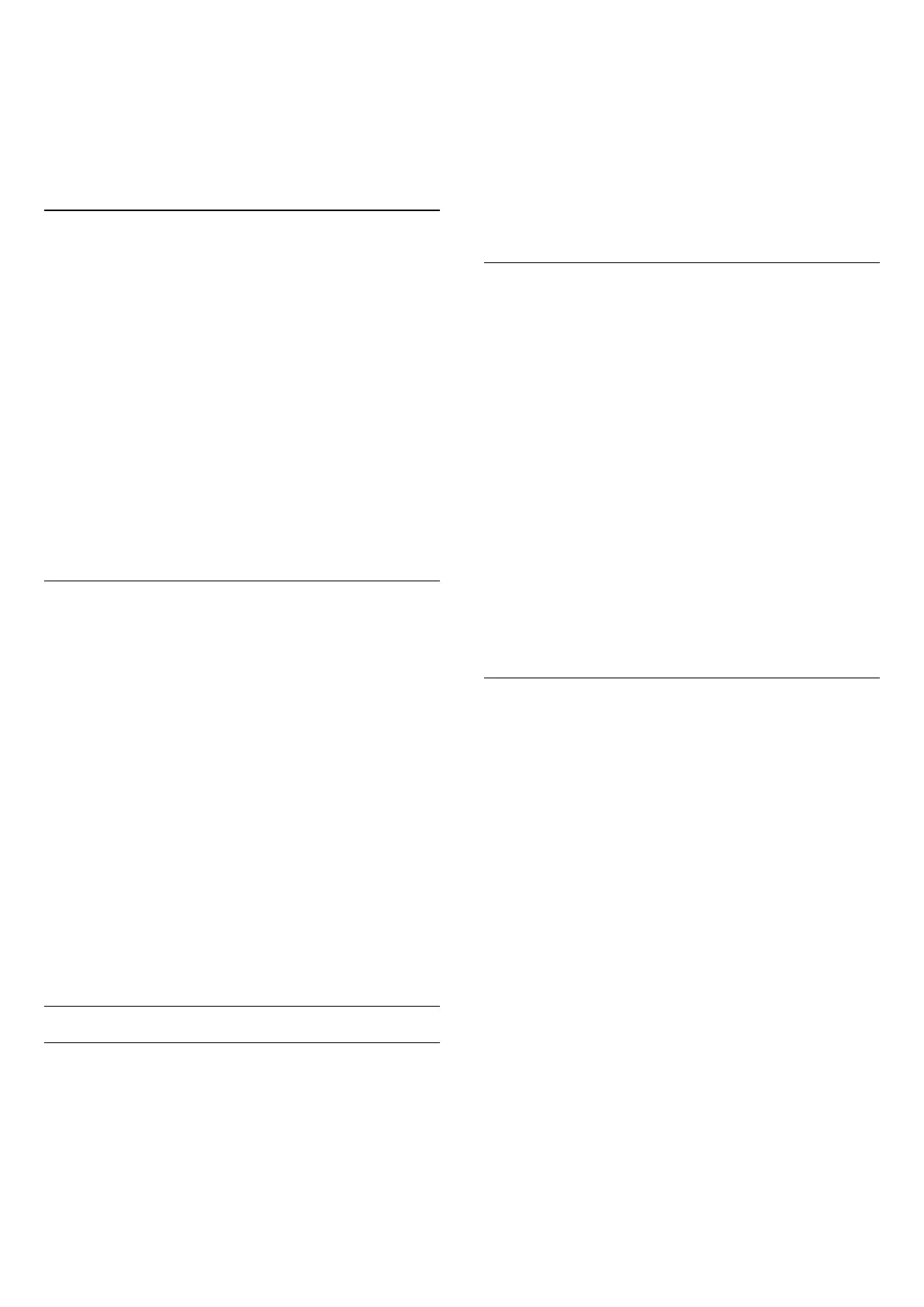
satellite channels by themselves on your TV. The CAM
will invite you to install its satellite(s) and channels.
These CAMs not only install and descramble the
channels but also handle regular channel updates.
Channel List Copy
Introduction
Channel list copy and Satellite list copy are intended
for dealers and expert users.
With Channel list copy/Satellite list copy, you can copy
the channels installed on one TV onto another Philips
TV of the same range. You can avoid the time-
consuming channel search by uploading a predefined
channel list on a TV.
Conditions
• Both TVs are from the same year range.
• Both TVs have the same hardware type. Check the
hardware type on the TV type plate on the back of the
TV.
• Both TVs have compatible software versions.
• Use a USB flash drive of minimum 1 GB.
Copy a Channel List, Check Channel List Version
Copy a channel list to USB flash drive
To copy a channel list…
1 - Switch on the TV. This TV should have channels
installed.
2 - Plug in a USB flash drive to USB port.
3 - Select (Home) > Settings > Channels > Channel list
copy or Satellite list Copy and press OK.
4 - Select Copy to USB and press OK.
5 - When copying is done, unplug the USB flash drive.
Now you can upload the copied channel list onto
another Philips TV.
Check channel list version
(Home) > Settings > Channels > Channel list copy or
Satellite list Copy > Current version
Upload a Channel List
To not Installed TVs
Depending on whether your TV is already installed or
not, you must use a different method to upload a
channel list.
To a TV that is not yet installed
1 - Plug in the power plug to start the installation and
select language and country. You can skip the channel
search. Finish the installation.
2 - Plug in the USB flash drive that holds the channel list
of the other TV.
3 - To start the channel list upload, select
(Home) > Settings > Channels > Channel List Copy or
Satellite list Copy > Copy to TV and press OK. Enter
your PIN code if necessary.
4 - The TV notifies you if the channel list is copied to the
TV successfully. Unplug the USB flash drive.
To Installed TVs
Depending on whether your TV is already installed or
not, you must use a different method to upload a
channel list.
To an already installed TV
1 - Plug in the USB flash drive that holds the channel list
of the other TV.
2 - To start the channel list upload, select
(Home) > Settings > Channels > Channel List Copy or
Satellite list Copy > Copy to TV and press OK. Enter
your PIN code if necessary.
3 - The TV notifies you if the channel list is copied to the
TV successfully. Unplug the USB flash drive.
* Note: The country of the TV will changed to that of
the source (USB) after the cloning has completed.
Internet Channel Installation
Search and Update Internet Channels
Search Internet channels*
(Home) > Settings > Channels > Internet channel
installation > Search for channels
1 - Select Search for channels and press OK.
2 - Select Update digital channels to only add new
digital channels.
Select Quick channel reinstall to install all channels
again with default settings.
Select Advanced channel reinstall to do a full re-
installation which takes you through each step.
3 - Press OK to search channels. This can take a few
minutes.
Automatic channel update for Internet channels
(Home) > Settings > Channels > Internet channel
installation > Automatic channel update
Turn on to set the TV to automatically update the
Internet channels.
Automatic channel update
Once a day, at 6 AM, the TV updates the channels and
stores new channels. New channels are stored in the All
22
Bekijk gratis de handleiding van Philips 65MLED950, stel vragen en lees de antwoorden op veelvoorkomende problemen, of gebruik onze assistent om sneller informatie in de handleiding te vinden of uitleg te krijgen over specifieke functies.
Productinformatie
| Merk | Philips |
| Model | 65MLED950 |
| Categorie | Televisie |
| Taal | Nederlands |
| Grootte | 9320 MB |







