Handleiding
Je bekijkt pagina 16 van 85
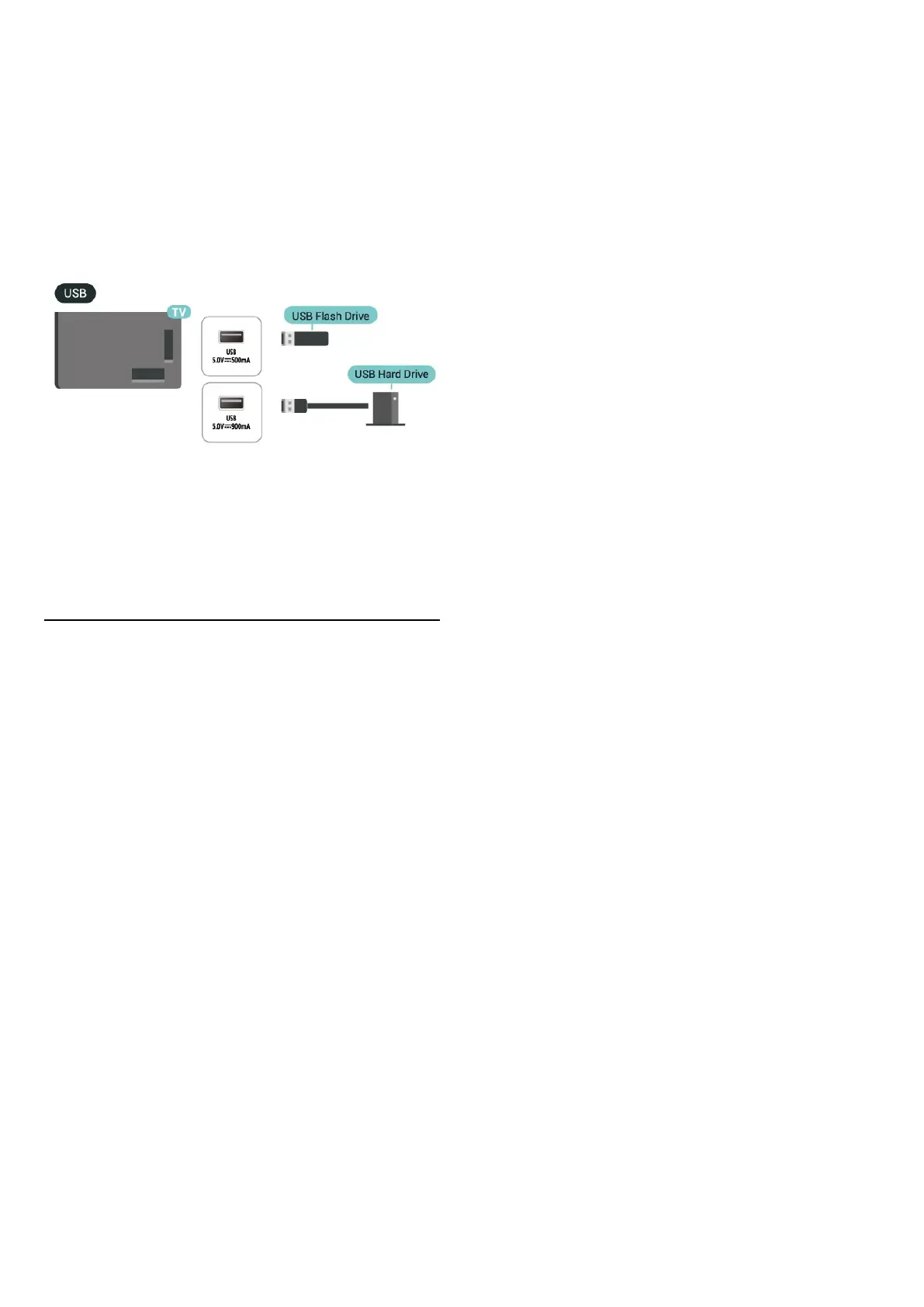
USB Storage Device
You can view photos or play your music and videos
from a connected USB flash drive. Insert a USB flash
drive in one of the USB connections on the TV while the
TV is switched on.
The TV detects the flash drive and opens a list showing
its content.
If the contents list does not appear automatically,
press SOURCES and select USB.
For more information on watching or playing content
from a USB flash drive, check on Help > User manual >
Photos, Videos and Music.
5.8. Bluetooth®
What You Need
You can connect a wireless device with Bluetooth® to
this TV – a wireless speaker or headphones.
To play the TV sound on a wireless speaker, you must
pair the wireless speaker with the TV. The TV can only
play the sound on one speaker at a time.
Attention - Audio to Video synchronisation
Many Bluetooth® speaker systems have a high, so
called, 'latency'. High latency means that the audio lags
behind the video, causing unsynchronised 'lip sync'.
Before you purchase a wireless Bluetooth® speaker
system, inform yourself about the newest models and
look for a device with a low latency rating. Ask your
dealer for advice.
Pairing a Device
Position the wireless speaker within a distance of 5
meters from the TV. Read the user manual of the device
for specific information on pairing and on wireless
range. Make sure the Bluetooth® setting on TV is
switched on.
When a wireless speaker is paired, you can select it to
play the TV sound. When a device is paired, you do not
need to pair it again unless you remove the device.
To pair a Bluetooth® device with the TV:
1 - Switch on the Bluetooth® device and place it within
range of the TV.
2 - Select (Home) > Settings > Wireless &
Networks and press (right) to enter the menu.
3 - Select Bluetooth > Search Bluetooth Device, and
press OK.
4 - Select Search and press OK. Follow the instructions
on screen. You will pair the device with the TV and the
TV will store the connection. You might need to unpair
a paired device first if the maximum number of paired
devices was reached.
5 - Select the type of device and press OK.
6 - Press (left) repeatedly if necessary, to close the
menu.
Select a Device
To select a wireless device:
1 - Select (Home) > Settings > Wireless & Networks
and press OK.
2 - Select Bluetooth > Bluetooth devices and press OK.
3 - In the list, select the wireless device and press OK.
4 - Press (left) repeatedly if necessary, to close the
menu.
Remove a Device
You can connect or disconnect a wireless Bluetooth®
device. You can also remove a wireless Bluetooth®
device. If you remove a Bluetooth® device, the device
will be unpaired.
To remove or disconnect a wireless device:
1 - Select (Home) > Settings > Wireless & Networks
and press OK.
2 - Select Bluetooth > Remove Bluetooth device and
press OK.
3 - In the list, select the wireless device and press OK.
4 - Select Disconnect or Un-pair and press OK.
5 - Select OK and press OK to confirm.
6 - Press (left) repeatedly if necessary, to close the
menu.
16
Bekijk gratis de handleiding van Philips 65MLED950, stel vragen en lees de antwoorden op veelvoorkomende problemen, of gebruik onze assistent om sneller informatie in de handleiding te vinden of uitleg te krijgen over specifieke functies.
Productinformatie
| Merk | Philips |
| Model | 65MLED950 |
| Categorie | Televisie |
| Taal | Nederlands |
| Grootte | 9320 MB |







