Handleiding
Je bekijkt pagina 25 van 62
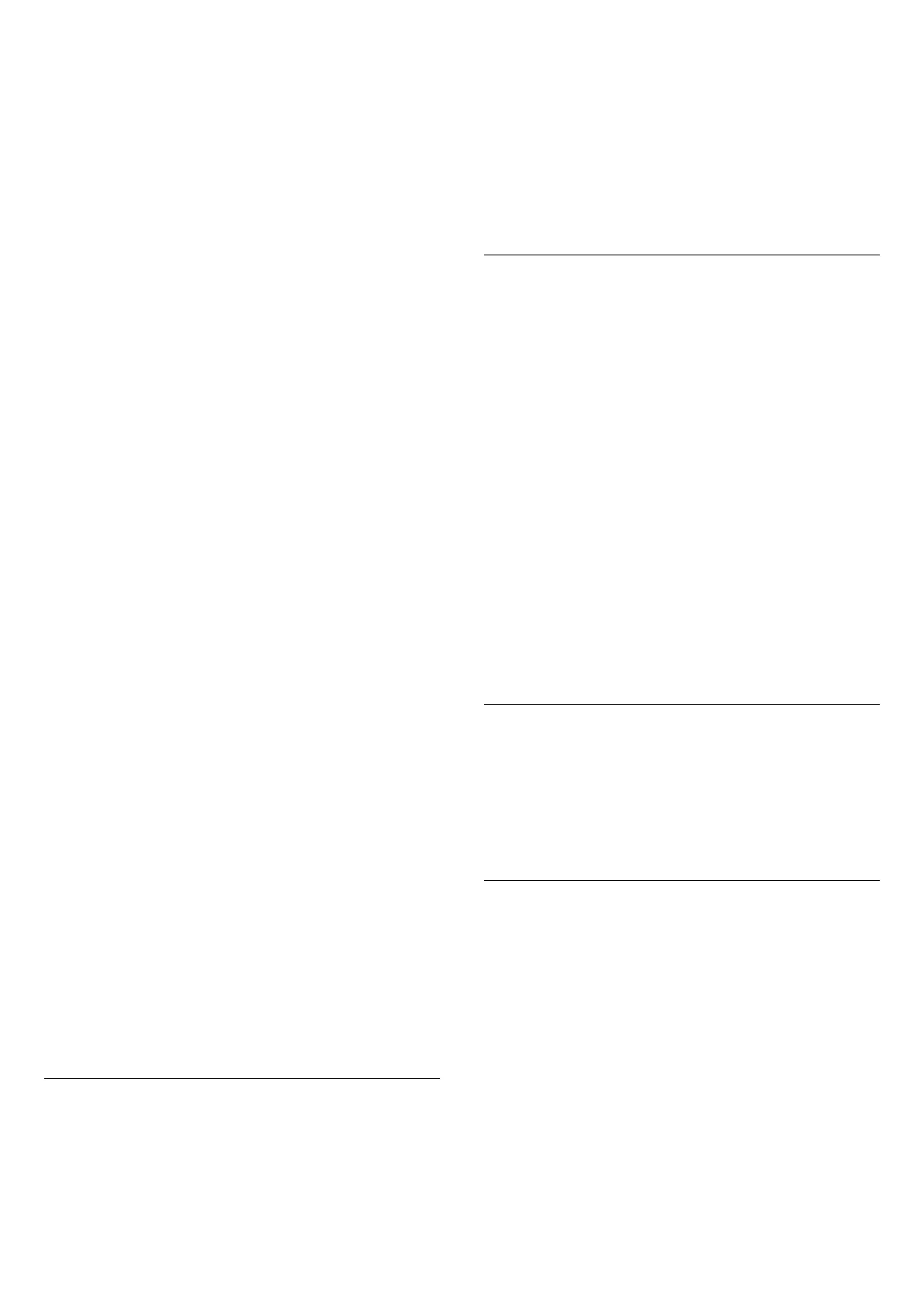
Saturation.
To adjust the value of saturation for the colors.
Note: not available when picture style is Monitor or HDR
Monitor.
Adjust the color enhancement
Settings > Display & Sound > Picture > Color > Color
enhancement.
Select Maximum, Medium, Minimum or Off to set the
level of the color intensity and the details in bright colors.
Note: not available when Dolby Vision signal is detected
and picture style is Monitor / HDR Monitor
Adjust the wide color gamut
Settings > Display & Sound > Picture > Color > Wide
color gamut.
To switch on/off of wide color gamut. Applicable to
some display models only.
Adjust color temperature
Settings > Display & Sound > Picture > Color > Color
temperature > Whitepoint.
Select Warm, Normal, Cool or Custom to set the color
temperature for your preference.
Settings > Display & Sound > Picture > Color > Color
temperature > 2 whitepoint alignment or 20
whitepoint alignment.
Customise the whitepoint alignment based on the
selected color temperature of the picture.
Color control
Settings > Picture > Advanced > Color > Color
control.
Color control setting is only available when Color
enhancement is set to Off. To adjust or rest to default
value of Hue, Saturation and Intensity for the color Red,
Yellow, Green, Cyan, Blue and Magenta respectively. If
you want to reset all value to default, select Reset all to
default.
Sharpness
Enhancement
Settings > Display & Sound > Picture > Sharpness >
Enhancement.
To adjust the sharpness value of the picture.
Texture enhancement (AI SDR)
Settings > Display & Sound > Picture > Sharpness >
Texture enhancement.
Switch on to have a superior sharpness in line edges and
details. Not available when Picture format is set to Fill
Screen.
Picture Clean
Noise reduction
Settings > Display & Sound > Picture > Picture clean
> Noise reduction.
Select Off, Maximum, Medium, or Minimum to set the
level for removing the noise in video content.
Noise is mostly visible as small moving dots in on-screen
picture.
MPEG Artefact Reduction
Settings > Display & Sound > Picture > Picture clean
> Artefact Reduction.
Select Off, Maximum, Medium, or Minimum to have
different degrees of smoothing the artefact in digital
video content.
Artefact is mostly visible as small blocks or jagged edges
in on-screen images.
Restore picture style
Reset the picture style setting personal
Settings > Display & Sound > Picture > Restore
picture style
Reset all settings to personal settings.
Quick Picture Setting
During the first installation, you did some picture settings
in a few easy steps. You can redo these steps with Quick
Picture Setting.
To set the picture in a few easy steps:
1 - Select Settings > Display & Sound > Picture.
2 - Select Quick Picture Setting, and press OK.
3 - Use the navigation keys to select your
preferable source, sharpness, contrast, color and motion
settings.
4 - Select Finish or press (left) repeatedly if necessary,
to close the menu.
25
Bekijk gratis de handleiding van Philips 50PUH8218, stel vragen en lees de antwoorden op veelvoorkomende problemen, of gebruik onze assistent om sneller informatie in de handleiding te vinden of uitleg te krijgen over specifieke functies.
Productinformatie
| Merk | Philips |
| Model | 50PUH8218 |
| Categorie | Televisie |
| Taal | Nederlands |
| Grootte | 6923 MB |







