Handleiding
Je bekijkt pagina 18 van 62
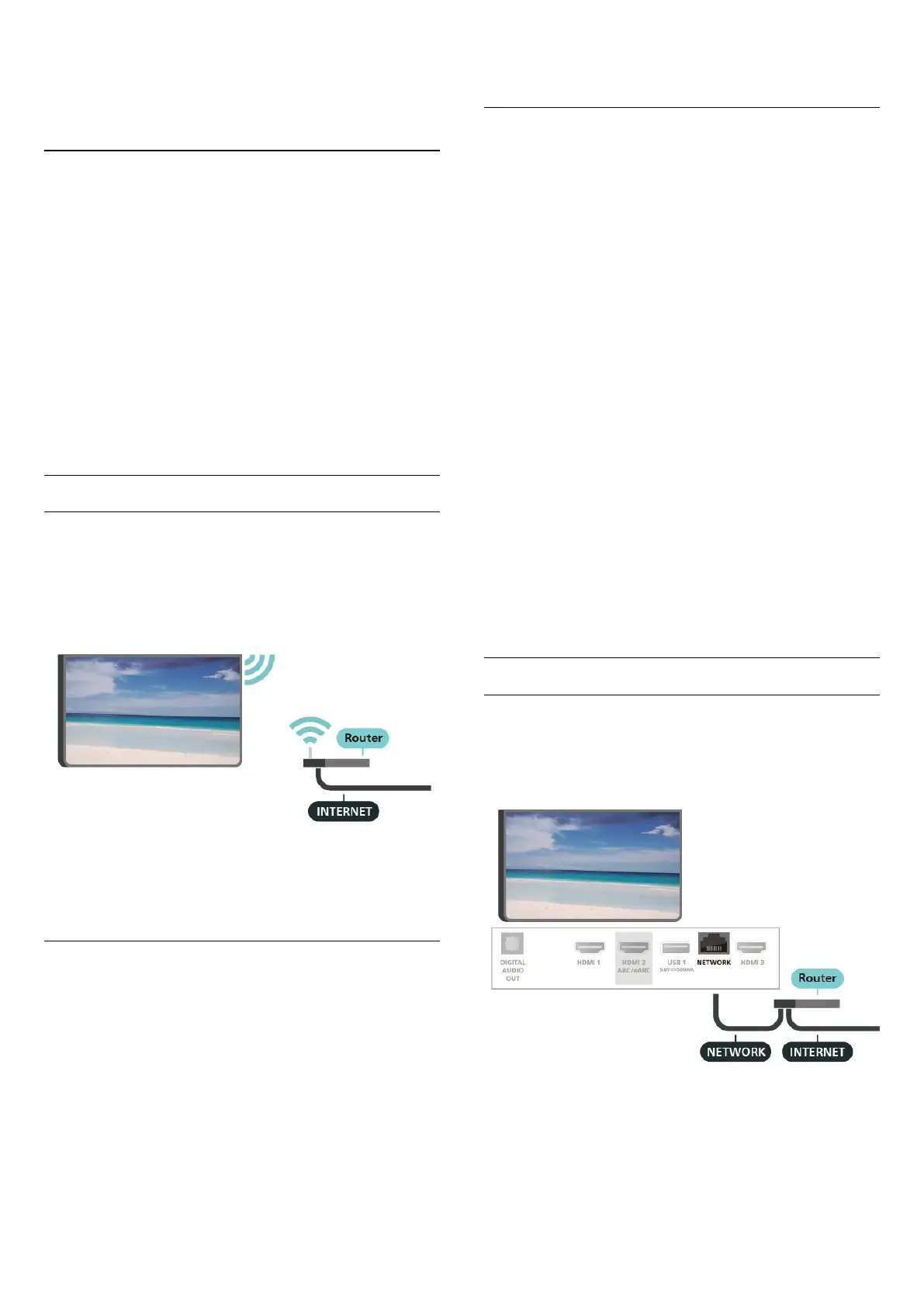
6. Connect Your
Display
6.1. Network and Internet
Home Network
To enjoy the full capabilities of your Philips Google
Display, your display must be connected to the Internet.
Connect the display to a home network with a high-
speed Internet connection. You can connect your display
wirelessly or wired to your network router.
Connect to Network
Wireless Connection
What You Need
To connect the display to the Internet wirelessly, you
need a Wi-Fi router with a connection to the Internet.
Use a high-speed (broadband) connection to the
Internet.
Turn Wi-Fi On or Off
Settings > Network & Internet > Wi-Fi > On/Off.
Make the Connection
Settings > Network & Internet > Wi-Fi > On/Off
1 - In the list of found networks, select on your wireless
network. If your network is not in the list because the
network name is hidden (you switched off the SSID
broadcast of the router), select Add New Network to
enter the network name yourself.
2 - Depending on the type of router, enter your
encryption key - WPA2 or WPA3. If you entered the
encryption key for this network before, you can
select OK to make the connection immediately.
3 - A message will be shown when the connection is
successful.
Problems
Wireless network not found or distorted
• Microwave ovens, DECT phones or other Wi-Fi
802.11b/g/n/ac devices in your proximity might disturb
the wireless network.
• Make sure that the firewalls in your network allow
access to the display's wireless connection.
• If the wireless network does not work properly in your
home, try the wired network installation.
Internet does not work
• If the connection to the router is OK, check the router
connection to the Internet.
The PC and Internet connection are slow
• Look in your wireless router's user manual for
information on indoor range, transfer rate and other
factors of signal quality.
• Use a high-speed (broadband) Internet connection for
your router.
DHCP
• If the connection fails, you can check the DHCP
(Dynamic Host Configuration Protocol) setting of the
router. DHCP should be switched on.
In Help, press the color key Keywords and look
up Troubleshooting for more information.
Wired Connection
What You Need
To connect the display to the Internet, you need a
network router with a connection to the Internet. Use a
high-speed (broadband) connection to the Internet.
18
Bekijk gratis de handleiding van Philips 50PUH8218, stel vragen en lees de antwoorden op veelvoorkomende problemen, of gebruik onze assistent om sneller informatie in de handleiding te vinden of uitleg te krijgen over specifieke functies.
Productinformatie
| Merk | Philips |
| Model | 50PUH8218 |
| Categorie | Televisie |
| Taal | Nederlands |
| Grootte | 6923 MB |







