Handleiding
Je bekijkt pagina 69 van 84
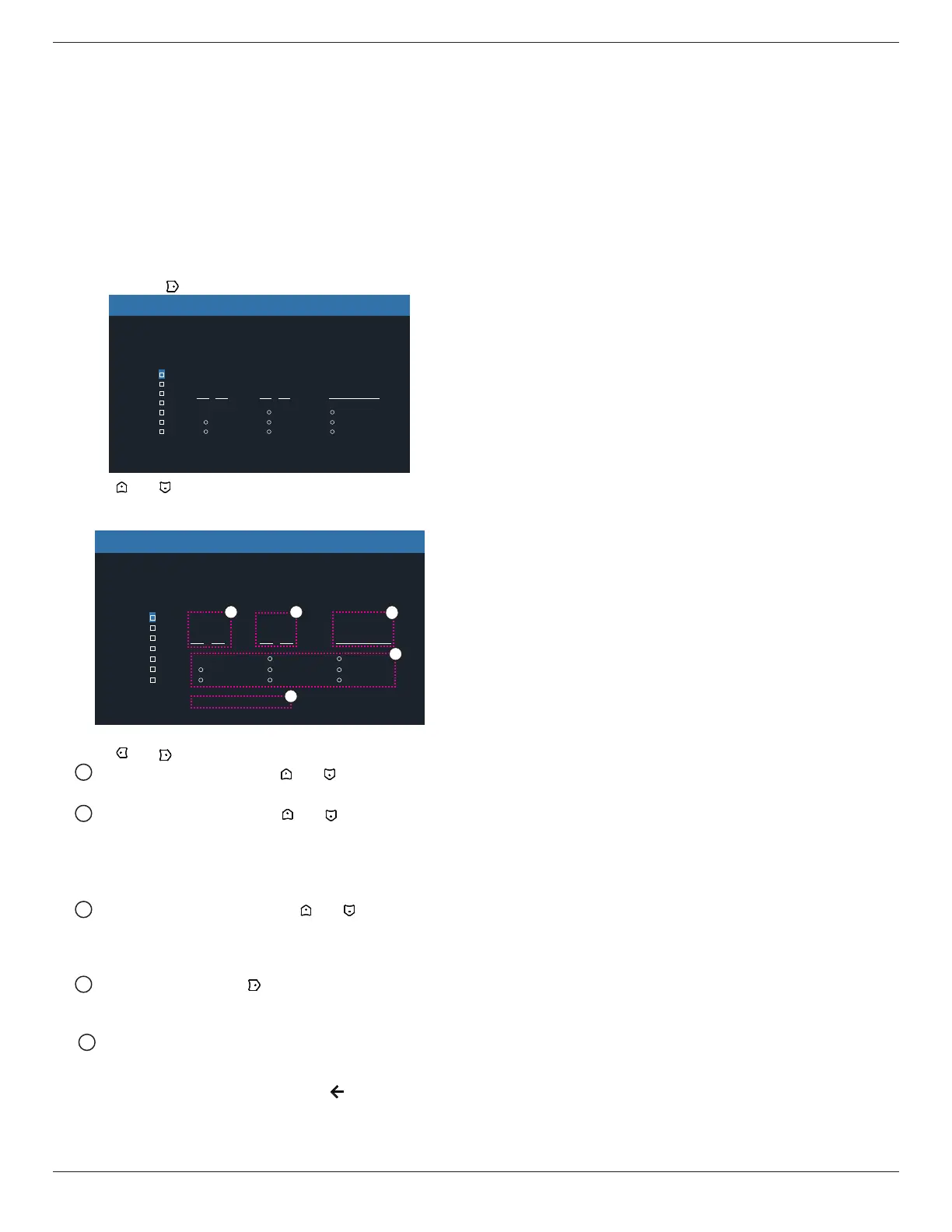
43BDL4650D/50BDL4650D/55BDL4650D
67
Schedule
This function allows you to program up to 7 (seven) dierent
scheduled time intervals for the display to activate.
You can select:
• The time for the display to turn on and turn o.
• The days in a week for the display to activate.
• Which input source the display will use for each scheduled
activation period.
NOTE: It is recommended that you set up the current date
and time in the {Date and time} menu before using
this function.
1. Press [OK] or [ ] button to enter the submenu.
Today 2022 03 . 22 TUE 14 : 20 : 08
Clear All
1
2
3
4
5
6
7
On
WED
SAT
Playlist 0
Off
Input
THU
SUN
FRI
Every week
MON TUE
: :
Schedule
2. Press [ ] or [ ] button to select a schedule item (item
number 1 ~ 7), and press [OK] button to mark the item
number.
Today 2022 03 . 22 TUE 14 : 20 : 08
Clear All
1
2
3
4
5
6
7
On
WED
SAT
Playlist 0
Off
Input
THU
SUN
FRI
Every week
MON TUE
: :
Schedule
4
1
3
2
3. Press [ ] or [ ] button to select the schedule:
1 Power-on schedule: Press [ ] or [ ] button to adjust
and the display will turn on at the specied time.
2 Power-o schedule: Press [ ] or [ ] button to adjust
and the display will turn o at the specied time.
Leave the hour and minute options empty if you do
not want to use the function of power-on or power-o
schedule.
3 Input-source selection: Press [ ] or [ ] button to
select an input source. If no input source is selected,
the input source will remain the same as the previous
one.
4 Date schedule: Press [ ] button to select which day in
a week this schedule item will take eect, then press
the [OK] button.
5 When Input-source select to Media player, Browser or
PDF player, enable to access playlist setting.
4. For additional schedule settings, press [ ], then repeat the
steps above. A check mark in the box next to the number of
the schedule item indicates that the selected schedule is in
eect.
NOTES:
• If the schedules overlap, the scheduled power-on time takes
priority over scheduled power-o time.
• If there are two schedule items programmed for the same
time, the highest numbered schedule takes priority. For
example, if schedule items #1 and #2 both set the display to
power on at 7:00 AM and o at 5:00 PM, then only schedule
item # 2 will take eect.
Auto Restart
Dene a specic time to restart Android every day
• {Auto Restart} - the option are: {O} / {On},
{O}: Auto restart is disabled
{On}: Auto restart is enabled
• {Hour} - Select the hour to restart Android.
• {Minute} - Select the minute to restart Android
HDMI with One Wire
{HDMI With One Wire Power OFF} - CEC power o control for
Player->PD (System Standby)
The option are: {O} / {On},
• {O}: Disable.
• {On}: Enable.
NOTES:
System Standby enables users to switch multiple devices to
standby mode with the press of one button (Player -> PD)
• Available if {HDMI with One Wire} is on.
Auto signal detection
This function allows the system to detect and display the
available signal sources automatically.
• {O} - Once a signal is connected, it can only be selected
manually.
If the selected input has no signal, set the system to display
the image automatically according to the search order of each
option.
The options are: {All} / {Failover}
• {All} – DP -> DVI-I -> VGA -> HDMI1 -> HDMI2 ->Media Player
-> BROWSER -> PDF Player -> Custom -> Interact.
• {Failover} - Once a signal is connected, it can only be
selected manually.
-
Failover 1-10: User-dened setting. Default: HDMI.
Power Save
Power save modes
Mode 1: [TCP o, WOL on, auto o]
DC o -> Power o, Android(ARM) o, LED: Red.
Power Save -> Power o, Android(ARM) o, LED: Red
Mode 2: [TCP o, WOL on, auto on/o]
DC o -> Power o, Android(ARM) o, LED: Red.
Power Save -> Power Saving, Android(ARM) o, LED:
Orange. Can be woken up.
Mode 3: [TCP on, WOL o, auto on/o]
DC o -> Back light o, Android(ARM) on, LED: Red
Power Save -> Back light o, Android(ARM) on, LED:
Orange. Can be woken up.
Mode 4: [TCP on, WOL o, no auto on/o]
DC o -> Back light o, Android(ARM) on, LED: Red
5
Bekijk gratis de handleiding van Philips 50BDL4650D, stel vragen en lees de antwoorden op veelvoorkomende problemen, of gebruik onze assistent om sneller informatie in de handleiding te vinden of uitleg te krijgen over specifieke functies.
Productinformatie
| Merk | Philips |
| Model | 50BDL4650D |
| Categorie | Monitor |
| Taal | Nederlands |
| Grootte | 12976 MB |







