Handleiding
Je bekijkt pagina 56 van 84
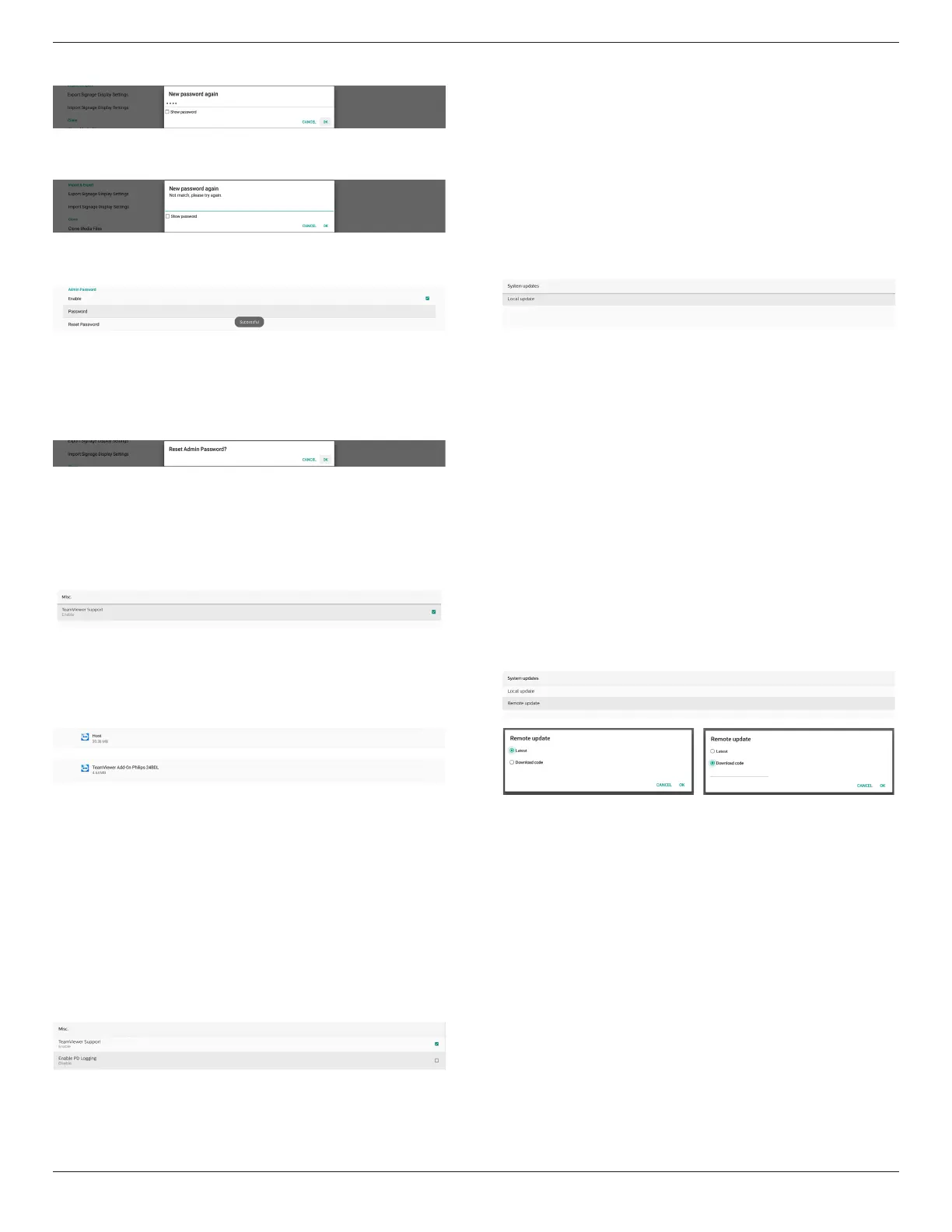
43BDL4650D/50BDL4650D/55BDL4650D
54
(3). Enter the new password again.
If the new password again does not match the new
password, you need to try again.
If the password is changed successfully, you will see an
Android Toast “Successful” message.
Reset Password:
Settings -> Signage Display -> System tools -> Admin
Password -> Reset Password.
Reset the password to its default value, “1234”. If the reset is
successful, it will display a message that reads “Successful.”
6.1.3.6. Misc.
TeamViewer Support
Click the checkbox to enable or disable the TeamViewer
support. TeamViewer will send a virtual HOME key to open
Admin mode. Default is enable.
TeamViewerHost and TeamViewerQSAddOn APKs will be
installed to the system automatically. Or, system will remove
them if “TeamViewer Support” is disabled.
The following two APKs will be listd in Settings->Apps if
“TeamViewer support” is enabled.
Enable logging
Enable or disable logging via checkbox.
Once enabled, PD will start logging android logcat log,
kernel message and save them to USB or internal storage
automatically. The srt priority is USB storage. if there are no
connected USB devices on PD, all data will then be saved to
the internal storage.
The saved path will be {root directory of USB storage}/
philips/Log/xxBDL4650D-Log-{ yyyy-MM-dd-HH-mm-ss }
Or
{root directory of internal storate}/ philips/Log/xxBDL4650D-
Log-{ yyyy-MM-dd-HH-mm-ss }
If disabling logging, all data will be saved to a zip le such
as {root directory of USB storage}/ philips/Log/xxBDL4650D-
Log-{ yyyy-MM-dd-HH-mm-ss }.zip
Or
{root directory of internal storate}/ philips/Log/xxBDL4650D-
Log-{ yyyy-MM-dd-HH-mm-ss }.zip
6.1.3.7. System updates
Local update
Settings -> Signage Display -> System updates -> Local
update
System will automatically search for “update.zip” in the
root folder of the USB disk. If “update.zip’ is found on the
external storage, a list will be shown for user to select the le
to update.
Once the le is selected from the list, the system starts
rebooting and updating.
Please note that:
(1). Do not turn o the power or remove the power
adapter until the update is complete.
(2). The current system only supports full Android update.
(3). The update le must be named “update.zip” only.
(4). The “update.zip” le must be stored in the root folder
of your external storage.
Remote update
Settings -> Signage Display -> System updates -> Remote
update
Please keep the network connected and available. Choose
“Latest” or “Download code” to download the “update.
zip” to root folder from Remote FW server. If you choose
“Download code”, you need to input 10 digits which you get
from Remote FW server.
Click “OK”, it may take about 5 minutes to download “update.
zip” depending on the network speed. If the download is
successful, the system will automatically transfer to the “Local
update” process. The system will reboot and do the system
update.
Please note that:
(1). Keep the system powered on during the system
update; do not remove the power adapter.
(2). Currently, the system only supports a full Android
update.
6.1.3.8. Scaler FW updates
Start update
Settings -> Signage Display -> Scaler FW updates -> Start
update
Only the USB port near the Ethernet port can support scaler
rmware update.
System will automatically search “{panel size}_4650D.bin” in
the root folder of the USB disk.
Bekijk gratis de handleiding van Philips 50BDL4650D, stel vragen en lees de antwoorden op veelvoorkomende problemen, of gebruik onze assistent om sneller informatie in de handleiding te vinden of uitleg te krijgen over specifieke functies.
Productinformatie
| Merk | Philips |
| Model | 50BDL4650D |
| Categorie | Monitor |
| Taal | Nederlands |
| Grootte | 12976 MB |







