Handleiding
Je bekijkt pagina 9 van 35
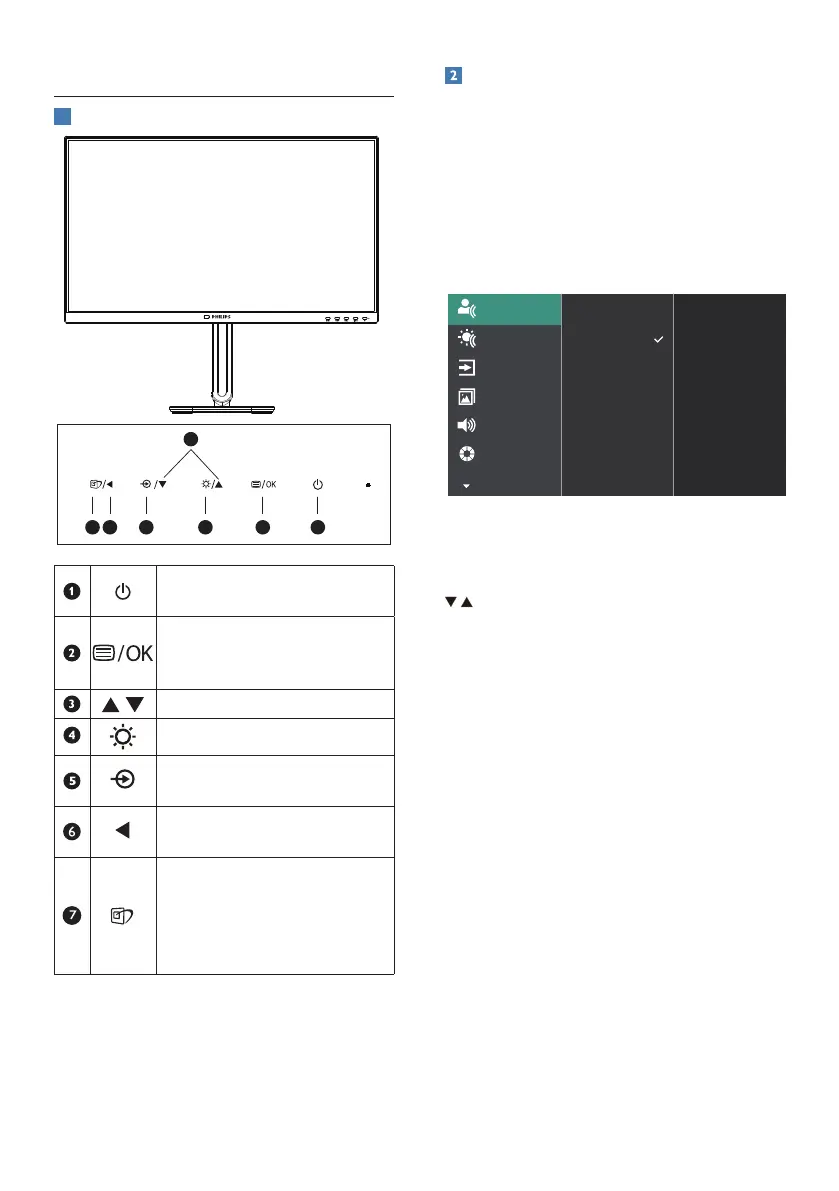
7
2.2 Operating the monitor
1
Description of the control buttons
7 6
2
5 4
3
1
Switch monitor’s power ON
and OFF.
Access the OSD menu
.
Conrm the OSD
adjustment.
Adjust the OSD menu.
Adjust the brightness level.
Change the signal input
source.
Return to previous OSD
level.
SmartImage. There are
multiple selections:
EasyRead, Oce, Photo,
Movie, Game, Economy,
O.
Description of the On Screen Display
What is On-Screen Display (OSD)?
On-Screen Display (OSD) is a feature
in all Philips LCD monitors. It allows an
end user to adjust screen performance
or select functions of the monitors
directly through an on-screen instruction
window. A user friendly on screen display
interface is shown as below:
On
Off
Input
Picture
Color
PowerSensor
LightSensor
Audio
Basic and simple instruction on the
control keys
In the OSD shown above, you can press
buttons at the front bezel of the
monitor to move the cursor, and press OK
button to conrm the choice or change.
The OSD Menu
Below is an overall view of the structure
of the On-Screen Display. You can use
this as a reference when you want to
work your way around the dierent
adjustments later on.
Bekijk gratis de handleiding van Philips 5000 Series 24B2G5200, stel vragen en lees de antwoorden op veelvoorkomende problemen, of gebruik onze assistent om sneller informatie in de handleiding te vinden of uitleg te krijgen over specifieke functies.
Productinformatie
| Merk | Philips |
| Model | 5000 Series 24B2G5200 |
| Categorie | Monitor |
| Taal | Nederlands |
| Grootte | 3743 MB |







