Handleiding
Je bekijkt pagina 20 van 53
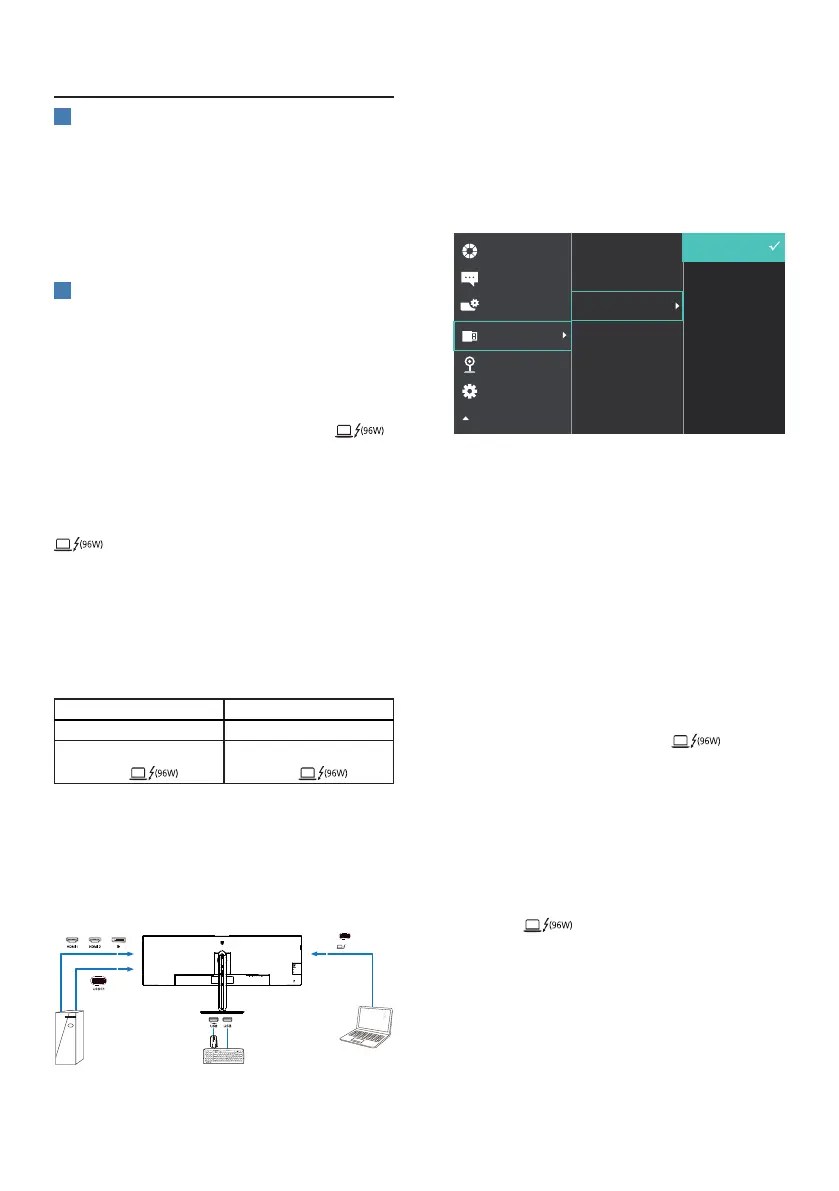
18
2.4 MultiClient Integrated KVM
1
What is it?
With the Multiclient Integrated
Keyboard Video Mouse (KVM) switch
feature, it is possible to control two
separate PCs with a one monitor/
keyboard/mouse setup.
2
How to Enable Multiclient Integrated
KVM
With the built-in Multiclient Integrated
KVM feature, it’s easy to switch
between each connected device via the
On-Screen Display (OSD) menu setting.
For the use of Thunderbolt input ,
HDMI and/or DP as input, use the USB-C
cable in the direction of USB Upstream.
Then, connect the upstream cables
from your PC to the Thunderbolt input
and USB C1 ports located on the
monitor. This process for each PC can
be done simultaneously. Please refer to
the table and graphic below for more
information.
This table explains each source to its
corresponding ports on the monitor.
Source USB Upstream
HDMI or DP USB C1
Thunderbolt input Thunderbolt input
A Step-by-Step procedure:
1. Connect each cord from the
corresponding ports on the monitor,
as mentioned in the table above,
downstream to each PC.
PC1
PC2
USB A-C Cable
OR OR
Thunderbolt
TM
4 Cable
OR
USB C-C Cable
(96W)
2. Enter the On-Screen Display (OSD)
menu. Go to the KVM tab and select
“Auto”, “Thunderbolt”, or “USB C”
to switch the monitor view from
one device to another. To switch to
another monitor view, simply repeat
this step.
3. Go to the KVM tab and select “Auto”,
the KVM Smart function can be
used.
Users are now able to switch between
sources more easily with the latest
Smart KVM feature. To move sources,
simply click the “ctrl” three times. It
would be also available for swapping
the Main Picture and the Sub Picture on
PIP with Smart KVM.
If you would like to use a DP and/or
HDMI cord to input into your device,
use the Thunderbolt input and
USB-C1 ports with the USB cord being in
direction USB upstream.
Please check out the following steps
for adjusting the settings for HDMI/DP
usage:
1. Connect the USB cable upstream
from the PC(s) to the “Thunderbolt
input ” and “USB C1” ports of
this monitor. This procedure can be
done at the same time, if desired.
The dual PC setup should look like this:
PC1: You can use a USB-C/A cable in
direction upstream and a HDMI
cable or a DP cable and connect
Bekijk gratis de handleiding van Philips 49B2U6903CH, stel vragen en lees de antwoorden op veelvoorkomende problemen, of gebruik onze assistent om sneller informatie in de handleiding te vinden of uitleg te krijgen over specifieke functies.
Productinformatie
| Merk | Philips |
| Model | 49B2U6903CH |
| Categorie | Monitor |
| Taal | Nederlands |
| Grootte | 6632 MB |







