Handleiding
Je bekijkt pagina 55 van 84
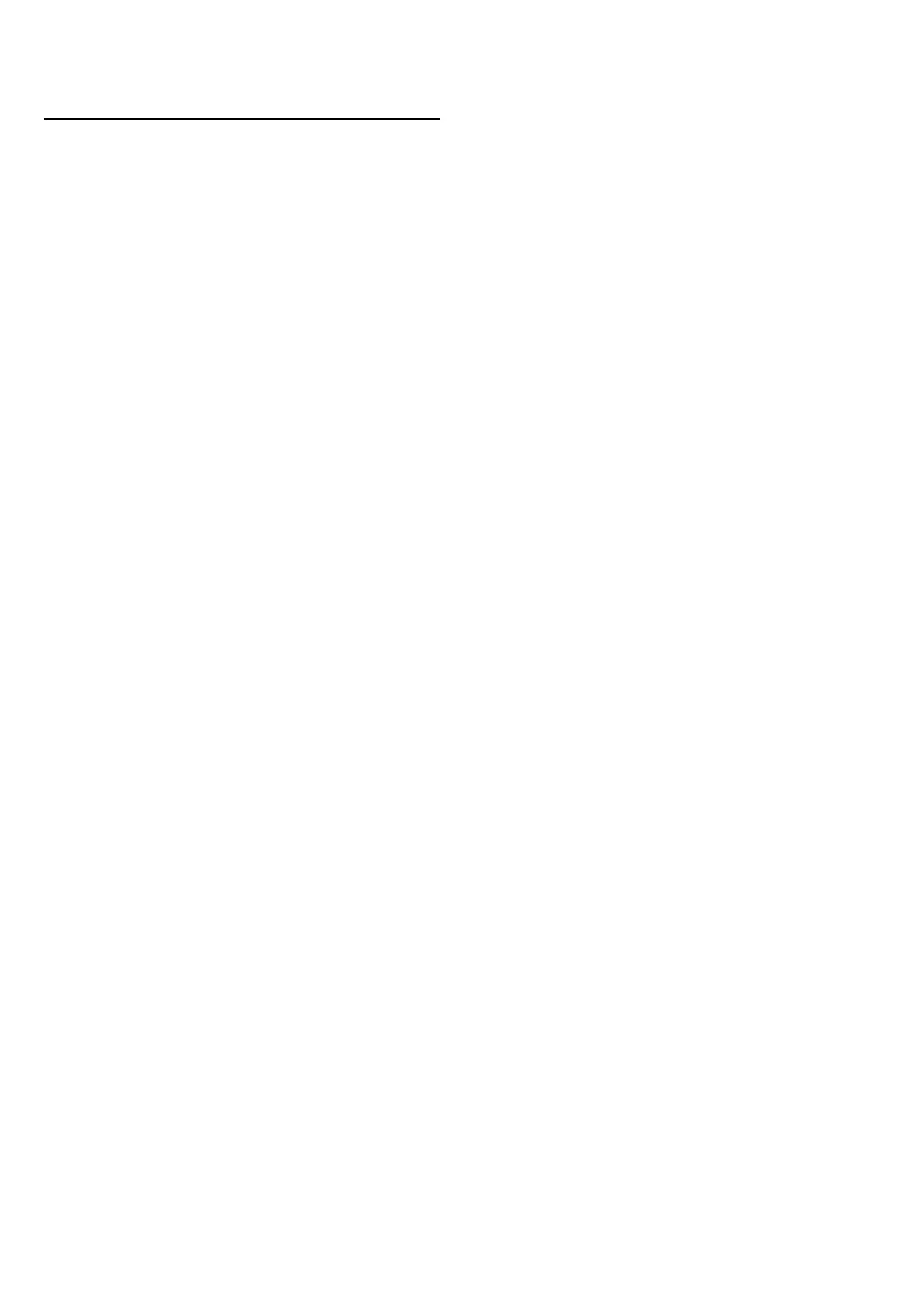
12. Game Bar
The Game bar is an integrated centre for information
display and setting control while playing game. It
provides a quick way to change picture, audio and
Ambilight* settings. You can also create up to 10
separate game profiles for different type of games for
own preference. It is applicable for HDMI source as long
as the Picture style is set to Game/HDR Game/Dolby
Vision Game.
Toggle to enable or disable from HDMI (ports) >
Options > Game bar, or long press the MENU to
enable/disable Gaming bar when game signal detected
and game mode is enabled.
* Ambilight setting is only for models that support
Ambilight function.
Activation and deactivation
When TV auto switch to Game mode (via game
detection), the TV will show a message to inform user
that Game mode is enabled and the Game bar is
available, press OK to activate the Game bar. To
deactivate the Game bar, you can press Back or it will
be close automatically after 20 seconds without
interaction.
Gaming information
Game bar will show the key information for the
gaming.
Frame rate: current FPS (frame per second), displayed
on top of screen.
Profile name: current applied profile of settings,
displayed on top of Game bar.
HDMI information: current HDMI port, speed/mode
and HDCP version, displayed under the profile name.
Video source information: displayed on bottom of
Game bar.
- VRR type: current type of VRR
- Resolution: video source resolution
- Bit depth and pixel format: data information of
current source
- SDR/HDR format: the supported HDR type or SDR of
source
- ALLM: to show the HDMI ALLM is supported
- Motion setting: current setting of Motion
Game tools
The Game tools* contains frequently used tools that
can improve your gaming experience. Move the cursor
to Profile name bar and press OK to enable or disable
the game tools. Move the cursor to Game tool icon and
press OK can turn on the green light on icon and enable
the tool. Press OK again will disable the tool. Move
down to select under the icon can enter the setting
options for the Game tool.
Crosshair: enable/disable to show the dial point. You
can adjust Type, Size, Thickness and Colour of the
crosshair from setting options.
Shadow enhancer: disable to use current Black level in
Picture settings; enable to overwrite the setting to
higher black level. You can adjust the type in setting
options to apply different levels of enhancer.
Colour filter: enable to adjust the colour on screen. You
can select one of colour options and set to strengthen
the colour by Single colour or exclude the colour by
Exclude colour. While Colour filter is enabled, the
Colour enhancement and Colour control under Picture
> Colour settings are not accessible since only one of
the three UI can take control each time.
* Depending on your TV model, some tools may not be
available on your TV.
Game bar settings
Select the setting icon on the left side of Game bar
and press OK to change following settings:
Profile: the profile stores the settings of the Game bar.
You can select a Standard profile or create your own
profiles. The Game bar settings can be adjusted for
different types of Games. When you are satisfied with
current settings for specific game or game type, you can
go to Game bar setting > Profile and select Add profile
to store current settings and name the profile. Along
with the Standard profile, there are up to eight
customised profiles can be created. Once the
customised profile is created, you can press left or right
key to switch among the profiles from the Profile
name bar.
FPS indicator: set to enable/disable and display position
for the FPS information.
HDMI Ultra HD: quick link to adjust the HDMI Ultra HD
setting.
Motion: quick link to adjust the Motion setting.
HDR tone mapping: quick link to adjust the HDR tone
mapping setting.
All picture settings: quick link to adjust All picture
settings.
Ambilight* style: quick link to adjust the Ambilight
settings.
IntellSound: quick link to adjust the IntellSound setting.
Sound style: quick link to adjust the Sound style setting.
Profile restore: restore default settings for the current
profile.
* Ambilight setting is only for models that support
Ambilight function.
55
Bekijk gratis de handleiding van Philips 48OLED760, stel vragen en lees de antwoorden op veelvoorkomende problemen, of gebruik onze assistent om sneller informatie in de handleiding te vinden of uitleg te krijgen over specifieke functies.
Productinformatie
| Merk | Philips |
| Model | 48OLED760 |
| Categorie | Televisie |
| Taal | Nederlands |
| Grootte | 9336 MB |







