Handleiding
Je bekijkt pagina 45 van 80
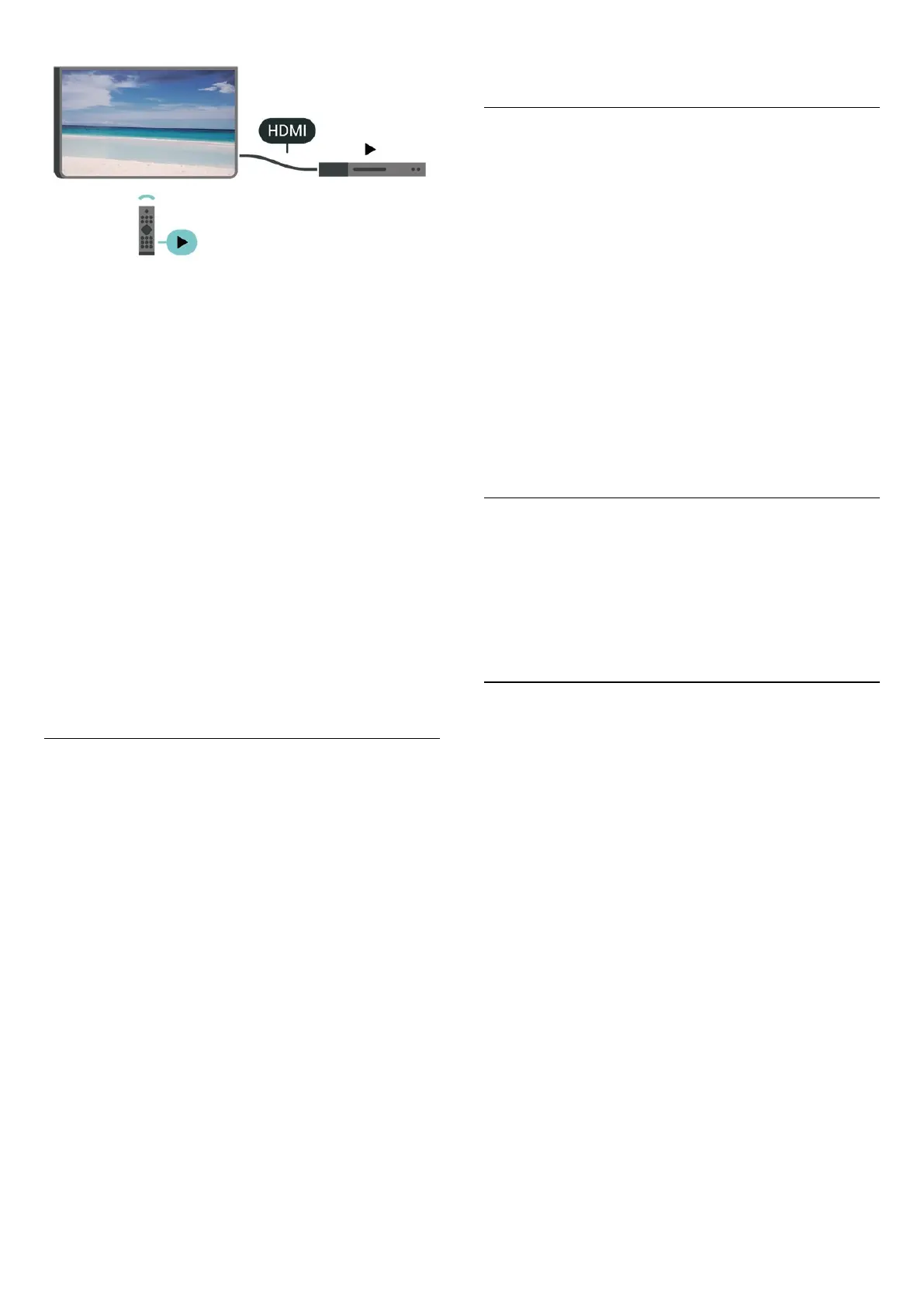
Switch on EasyLink
(Home) > Settings > General settings > EasyLink > On
Operate HDMI CEC-compatible devices with TV remote
control
(Home) > Settings > General settings
> EasyLink remote control > On
Note:
- EasyLink might not work with devices from other
brands.
- The HDMI CEC functionality has different names on
different brands. Some examples are: Anynet, Aquos
Link, Bravia Theatre Sync, Kuro Link, Simplink and Viera
Link. Not all brands are fully compatible with EasyLink.
Example HDMI CEC branding names are property of
their respective owners.
Apple AirPlay and HomeKit
Streaming contents via AirPlay
You can stream the media files from Apple devices to
your TV via AirPlay. Go to (Home) > Settings
> General settings > Apple AirPlay and HomeKit to
enter AirPlay and HomeKit Settings page and make
sure AirPlay is turned On. Your Apple device must be
connected to the same Wi-Fi home network as your TV
to stream contents.
Add your TV to Apple HomeKit
To add your TV to HomeKit and control your TV via
Apple devices:
1 - Go to (Home) > Settings > General settings >
Apple AirPlay and HomeKit to enter AirPlay and
HomeKit Settings page.
2 - Select Set UP under HomeKit section to generate a
QR code on your TV.
3 - On your Apple device, open the Home app and tap
Add and then scan the QR code on TV.
4 - Follow the instructions on your Apple device and
join your TV to HomeKit.
Screensaver Settings
(Home) > Settings > General settings > Screensaver
settings > Screensaver
Select Backdrop to enable the Screensaver. Select Off to
disable the Screensaver.
(Home) > Settings > General settings > Screensaver
settings > When to start
Set the duration (in minutes) when TV is in idle state
before activating the Screensaver.
(Home) > Settings > General settings > Screensaver
settings > Preview
Press OK to preview the Screensaver.
Location - Home or Shop
(Home) > Settings > General settings > Location
• Select the location of your TV
• Select Shop, the picture style is switched back
to Crystal Clear, and can adjust shop settings.
• Shop mode is for in-store promotion.
Shop Setup
(Home) > Settings > General settings > Shop setup
If the TV is set to Shop, you can view feature logos or
set the availability of a specific demo for in store use.
Adjust Picture and audio
(Home) > Settings > General settings > Shop
setup > Picture and audio
Select Optimised to shop or Custom settings for picture
and audio settings.
Logos and banner
(Home) > Settings > General settings > Shop
setup > Logos and banner
Set to display Feature logos and Promotional banner.
Demo Me autostart
(Home) > Settings > General settings > Shop setup >
Demo Me autostart / Ambilight Demo autostart
Switch on or off the Demo Me or Ambilight Demo
45
Bekijk gratis de handleiding van Philips 43PUS8560, stel vragen en lees de antwoorden op veelvoorkomende problemen, of gebruik onze assistent om sneller informatie in de handleiding te vinden of uitleg te krijgen over specifieke functies.
Productinformatie
| Merk | Philips |
| Model | 43PUS8560 |
| Categorie | Televisie |
| Taal | Nederlands |
| Grootte | 8816 MB |







