Handleiding
Je bekijkt pagina 43 van 80
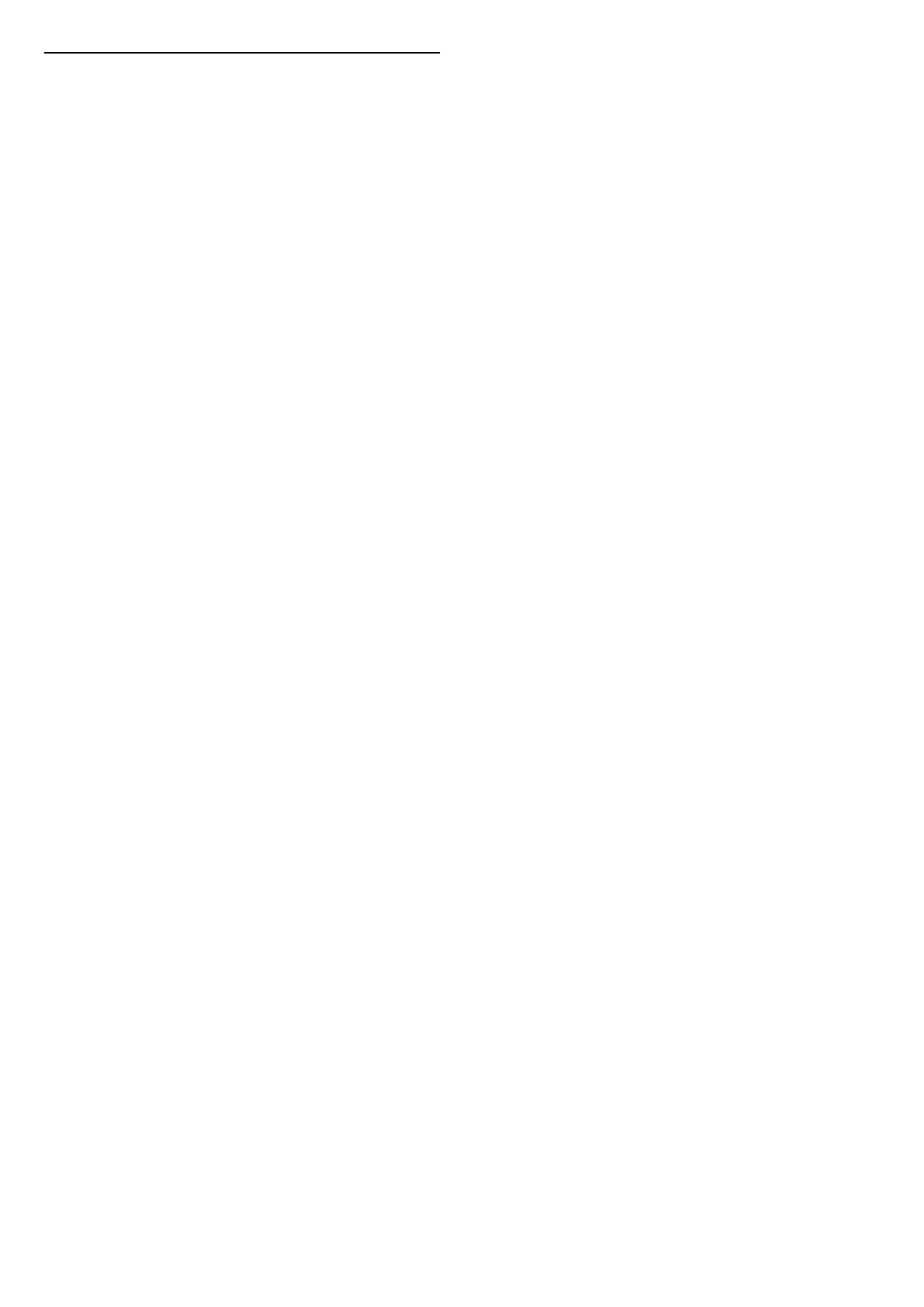
Wireless and Network Settings
Check the network
(Home) > Settings > Wireless & networks > Wired or
Wi-Fi > Check the network
Check the network connection status.
View Network Settings
(Home) > Settings > Wireless & networks > Wired or
Wi-Fi > View network settings
You can view all current network settings here. The IP
and MAC address, signal strength, speed, encryption
method, etc.
Network Configuration
(Home) > Settings > Wireless & networks > Wired or
Wi-Fi > Network Configuration
If you are an advanced user and want to install your
network with Static IP addressing, set the TV to Static
IP.
Static IP Configuration
(Home) > Settings > Wireless & networks > Wired or
Wi-Fi > Static IP configuration
1 - Select Static IP configuration and configure the
connection.
2 - You can set the number for IP
Address, Netmask, Gateway, DNS 1, or DNS 2.
Switch on with LAN
(Home) > Settings > Wireless & networks > Wired or
Wi-Fi > Switch on with LAN
You can switch this TV on from your smartphone or
tablet if the TV is in Standby. The setting Switch on with
LAN must be switched on.
Switch on with home devices
(Home) > Settings > Wireless & networks > Wired or
Wi-Fi > Switch on with home devices
Allow your home devices to switch on the TV from
standby. This may affect TV energy consumption during
standby.
Digital Media Renderer - DMR
(Home) > Settings > Wireless & networks > Wired or
Wi-Fi > Digital Media Renderer - DMR
If your media files do not play on your TV, make sure
that the Digital Media Renderer is switched on. As a
factory setting, DMR is switched on.
Switch on Wi-Fi connection
(Home) > Settings > Wireless & networks > Wired or
Wi-Fi > Wi-Fi On/Off
You can switch on or off Wi-Fi connection on your TV.
TV network name
(Home) > Settings > Wireless & networks > Wired or
Wi-Fi > TV network name
If you have more than one TV in your home network,
you can give the TV a unique name.
Terms of use
(Home) > Settings > General settings > Terms of use
You can view the contents of Terms of use, which is
displayed when you first time to connect your TV to the
Internet.
Privacy settings
(Home) > Settings > General settings > Privacy
settings
You can view the contents of Privacy settings, which is
displayed when you first time to connect your TV to the
Internet.
Netflix settings
(Home) > Settings > Wireless & networks > Wired or
Wi-Fi > Netflix settings
With Netflix settings, you can view ESN number
or deactivate Netflix device.
Clear Internet Memory
(Home) > Settings > Wireless & networks > Wired or
Wi-Fi > Clear Internet Memory
With Clear Internet Memory you clear your Philips
server registration and parental rating settings, your
video store app logins, all Philips App Gallery favourites,
Internet bookmarks and history. Interactive MHEG
applications can also save so-called 'cookies', on your
TV. These files will also be cleared.
43
Bekijk gratis de handleiding van Philips 43PUS8560, stel vragen en lees de antwoorden op veelvoorkomende problemen, of gebruik onze assistent om sneller informatie in de handleiding te vinden of uitleg te krijgen over specifieke functies.
Productinformatie
| Merk | Philips |
| Model | 43PUS8560 |
| Categorie | Televisie |
| Taal | Nederlands |
| Grootte | 8816 MB |







