Handleiding
Je bekijkt pagina 34 van 80
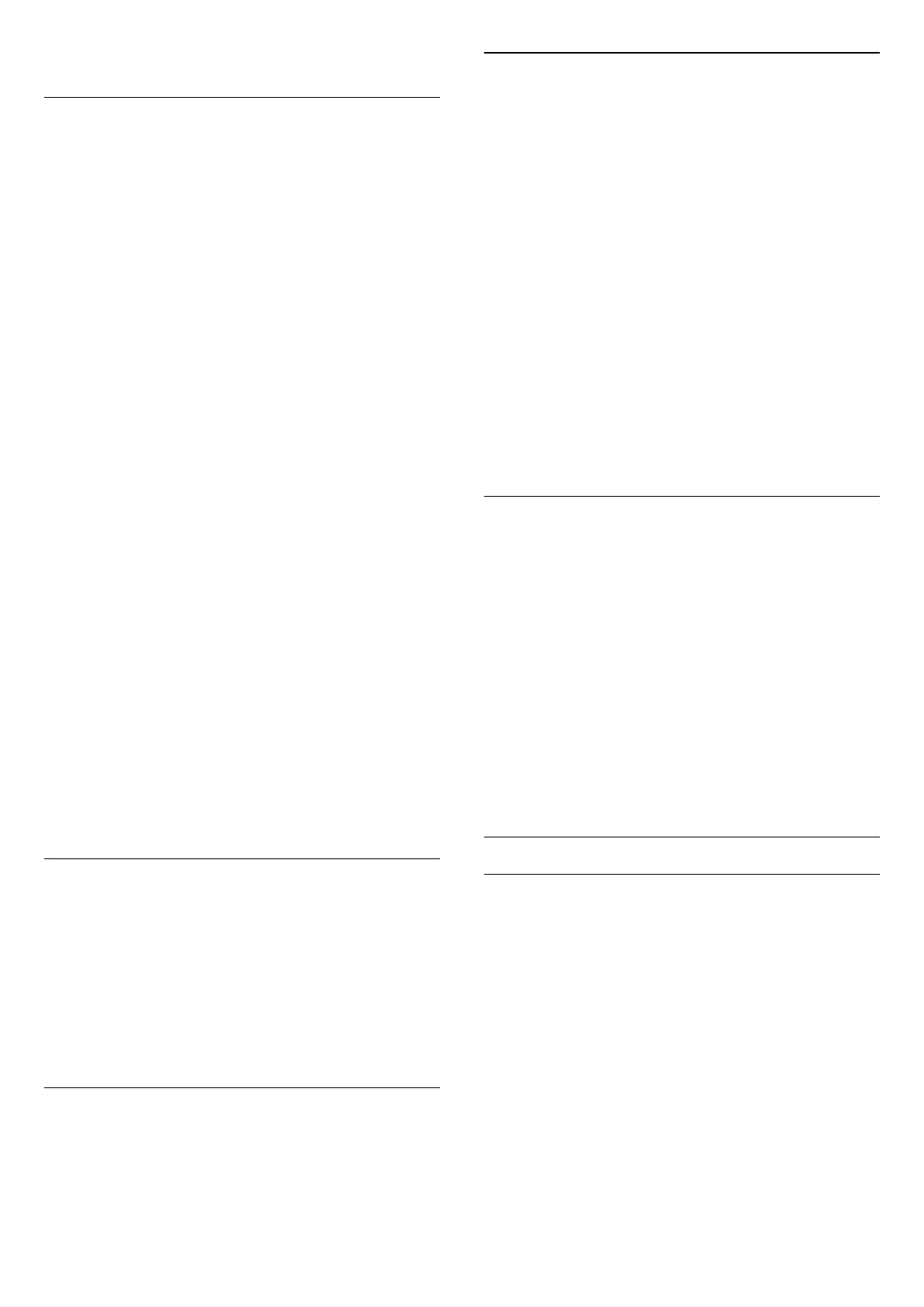
Screen Settings
Picture Format
(Home) > Settings > Screen > Picture format
If the picture is not filling the whole screen, if black bars
are showing on the top or bottom or at both sides, you
can adjust the picture to fill the screen completely.
To select one of the basic settings to fill the screen…
• Wide screen – automatically zooms in the picture to
16:9 full screen. Picture content aspect ratio may
change.
• Fill screen – automatically enlarges the picture to fill
the screen. Picture distortion is minimal, subtitles
remain visible. Not suitable for PC input. Some extreme
picture formats can still show black bars. Picture
content aspect ratio may change.
• Fit to screen – automatically zooms in the picture to
fill the screen without distortion. Black bars may be
visible. Not supported for PC input.
• Original – automatically zooms in the picture to fit the
screen with original aspect ratio. No content lost visible.
(Home) > Settings > Screen > Picture
format > Advanced
To format the picture manually…
• Shift – select on the arrows to shift the picture. You
can only shift the picture when it is zoomed in.
• Zoom – select on the arrows to zoom in.
• Stretch – select on the arrows to stretch the picture
vertically or horizontally.
• Undo – select to return to the picture format you
started with.
Some Picture format setting selections may not be
available in some conditions. For example, in video
streaming, Android app application, gaming mode, etc.
Auto Pixel Shift
(Home) > Settings > Screen > Auto pixel shift
Switch On to automatically shift pixels position over
time to reduce pixel stress. It is highly recommended
that you switch it on to reduce the risk of image
retention.
Sound Settings
IntelliSound
IntelliSound Engine
IntelliSound Engine comprises of various impactful
audio processing technologies that capture the essence
of sound and how it enhances the total sound
experience. You can select from three IntelliSound
engine modes.
(Home) > Settings > Sound > IntelliSound
The available IntelliSound engine modes are:
• Preset — sound styles that are optimally tuned for
specific use cases. Select among Entertainment, Music,
Dialogue and Original.
• Custom — enable custom setting options to further
customise the sound effects to suit your needs.
Different sound style allows access to different Audio
Processing items.
• AI — Auto detect content type and automatically
adjust sound setting to the optimum.
Preset Sound Styles
Select a preset style
When IntelliSound is set to Preset, you can go to
(Home) > Settings > Sound > Sound style to select a
preset sound style.
(Home) > Settings > Sound > Sound style
The available sound styles are:
• Entertainment — ideal for watching movies.
• Music — ideal for listening to music.
• Dialogue — ideal for speech.
• Original — select for general TV watching.
Custom Settings
Entertainment Style Settings
When IntelliSound is set to Custom and Sound style
setting is Entertainment, you can go to
(Home) > Settings > Sound > Custom settings to adjust
detailed settings for the Entertainment sound style.
Dolby Atmos
(Home) > Settings > Sound > Custom settings >
Dolby Atmos
Select On or Auto to enable Dolby Atmos feature.
Immersive level
34
Bekijk gratis de handleiding van Philips 43PUS8560, stel vragen en lees de antwoorden op veelvoorkomende problemen, of gebruik onze assistent om sneller informatie in de handleiding te vinden of uitleg te krijgen over specifieke functies.
Productinformatie
| Merk | Philips |
| Model | 43PUS8560 |
| Categorie | Televisie |
| Taal | Nederlands |
| Grootte | 8816 MB |







