Handleiding
Je bekijkt pagina 16 van 175
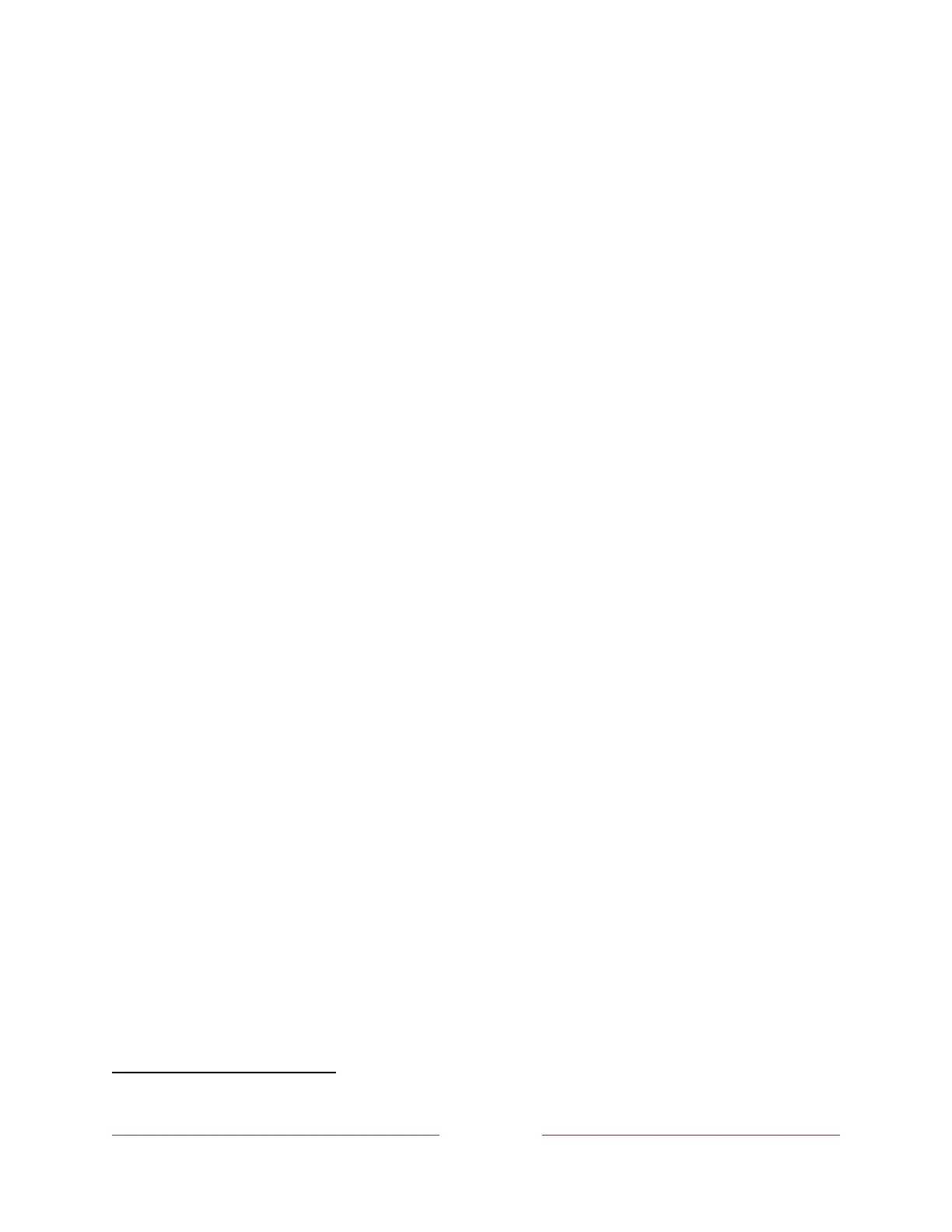
!
!!
5
!
!
!
Voice commands with multiple device support let you use Apple Siri, Google Assistant, or Amazon Alexa
to change stations, TV inputs, launch streaming channels, and more. Use conversational commands and,
if needed, include a location in your command such as “in the bedroom” to specify which Roku device
you want to control.
Apple AirPlay 2 lets you use your iOS and macOS devices to effortlessly share videos, photos, music, and
more on Roku TVs
1
. Control AirPlay sessions with pause, rewind, and more using your iPhone, iPad, or
Mac. Play music from your Apple devices on Roku TVs and other AirPlay 2 enabled speakers in your
home at the same time in perfect sync. Plus, mirror the screen from your iPhone, iPad, or Mac to the big
screen.
Live TV Pause (certain models only) uses a USB thumb drive (not provided) to let you pause live TV for up
to 90 minutes. After pausing, you can play, fast-forward, rewind to any point within the rolling 90-
minute window.
Note: Live TV Pause is available on digital TV programs received on the ANT input.
Live TV Channel Guide includes both broadcast TV channels and live streaming channels. Use the guide
whenever you are watching Live TV or by selecting the Live TV Channel Guide within The Roku Channel.
Let Roku automatically organize the guide based on your viewing history, or organize it yourself by
channel number. Narrow down the list of channels by selecting a category such as Entertainment,
Music, Reality, News, Movies, Comedy, and more.
Screen mirroring can send your personal media to the big screen from your compatible smartphone or
tablet in just a few taps. Plus, with certain channels, you can send movies, programs, sport highlights,
and more directly to your TV.
Private Listening enables you to listen to programs on headphones (not included). You can enjoy private
listening in several ways, including:
• Using the Roku mobile app with headphones (not included) connected to your mobile phone.
1 Apple AirPlay 2 and HomeKit are supported by all Roku TVs except hardware IDs beginning with “6” (6XXXX) and “5” (5XXXX).
Your TV’s model number appears as the Hardware ID found under Settings > About.
Bekijk gratis de handleiding van Philips 43PUL7875, stel vragen en lees de antwoorden op veelvoorkomende problemen, of gebruik onze assistent om sneller informatie in de handleiding te vinden of uitleg te krijgen over specifieke functies.
Productinformatie
| Merk | Philips |
| Model | 43PUL7875 |
| Categorie | Televisie |
| Taal | Nederlands |
| Grootte | 34410 MB |







