Handleiding
Je bekijkt pagina 36 van 68
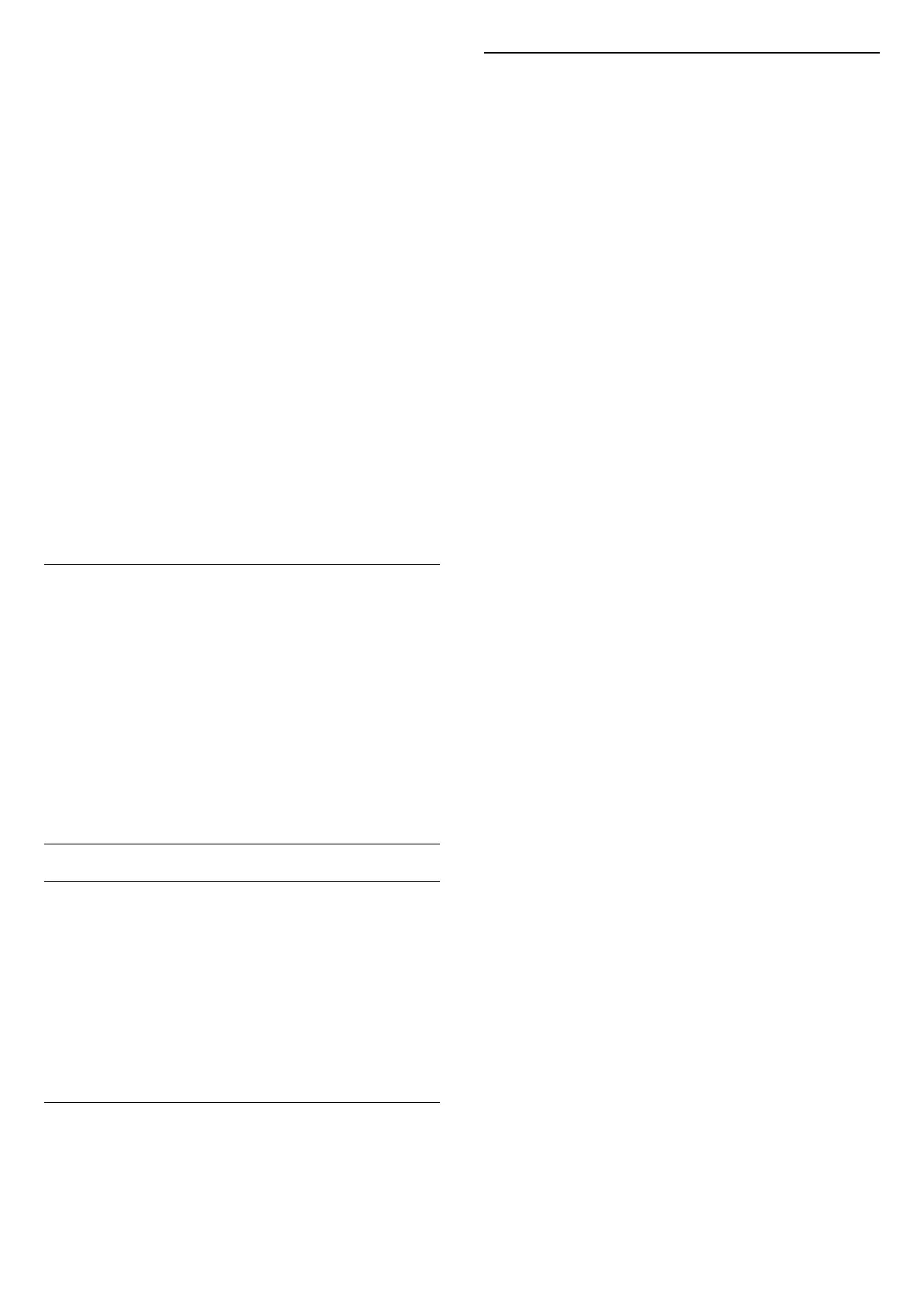
(Home) > Settings > General settings > Privacy
settings
View the Privacy settings, which are displayed when you
first connect your TV to the Internet.
Netflix settings
(Home) > Settings > Wireless & networks > Wired or
Wi-Fi > Netflix settings
With Netflix settings, you can view the ESN number
or deactivate the Netflix device.
Clear Internet Memory
(Home) > Settings > Wireless & networks > Wired or
Wi-Fi > Clear Internet Memory
With Clear Internet Memory, you can clear your Philips
server registration and parental rating settings, video
store app logins, all Philips App Gallery favorites,
Internet bookmarks and history. Interactive MHEG
applications can also save cookies on your TV. These
files will also be cleared.
TV Control with Matter
Connect your TV to a Matter smart home network
(Home) > Settings > Wireless & networks > Wired or
Wi-Fi > TV Control with Matter.
Matter is the foundation for connected things and a
protocol to connect compatible devices and systems.
You can add your TV to a Matter smart home network
by scanning the QR code or entering the setup code.
General Settings
Connection Related Settings
USB Keyboard Settings
(Home) > Settings > General settings > USB keyboard
settings
To install the USB keyboard, switch on the TV and
connect the USB keyboard to one of
the USB connections on the TV. When the TV detects
the keyboard for the first time, you can select your
keyboard lay-out and test your selection.
Mouse Settings
(Home) > Settings > General settings > Mouse
settings
Adjust the motion speed of the USB mouse.
Power and Energy
Set the Power-on behavior
(Home) > Settings > General settings > Power and
energy > Power-on behavior
Set the TV to stay on the Home screen or the Last
source when you power on the TV.
Set screen off to save energy consumption
(Home) > Settings > General settings > Power and
energy > Screen off
Select Screen off, the TV screen is switched off. To
switch the TV screen back on, press any key
(except , Volume + or -, Play , Pause and
123 key) on the remote control.
Set the TV to switch to Standby automatically after a
preset time
(Home) > Settings > General settings > Power and
energy > Sleep timer
Set the TV to switch to Standby automatically after a
preset time. You can set the time to up to 180 minutes
in increments of 10 or 30 minutes. If set to Off, the
sleep timer is switched off. You can always switch off
your TV earlier or reset the time during the countdown.
Set TV switch off timer
(Home) > Settings > General settings > Power and
energy > Switch off timer
Set the Switch off timer for the TV to switch off
automatically to save energy. The setting Off
deactivates automatic switch off.
• TV switches off if receiving a TV signal but you don't
press a key on the remote control during a 4 hour
period.
• TV switches off if not receiving a TV signal nor a
remote control command for 10 minutes.
• If you use the TV as a monitor or use a digital receiver
to watch TV (a Set-Top Box - STB) and you do not use
the TV remote control, you should deactivate automatic
switch off by setting it to Off.
Set timer to switch off automatically when TV has no
signal
(Home) > Settings > General settings > Power and
energy > No signal timer
Your TV switches off automatically if there is no signal
available after 10/15/20 minutes.
36
Bekijk gratis de handleiding van Philips 43PUD8100, stel vragen en lees de antwoorden op veelvoorkomende problemen, of gebruik onze assistent om sneller informatie in de handleiding te vinden of uitleg te krijgen over specifieke functies.
Productinformatie
| Merk | Philips |
| Model | 43PUD8100 |
| Categorie | Televisie |
| Taal | Nederlands |
| Grootte | 7214 MB |







