Handleiding
Je bekijkt pagina 30 van 68
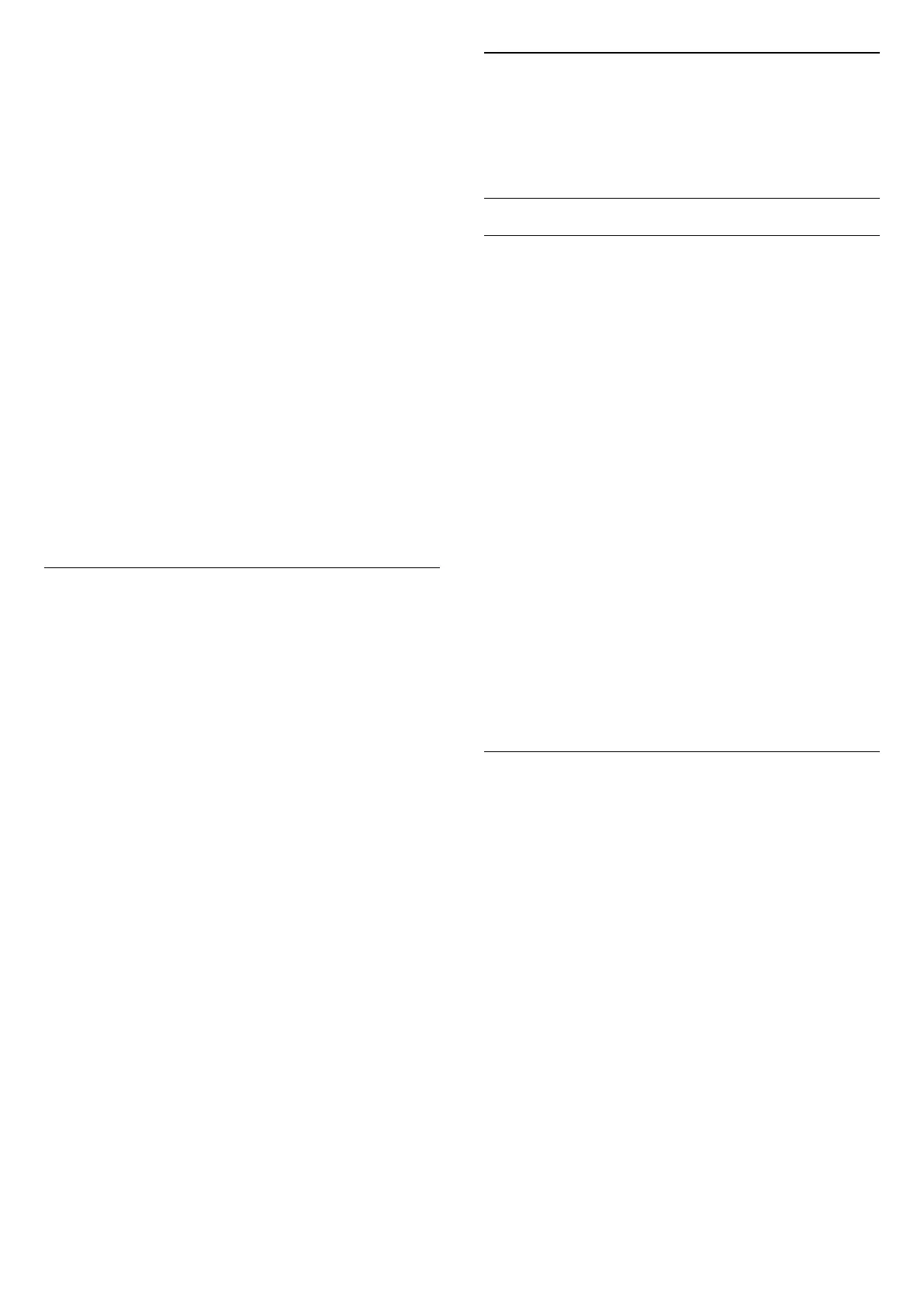
(Home) > Settings > Sound > EasyLink 2.0 > Night
Mode.
Select comfortable quiet listening level.
Auto Volume
(Home) > Settings > Sound > EasyLink 2.0 > Auto
Volume.
Control the sound listening level.
Display
(Home) > Settings > Sound > EasyLink 2.0 > Display.
Set to turn off display automatically.
Reset all to default
(Home) > Settings > Sound > EasyLink 2.0 > Reset all
to default.
Reset all the EasyLink 2.0 sound settings back to the
original factory settings.
Room Calibration
Room calibration
(Home) > Settings > Sound > Room calibration.
This calibration enables the TV to determine the
acoustics in your room and provide optimized sound
quality with the TV speakers, best matching the
acoustics.
You need to pair your remote control with the TV
before starting the setup and make sure the TV Audio
out setting is TV speakers. For a more accurate result,
please keep the room quiet.
To start the room calibration:
1 - Hold your remote control at the listening position
and point it toward the TV during the tuning process.
2 - Select Calibrate now or Calibrate again to start the
calibration.
3 - A test sound will be played and measured through
your remote control. Hold your remote control and
point it toward the TV; this can take several seconds.
4 - Once your TV speakers are successfully calibrated,
select Test to listen to the sound before and after the
TV speakers are calibrated. Select Apply to accept the
setting, select Try again to redo the calibration, or
select Cancel to abort the calibration.
When room calibration setup is successful and applied,
you can go to (Home) > Settings > Sound > Room
calibration and select Apply calibration Off/On to
disable/enable the calibrated settings.
TV Placement
(Home) > Settings > Sound > TV placement
Select On a TV stand or On the wall to have best sound
reproduction according to the setting.
Advanced sound settings
Volume Control
Auto volume
(Home) > Settings > Sound > Advanced > Auto
volume
Select On to automatically level out sudden volume
differences. Typically when you are switching
channels. Select Night mode for a more comfortable,
quiet listening experience.
Delta volume
(Home) > Settings > Sound > Advanced > Delta
volume
The Delta volume setting can be used to adjust and
balance the sound level difference between the TV
channel and the HDMI source input. Press the Arrow /
navigation keys to adjust the delta value for TV speaker
volume.
* Note: Delta volume is available when the input source
is set to HDMI or Analog sources and the Audio out is
set to TV speakers or HDMI sound system.
Audio Out Settings
(Home) > Settings > Sound > Advanced > Audio out
Set the TV to play the sound on TV or on the connected
audio system.
You can select where you want to hear the TV sound
and how you want to control it.
• If you select TV Speakers, the TV speakers are always
on. All the sound-related settings are applicable to this
mode.
• If you select Wired headphones, the sound will be
played through headphones.
• If you select Optical, the TV speakers are switched off
and the sound will be played through the device
connected to Digital Audio Out - Optical.
• If you select TV Speakers + Wired headphones, the
sound plays through the TV speakers and headphones.
With an audio device connected with HDMI CEC,
select HDMI sound system. The TV will switch off the TV
speakers when the device is playing the sound.
To adjust the volume of TV speakers or headphones,
press Volume and press the arrows (right) or (left)
30
Bekijk gratis de handleiding van Philips 43PUD8100, stel vragen en lees de antwoorden op veelvoorkomende problemen, of gebruik onze assistent om sneller informatie in de handleiding te vinden of uitleg te krijgen over specifieke functies.
Productinformatie
| Merk | Philips |
| Model | 43PUD8100 |
| Categorie | Televisie |
| Taal | Nederlands |
| Grootte | 7214 MB |







