Handleiding
Je bekijkt pagina 19 van 51
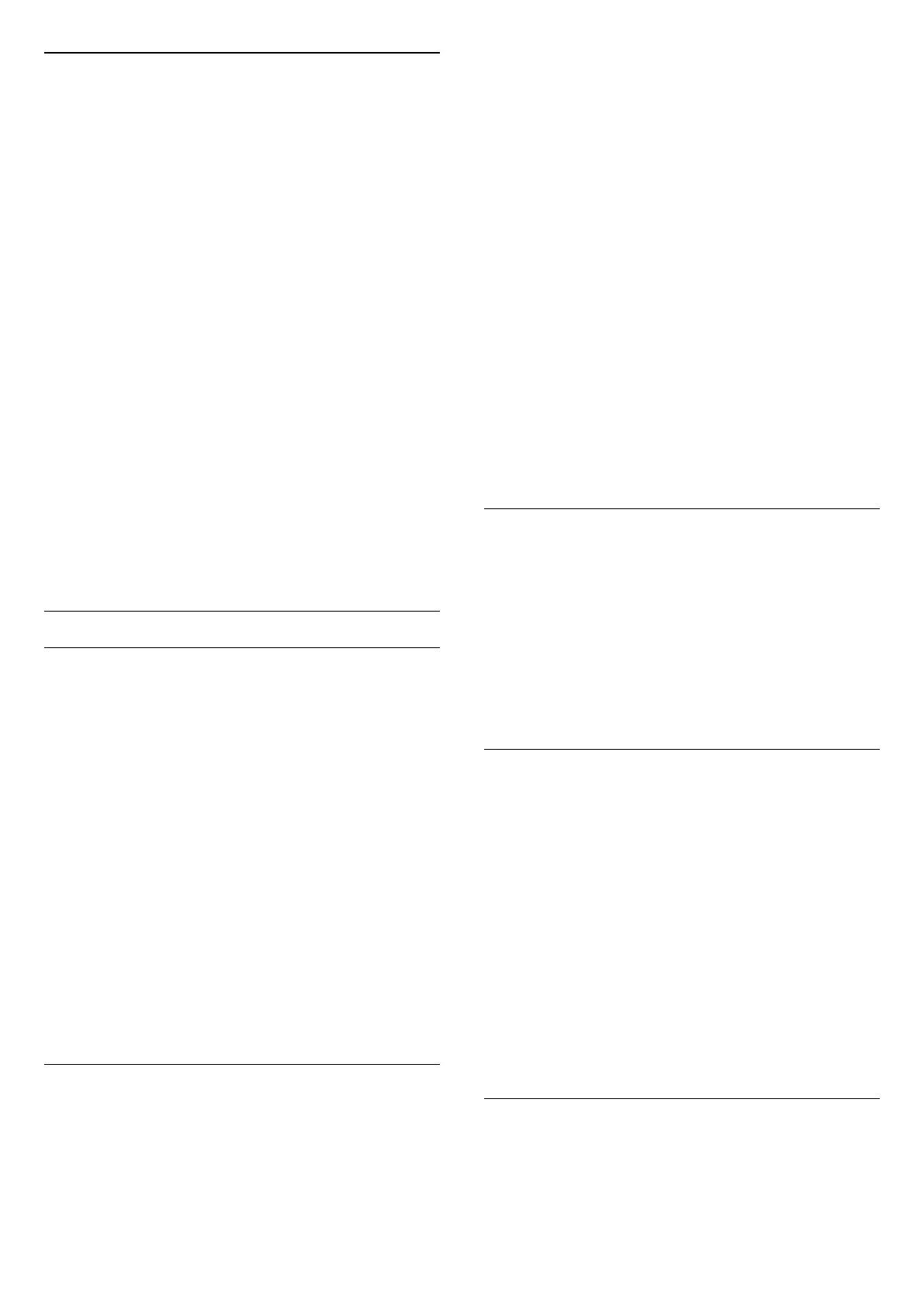
Copy a Channel List, Check Channel List Version
To copy a channel list…
1. Switch on the TV. This TV should have channels
installed.
2. Plug in a USB flash drive.
3. Press (Home) > Settings > General
settings > Channel list copy.
4. Select Copy to USB and press OK. You might be asked
to enter the Child Lock PIN code to copy the channel
list.
5. When copying is done, unplug the USB flash drive.
6. Press (left) repeatedly if necessary, to close the
menu.
Now you can upload the copied channel list onto
another Philips TV.
Check the current version of the channel list...
1. Press (Home) > Settings > General
settings > Channel list copy.
2. Select Channel list copy and select Current version,
then press OK.
3. Press (left) repeatedly if necessary, to close the
menu.
Upload a Channel List
To not installed TVs
Depending on whether your TV is already installed or
not, you must use a different method to upload a
channel list.
To a TV that is not yet installed
1. Plug in the power plug to start the installation and
select language and country. You can skip the channel
search. Finish the installation.
2. Plug in the USB flash drive that holds the channel list
of the other TV.
3. To start the channel list upload,
press (Home) > Settings > General settings > Channel
list copy > Copy to TV and press OK. Enter your PIN
code if necessary.
4. The TV notifies you if the channel list is copied to the
TV successfully. Unplug the USB flash drive.
To Installed TVs
Depending on whether your TV is already installed or
not, you must use a different method to upload a
channel list.
To an already installed TV
1. Verify the country setting of the TV. (To verify this
setting, see chapter Re-install channels. Start this
procedure until you reach the country setting. Press
BACK to cancel the installation.)
If the country is correct continue with step 2.
If the country is not correct, you need to start a
reinstallation. See chapter Re-install channels and start
the installation. Select the correct country and skip the
channels search. Finish the installation. When done,
continue with step 2.
2. Plug in the USB flash drive that holds the channel list
of the other TV.
3. To start the channel list upload,
press (Home) > Settings > General settings > Channel
list copy > Copy to TV and press OK. Enter your PIN
code if necessary.
4. The TV notifies you if the channel list is copied to the
TV successfully. Unplug the USB flash drive.
Channel Options
Open Options
While watching a channel, you can set some options.
Depending on the type of channel you are watching
(analogue or digital) or depending on the TV settings
you made, some options are available.
To open the options menu…
1. While watching a channel, press OPTIONS.
2. Press OPTIONS again to close.
Subtitles
To switch on Subtitles, press SUBTITLE.
You can switch subtitles Subtitle on or Subtitle off.
Alternatively you can select Automatic.
Automatic
If language information is part of the digital broadcast
and the broadcasted programme is not in your
language (the language set on TV), the TV can show
subtitles automatically in one of your preferred subtitle
languages. One of these subtitle languages must also
be part of the broadcast.
You can select your preferred subtitle languages
in Subtitle language.
Subtitles Language
If none of the preferred subtitle languages are
available, you can select another subtitle language if
available. If no subtitle languages are available, you
cannot select this option.
19
Bekijk gratis de handleiding van Philips 43PFS5500, stel vragen en lees de antwoorden op veelvoorkomende problemen, of gebruik onze assistent om sneller informatie in de handleiding te vinden of uitleg te krijgen over specifieke functies.
Productinformatie
| Merk | Philips |
| Model | 43PFS5500 |
| Categorie | Televisie |
| Taal | Nederlands |
| Grootte | 5435 MB |







