Philips 42PFL5506 handleiding
Handleiding
Je bekijkt pagina 12 van 32
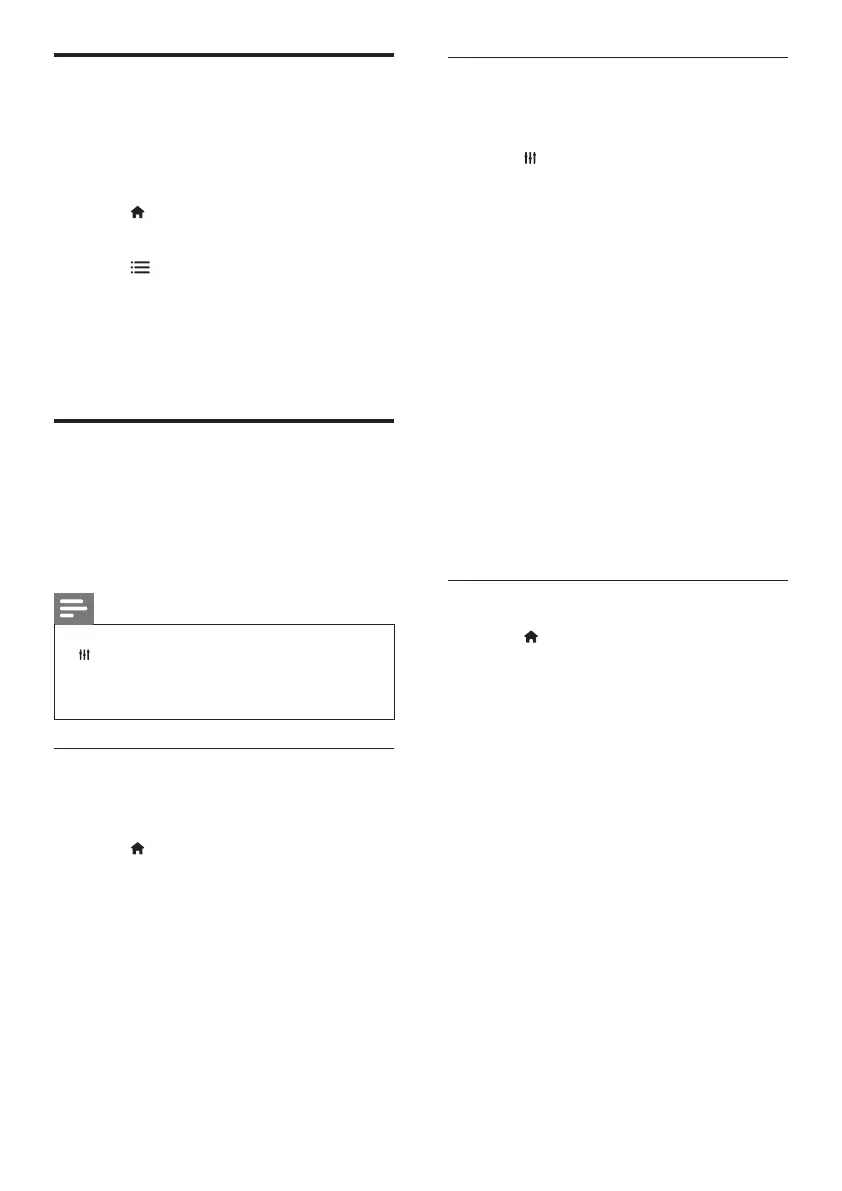
10 EN
Use smart picture
Use smart picture to apply pre-dened picture
settings.
1 Press ADJUST.
2 Select [Smart picture], then press OK.
3 Select one of the following settings, then
press OK.
• [Personal]: Apply your customised
picture settings.
• [Vivid]: Rich and dynamic settings, ideal
for daytime.
• [Natural]: Natural picture settings.
• [Cinema]: Ideal settings for movies.
• [Game]: Ideal settings for games.
• [Energy saving]: Settings that conserve
the most energy.
• [Standard]: Default settings that suit most
environments and types of video.
• [Photo]: Ideal settings for photos.
• [Custom]: Customise and store your
personal picture settings.
Manually adjust picture setting
1 Press .
2 Select [Setup] > [TV settings] >
[Picture], then press OK.
3 Select one of the following settings, then
press OK.
• [Smart picture]: Access predened smart
picture settings.
• [Reset]: Reset to factory default settings.
• [Contrast]: Adjust the intensity of
backlight areas, while the video contents
are kept unchanged.
• [Brightness]: Adjust the intensity and
details of dark areas.
• [Colour]: Adjust colour saturation.
• [Hue]: Compensate for colour variations.
• [Sharpness]: Adjust sharpness in the
image.
• [Noise reduction]: Filter and reduce
noise in an image.
• [Colour Temperature]: Adjust the colour
balance in an image.
Remove devices from the
home menu
If a device is no longer connected to the TV,
remove it from the home menu.
1 Press .
2 Select a device to remove.
3 Press OPTIONS.
4 Select [Remove device], then press OK.
5 Select [Remove], then press OK.
» The selected device is removed from
the home menu.
Change picture and sound
setting
Change picture and sound settings to suit your
preferences. You can apply pre-dened settings
or change settings manually.
Note
• While you watch TV or external devices, press
ADJUST, then select [Smart picture] or
[Smart sound] for quick access to picture and
sound settings.
• Hue – Active in NTSC Channels Only.
Use settings assistant
Use the settings assistant to guide you through
the picture and sound settings.
1 Press .
2 Select [Setup] > [Quick picture and
sound settings], then press OK.
3 Select [Continue], then press OK.
» The [Settings assistant] menu
appears.
4 Follow the onscreen instructions to
choose your preferred picture settings.
Bekijk gratis de handleiding van Philips 42PFL5506, stel vragen en lees de antwoorden op veelvoorkomende problemen, of gebruik onze assistent om sneller informatie in de handleiding te vinden of uitleg te krijgen over specifieke functies.
Productinformatie
| Merk | Philips |
| Model | 42PFL5506 |
| Categorie | Niet gecategoriseerd |
| Taal | Nederlands |
| Grootte | 2877 MB |
Caratteristiche Prodotto
| Kleur van het product | Zwart |
| Vermogen | 185 W |
| Bluetooth | Nee |
| Aan/uitschakelaar | Ja |
| Beeldschermdiagonaal | 42 " |







