Handleiding
Je bekijkt pagina 27 van 51
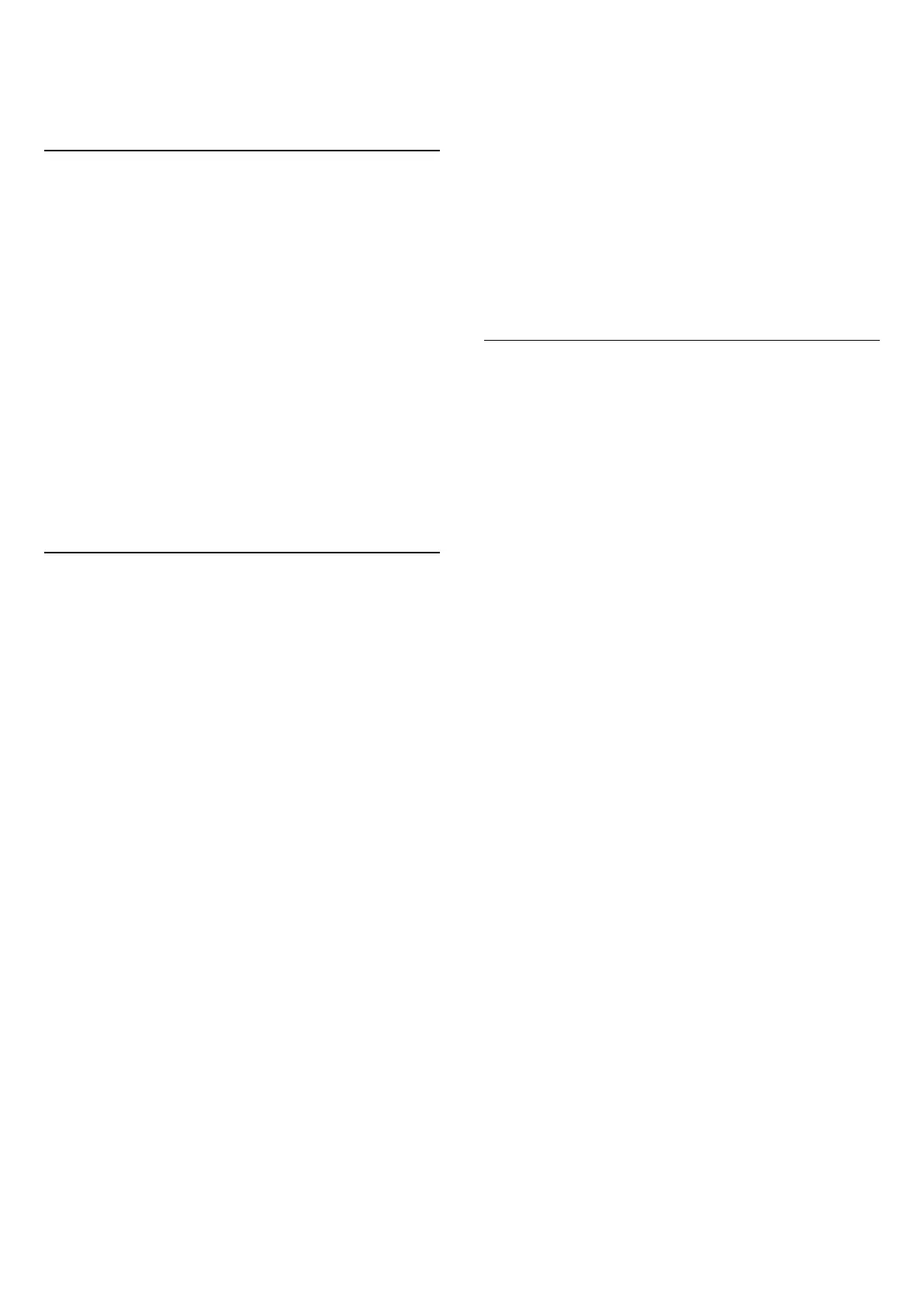
10. Videos, Photos
and Music
10.1. From a USB Connection
You can view your photos or play your music and videos
from a connected USB flash drive or USB Hard Drive.
With the TV switched on, plug in a USB flash drive or a
USB Hard Drive to the USB connection.
Press SOURCES, then select USB, you can browse
your files in folder structure you have organised on the
USB Hard Drive.
Warning
If you try to pause or record a programme with a USB
Hard Drive connected, the TV will ask you to format the
USB Hard Drive. This formatting will delete all current
files on the USB Hard Drive.
10.2. Photos
View Photos
Open photo folder
1. Press SOURCES, select USB and press OK.
2. Select USB Flash Drive and press (right) to select
the USB device you need.
3. Select Photos, you can press List to have list view
or press again
Thumbnails for thumbnail view.
View a photo file
1. Press SOURCES, select USB and press OK.
2. Select USB Flash Drive and press (right) to select
the USB device you need.
3. Select Photos and select one of photos, you
can press OK to view the selected photo.
Photo Options
With a photo on screen, press OPTIONS to…
Start slideshow, Stop slideshow
Start or stop slideshow.
Slideshow transitions
Set the transition from one picture to the next.
Slideshow frequency
Select the display time for each photo.
Repeat, Play once
View the pictures repeatedly or once only.
Shuffle off, Shuffle on
View the pictures in sequential order, or at random.
Rotate image
Rotate photo.
Start music, Stop music
Start or stop the music playing in the background.
* Note: the music file is loaded from USB root directory,
please add music files to USB root directory.
10.3. Videos
Play Videos
To play a video on TV…
Select Videos, and select the file name and press OK.
- To pause the video, press OK. Press OK again to
continue.
- To rewind or go fast forward, press or . Press the
keys several times to speed up - 2x, 4x, 8x, 16x, 32x.
- To jump to the next or previous video in a folder, press
+ or -.
- To stop the video playback, press (Stop).
- To go back to the folder, press .
Open video folder
1. Press SOURCES, select USB and press OK.
2. Select USB Flash Drive and press (right) to select the
USB device you need.
3. Select Videos, you can press List to have list view
or press again
Thumbnails for thumbnail view.
Play a video file
1. Press SOURCES, select USB and press OK.
2. Select USB Flash Drive and press (right) to select the
USB device you need.
3. Select Videos and select one of video, you
can press OK to play the selected video or press Play
all to play all video files in the video folder.
Video Options
During the video playback, press OPTIONS to…
Subtitles
Display the subtitles if available, select On, Off, or On
during mute.
Subtitle language
Play the subtitle language if available.
27
Bekijk gratis de handleiding van Philips 32PHS5500, stel vragen en lees de antwoorden op veelvoorkomende problemen, of gebruik onze assistent om sneller informatie in de handleiding te vinden of uitleg te krijgen over specifieke functies.
Productinformatie
| Merk | Philips |
| Model | 32PHS5500 |
| Categorie | Televisie |
| Taal | Nederlands |
| Grootte | 5435 MB |







