Handleiding
Je bekijkt pagina 21 van 51
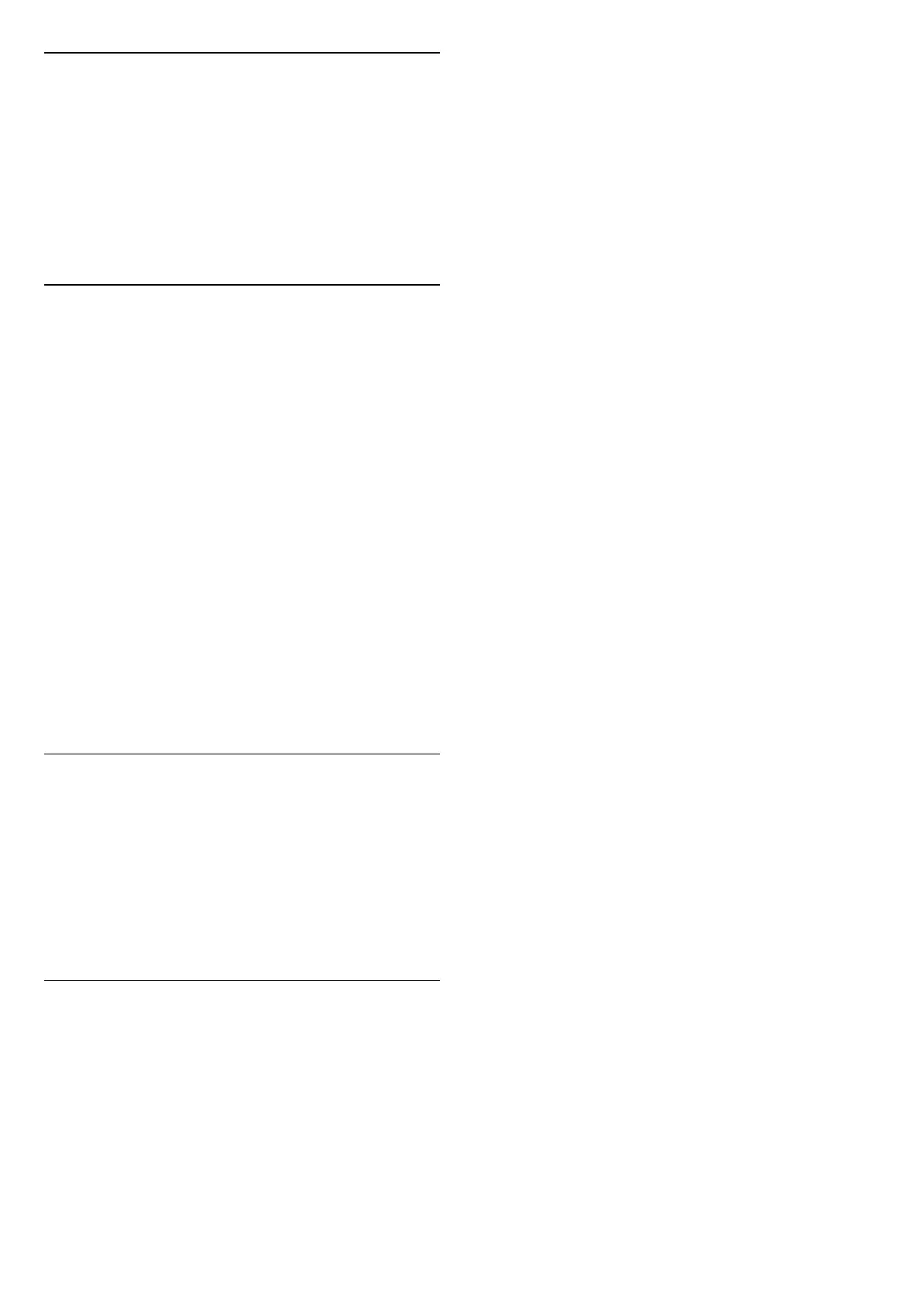
Lock, Unlock Channel
LIST > OPTIONS > Lock channel, Unlock channel
To prevent children from watching a channel, you can
lock a channel. To watch a locked channel, you must
enter the 4 digit Child Lock PIN code first. You cannot
lock programmes from connected devices.
The locked channel will have next to the channel
logo.
Search Channels
LIST > OPTIONS > Search channel
You can search for a channel to find it in a long list of
channels.
1. Press , to switch to TV.
2. Press LIST to open the current channel list.
3. Press OPTIONS > Search channel, and press OK.
In the typing field, press OK to open on-screen
keyboard, or press BACK to hide the on-screen
keyboard.
Use navigation keys to select a character, then press OK.
- Press (red) key to enter with lower-case
- Press (green) key to enter with upper-case
- Press (yellow) key to enter number and symbol
- Press (blue) key to delete a character
4. Select Done when complete the editing.
5. Press LIST again to close the channel list.
7.4. Select Channel Filter
LIST > OPTIONS > Select channel filter
Select one of channel combinations showing in the
channel list.
7.5. Favourite Channels
About Favourite Channels
You can create a favourite channel list that only holds
the channels you want to watch. With the Favourite
channel list selected, you will only see your favourite
channels when you switch through channels.
Create a Favourites List
1. While watching a TV channel, press LIST to open
the channel list.
2. Select the channel, and press Mark as
favourites to mark as favourite.
3. The selected channel is marked with a .
4. To finish, press BACK. The channels are added to
the Favourites list.
Remove Channel from the Favourites
List
To remove a channel from the favourites list, select the
channel with , then press Unmark as
favourite again to unmark as favourite.
Reorder Channels
You can reorder, reposition channels in the Favourite
channel list.
1. While watching a TV channel,
press LIST > OPTIONS > Select channel list.
2. Select Antenna - Favourite channels, Cable -
Favourite channels or Satellite - Favourite channels*,
and press OK.
3. Press OPTIONS, and select Reorder channels.
4. Select the channel to reorder and press OK.
5. Press the Navigation buttons to move the
highlighted channel to another location and press OK.
6. Once completed, press OK.
* Satellite channel only can be searched on xxPxSxxxx
TV models.
Favourites List on TV Guide
You can link the TV Guide for your Favourite List.
1. While watching a TV channel,
press LIST > OPTIONS > Select channel list.
2. Select Antenna - Favourite channels, Cable -
Favourite channels or Satellite - Favourite channels*,
21
Bekijk gratis de handleiding van Philips 32PHS5500, stel vragen en lees de antwoorden op veelvoorkomende problemen, of gebruik onze assistent om sneller informatie in de handleiding te vinden of uitleg te krijgen over specifieke functies.
Productinformatie
| Merk | Philips |
| Model | 32PHS5500 |
| Categorie | Televisie |
| Taal | Nederlands |
| Grootte | 5435 MB |







