Handleiding
Je bekijkt pagina 18 van 51
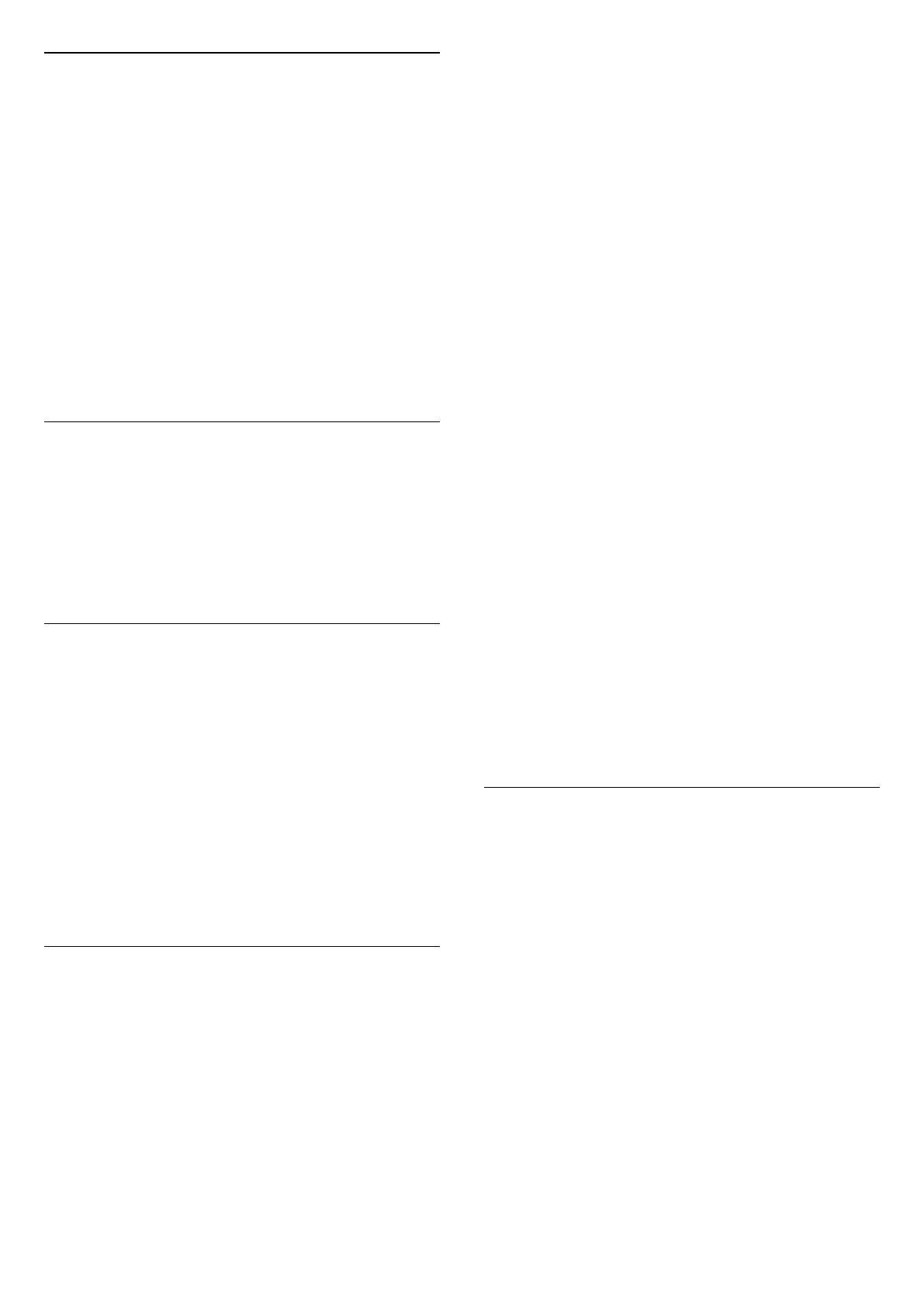
Automatically Search for Channels
(Home) > Settings > Satellite
installlation > Automatic channel update
If you receive digital channels, you can set the TV to
automatically update the list with new channels.
Alternatively, you can start a channel update yourself.
Automatic channel update
Once a day, at 6 AM, the TV updates the channels and
stores new channels. New channels are stored in the All
channels list but also in the New channels list. Empty
channels are removed.
If new channels are found or if channels are updated or
removed, a message is shown at TV start up. The TV
must be in standby to automatically update channels.
Channel Update Message
(Home) > Settings > Satellite installlation > Channel
update message
When new channels are found or if channels are
updated or removed, a message is shown at TV start up.
To avoid this message to appear after every channel
update, you can switch it off.
Manual Installation
(Home) > Settings > Satellite installlation > Manual
installtion
Manually install satellite.
- LNB - Select the LNB for which you want to add new
channels.
- Polarisation - Select the polarisation you need.
- Symbol rate mode - Select Manual to enter symbol
rate.
- Frequency - Enter the frequency for the transponer.
- Search - Search for transponder.
Troubleshooting
The TV cannot find the satellites I want or the TV
installs the same satellite twice
- Make sure that the correct number of satellites is set in
Settings at the start of the installation. You can set the
TV to search for One, Two or 3/4 satellites.
A dual head LNB cannot find a second satellite
- If the TV finds one satellite but cannot find a second
one, turn the dish a few degrees. Align the dish to get
the strongest signal on the first satellite. Check the
signal strength indicator of the first satellite on screen.
With the first satellite set at the strongest signal, select
Search again to find the second satellite.
- Make sure the settings are set to Two Satellites.
Changing the installation settings did not solve my
problem
- All settings, satellites and channels are only stored at
the end of the installation when you finish.
All satellite channels are gone
- If you use a Unicable system, make sure you assigned
two unique user band numbers for both built-in tuners
in the Unicable settings. It might be that another
satellite receiver in your Unicable system is using the
same user band number.
Some satellite channels seem to have disappeared
from the channel list
- If some channels seem to be gone or displaced, the
broadcaster might have changed the transponder
location of these channels. To restore the channel
positions in the channel list, you can try an update of
the channel package.
I cannot remove a satellite
- Subscription packages do not allow removing a
satellite. To remove the satellite, you have to do a
complete installation again and select another package.
Sometimes the reception is poor
- Check if the satellite dish is solidly mounted. Strong
winds can move the dish.
- Snow and rain can degrade the reception.
Channel List Copy
Introduction
Channel list copy is intended for dealers and expert
users.
With Channel list copy, you can copy the channels
installed on one TV onto another Philips TV of the same
range. With Channel list copy, you avoid the time-
consuming channel search by uploading a predefined
channel list on a TV. Use a USB flash drive of minimum 1
GB.
Conditions
- Both TVs are from the same year range. Check the TV
model name with the last number. (For example:
xxPxx4xx4, 4 stands for 2019 product)
- Both TVs have compatible software versions.
18
Bekijk gratis de handleiding van Philips 32PHS5500, stel vragen en lees de antwoorden op veelvoorkomende problemen, of gebruik onze assistent om sneller informatie in de handleiding te vinden of uitleg te krijgen over specifieke functies.
Productinformatie
| Merk | Philips |
| Model | 32PHS5500 |
| Categorie | Televisie |
| Taal | Nederlands |
| Grootte | 5435 MB |







