Handleiding
Je bekijkt pagina 23 van 38
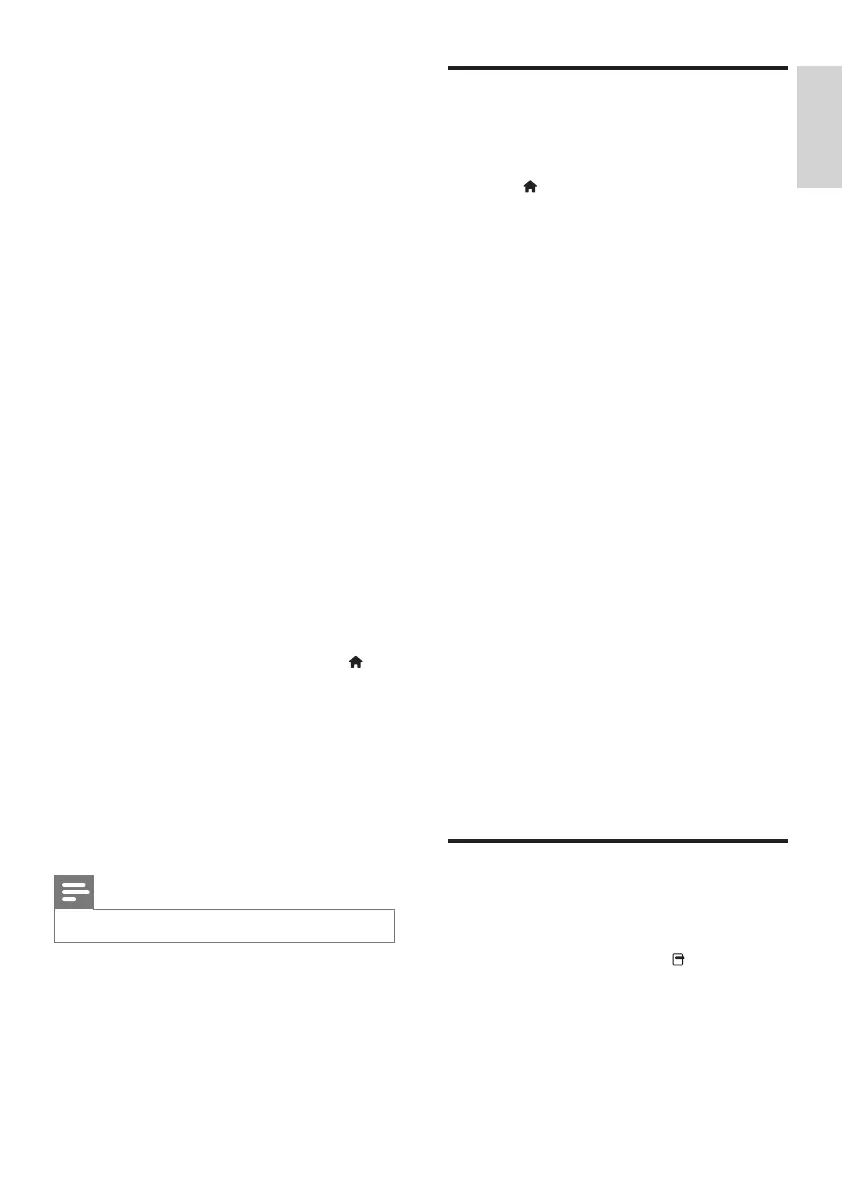
21
English
EN
3 Find the information and software related
to your TV, and locate the latest software
update le.
4 Compare the latest software version
number to the current version on your TV.
• If the current software version matches
the latest software update le, you do
not need to update your TV software.
• If the current software version is lower
than the latest software update le,
download the latest software update
le to the root directory of your USB
device.
5 Decompress the software update le and
copy it to the root directory of your USB
storage device.
6 Disconnect the USB storage device from
the computer.
7 Connect your USB storage device to the
TV.
» The TV detects the USB ash drive and
starts to scan for software version.
8 If a message prompts you to update the
software, follow the on-screen instructions
to update the TV software.
9 If the message is not displayed, press .
10 Select [Setup] > [Update software].
» The TV displays a list of upgrade les
on the USB ash drive.
11 Select the le that you downloaded, then
press OK to update the TV software.
12 Follow the on-screen instructions to
complete the update.
Note
• The TV restarts after the software update is complete.
Change TV preferences
Use the preferences menu to customize your
TV settings.
1 Press .
2 Select [Setup] > [TV settings] >
[Preferences].
3 Select one of the following, then press OK.
• [Menu language]: Select a menu
language.
• [Sleep timer]: Switch the TV to
standby after a pre-dened duration.
• [Location]: Optimize TV settings for
your location - home or shop.
• [E-sticker]: (For shop mode only)
Switch the e-sticker on or off.
• [Volume bar]: Display the volume bar
when you adjust the volume.
• [Auto switch off]: To conserve energy,
set the TV to switch off automatically
after a period of inactivity.
• [Channel information size]: Change
the type of information that is
displayed when you switch channels.
• [TV position]: Apply the best settings
for your TV based on how it is
mounted. Select [Wall mounted] or
[On a TV stand].
• [Teletext 1.5]: Enable or disable
Teletext 1.5.
• [Clock]: Display or remove the time
from the TV, and set clock options.
Use options menu
You can select settings related to the content
that is being shown on the TV screen.
1 While you watch TV, press OPTIONS.
2 Select one of the following settings, then
press OK.
• [Subtitles]: If available, select whether
the subtitles are displayed.
Bekijk gratis de handleiding van Philips 32PFL3007S, stel vragen en lees de antwoorden op veelvoorkomende problemen, of gebruik onze assistent om sneller informatie in de handleiding te vinden of uitleg te krijgen over specifieke functies.
Productinformatie
| Merk | Philips |
| Model | 32PFL3007S |
| Categorie | Televisie |
| Taal | Nederlands |
| Grootte | 3146 MB |
Caratteristiche Prodotto
| Kleur van het product | Zwart |
| Gewicht verpakking | 12800 g |
| Breedte verpakking | 884 mm |
| Diepte verpakking | 175 mm |
| Hoogte verpakking | 686 mm |







